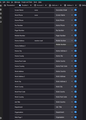Address books
Imported address data from Outlook, the Thunderbird address books lists last names only under "names," email column is blank, phone numbers column lists email addresses and addresses column lists phone numbers. Selecting "Restore column order" has no effect. Any advice welcome. Thanks.
選ばれた解決策
I suggest using csv format for the Outlook addressbook. Then, export whatever you may have in thunderbird, also in csv open the thunderbird export in a spreadsheet program to see the first row then open the outlook export and match the columns to the thunderbird structure now, when you import to thunderbird, all your key content should be there.
この回答をすべて読む 👍 1すべての返信 (4)
選ばれた解決策
I suggest using csv format for the Outlook addressbook. Then, export whatever you may have in thunderbird, also in csv open the thunderbird export in a spreadsheet program to see the first row then open the outlook export and match the columns to the thunderbird structure now, when you import to thunderbird, all your key content should be there.
Sounds good, will give it a try over the weekend.
Thanks much. Bill
Update: your tips plus those of Toad-Hall solved the problem -- Thanks again!
この投稿は burl68 により
It does sound like you did not match the outlook address book fields to the thunderbird address book fields when importing.
Previously I recall the dropdown fields did not offer what was required because they had already been auto selected. So, maybe you would have needed to uncheck them all and then you would be able to go through each one and reselect the correct field.
I've added an image which shows the blue checkbox on the right side which seemed to be auto selected. But note the item on the left does not necessarilly match the item on the right. The drop down was not offering what was required because it's already selected. Uncheck the blue box and it gets added back into the drop down list.
I did report this as a bug some time ago and maybe it's still not been looked into. First image shows eg: Home Address = Mobile number - this is wrong - but drop down only offers 'Mobile number' ! Uncheck those blue icons on the right and the drop down now offers them. So you can work through each items and get it matched correctly.
Your tip and David's, above, took care of the problem.
Thanks much, (to both of you) Bill