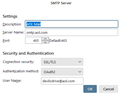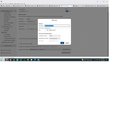Outgoing emails
Suddenly, I can't send emails from Thunderbird. I get this message:
Sending of the message failed. An error occurred while sending mail. The mail server responded: <rbrawer@nyc.rr.com> sender rejected. The email address you are sending as must match the email address you used to auth. Please check your SMTP settings. AUP#Out-1500. Please verify that your email address is correct in your account settings and try again.
すべての返信 (14)
I saw replies for multiple accounts, but not for my one particular account. I did not see a reply from "Matt." I still cannot Send from TB.
The error is stating that the email account that is sending the message doesn't match the email account in the SMTP server settings.
In Account Settings
- In Left Pane - scroll to the bottom
- click on 'Outgoing Server (SMTP)'
You will see a list of all your outgoing server smtps on the right.
- Select each on in turn until you find the one which has 'Username' = the email address of the problem account.
- click on 'Edit'
- Description: - type in the email address - it must be the same as the username which is the email address of the problem account. This will make it easier to check.
- Click on OK'
Now to make sure the problem account is using the smtp for that account.
- In left PAne : Select the name of the problem account
- Look bottom right for 'Outgoing Server (SMTP)'
Does it say the same email address as the account name? IF no:
- click on the drop down option chevron and select the one with same email address.
DO NOT click on the 'Edit SMTP_Server' button otherwise you will end up altering the wrong smtp.
Thanks! (And I love "The Wind in the Willows.") I tried what you posted -- and variations. Still get the same error message. Other suggestions? Any TB experts reachable by phone to walk me through?
rbrawer said
Any TB experts reachable by phone to walk me through?
There is no phone support.
Matt said
See https://support.mozilla.org/en-US/questions/1350593
I linked you to a discussion that fully explains your issue and offers the methods required get the problem fixed. You will not find me chatting away there, I was not involved. You will not find your name there as it was not your topic. Just your exact problem.
The same issue many many Spectrum customers have plagued this forum with for some time now as Spectrum have changed the requirements for sending mail after perhaps 20 years.
Let me make this exceedingly simple using pictures, but this is basically exactly the information Toad-Hall offered and I linked to initially.
Your account will have information like this in the identity. (the very first item under the account name in the list.) In this case it is an AOL address, yours will be road runner.
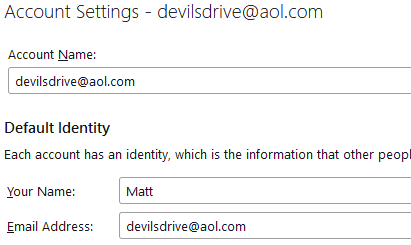
At the very bottom of that same window (you might have to scroll down) is the SMTP server to be used when sending mail.

Click the Edit SMTP server button and you will be presented with a dialog that looks a lot like this one with your settings in it.

See the user name in the bottom. It has to be the same as the email address in the first image in well EMail address. It is that simple.
Now I will complicate it. If you have more than one Road runner address you have to have more than one outgoing server (SMTP) entry to enable each account to send an email. Historically your provider allowed for each account to share. They did not care what the sending email address was, only that you knew the password. Now they do.
So go down the list of accounts in the Account settings until you find outgoing server (SMTP) in the list and select it. Make sure you have an entry for each spectrum mail account (if you don't there is an add button). Perhaps name each SMTP server with the name of the email address in the user name so you can check you have the right one in the identity part of your settings.
re :I tried what you posted -- and variations.
There are no variations. You have to use the correct settings as dictated by the server. I think it's time we had a bit more information, because at this point we do not know for certain what you have got set up.
How many mail accounts have you got in Thunderbird ? In Thunderbird
- Help > Troubleshooting Information
- Scroll down to 'Mail and News Accounts'
- Copy all the data in that section and paste it into this question reply box.
You need to post helpful images.
- In Account SEttings
- Select name of account in left pane
It will show Outgoing Server SMTP on bottom right. If you did exactly as I instructed - the name of the account you selected in left pane - which is usually the email address of account should be exactly the same name of email address displaying in the Outgoing server SMTP info.
- Click on 'Edit SMTP_Server' button
Do not edit anything at this point.
Now create an image which shows all that data - Left Pane selected account - what it shows in Outgoing Server and the small window showing smtp details. Please upload an image showing the above.
Mail and News Accounts ID Incoming server Outgoing servers Name Connection security Authentication method Name Connection security Authentication method Default? account1 (none) Local Folders None Normal password account2 (nntp) news.twc.com:119 None Normal password mail.twc.com:587 None No authentication true account4 (pop3) mail.twc.com:110 None Normal password mail.twc.com:587 None No authentication true
The site is not allowing me to paste the screenshot, neither here nor in the "Uploaded images: Add images (optional):"
rbrawer said
The site is not allowing me to paste the screenshot, neither here nor in the "Uploaded images: Add images (optional):"
You take a screenshot by pressing 'Prt Scr' key Then open a program such as Paint Either right click on Paint window and use Paste OR Ctrl+V Save image to desktop as jpeg In this forum question below the Reply text box is 'Add images' click on 'Browse' Locate the image you just created, select it and clickon 'Open' It may take a few moments to upload. Add some text explaining what image contains and click on 'Post Reply'
rbrawer said
Mail and News Accounts ID Incoming server Outgoing servers Name Connection security Authentication method Name Connection security Authentication method Default? account1 (none) Local Folders None Normal password account2 (nntp) news.twc.com:119 None Normal password mail.twc.com:587 None No authentication true account4 (pop3) mail.twc.com:110 None Normal password mail.twc.com:587 None No authentication true
I'm presuming the pop account4 is the problem. You are not using the correct settings. The error message was complaining about Authentication and it seems you have no authentication set up for the smtp outgoing server. You have to set up authentication.
Outgoing SMTP server Settings
- Description: same as the username email address
- Server name: mail.twc.com
- Port: 587
- Connection Security: STARTTLS
- Authentication Method: Normal Password
- User name: full email address.
Here are two screen shots. (TB should probably say to use JPG files. I know how to take screen shots, but generally save them in Word or an email.) The second error message is what I'm now getting. I don't know if the original problem was overlaid by this one, and is still lurking, or if we solved the original and this one is a consequence. Thanks for your efforts on this.
...but generally save them in Word ! Word is a word processing program. It can insert image files because it is very complex piece of software. But, not everyone uses Word and that includes me. I would use OpenOffice in an attempt to open a word document.
Only save images in image files, otherwise they cannot be opened using the correct program. If you always save as jpg also known as jpeg, then anyone should have a program on their computer designed to open those files.
The image you posted showing Account Settings - SMTP It fully explains why sent emails are being rejected. Authentication must be set up. I'm not sure if you have already done it or not. But make sure you have the following.
In Account SEttings Select name of account in left pane It will show Outgoing Server SMTP on bottom right. Click on 'Edit SMTP_Server' button
Outgoing SMTP server Settings
- Description: same as the username email address
- Server name: mail.twc.com
- Port: 587
- Connection Security: STARTTLS
- Authentication Method: Normal Password
- User name: full email address.
Click on 'OK' Exit Thunderbird and wait a few moments to ensure all chnages are updated to files. Start Thunderbird.
Wait for server to go through it's checking for emails on server for all accounts.
Create a new email and send to a friend explaining it is a test. If unsure on sending to a friend then send one to me at the following address. This is written phonetically to avoid bot , so where I say 'at' it means '@' email: mail at anje dot co dot uk Subject: checking send works
It'll post info in this forum to let you know if it got to me.