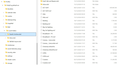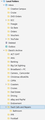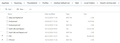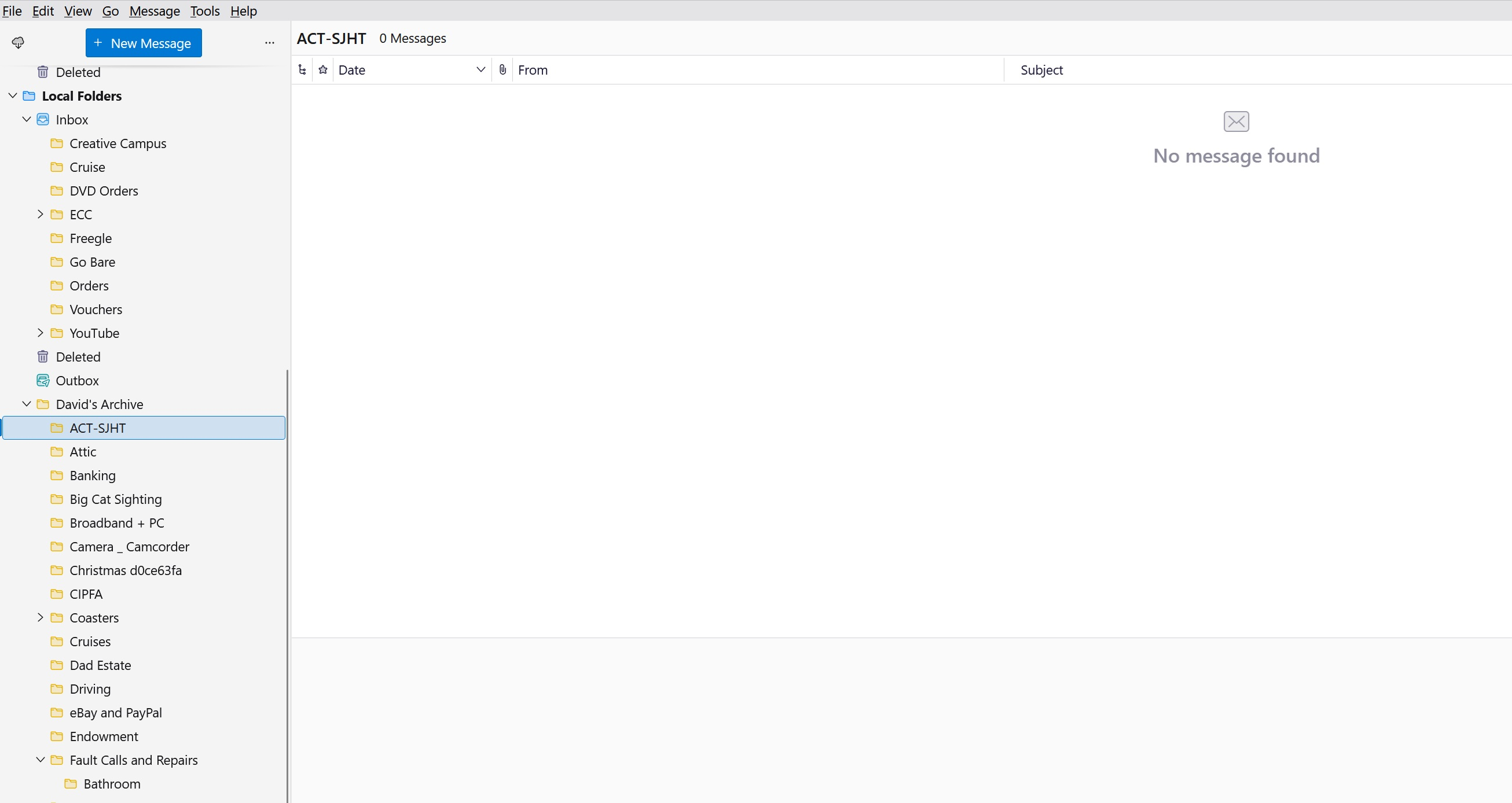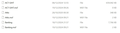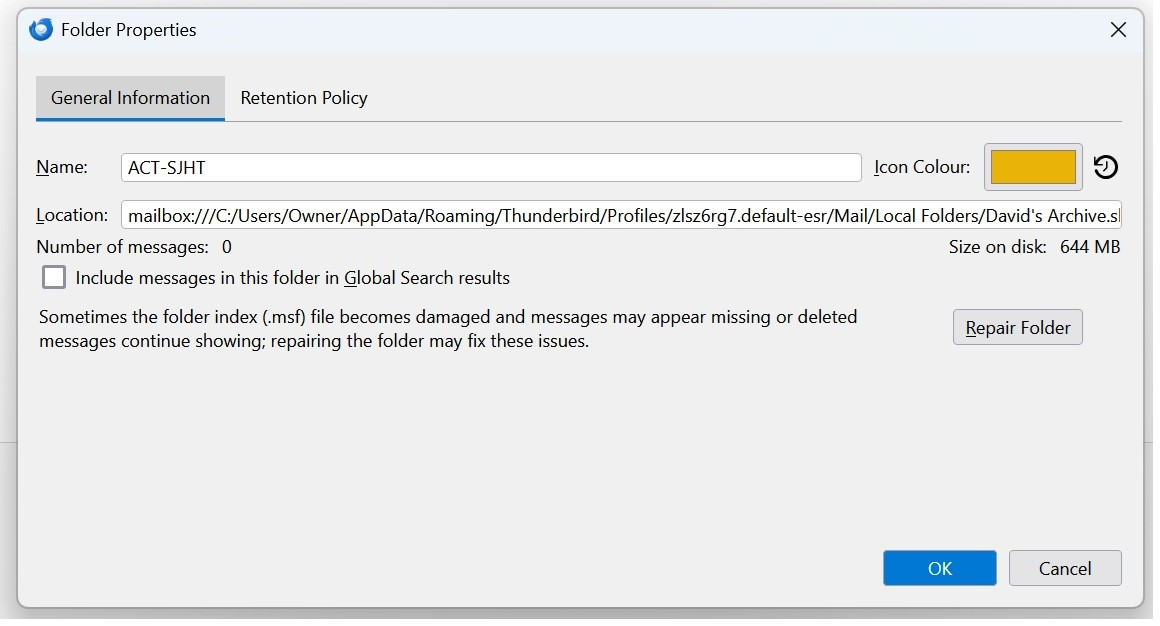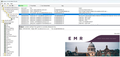Cannot import my exported 'Local Folder' filed emails via Tools Import function after Windows 11 upgrade
I just upgraded my desktop pc from Windows 10 to 11, and before the upgrade I used the Tools Export function to export my complete Thunderbird profile, so I could import it after the upgrade. Unfortunately the export file cannot be read on my upgraded pc using the Import function - Thunderbird gives me error messages every time, that suggest the exported folder might be corrupted or invalid.
My IMAP emails are fine, as I have set those accounts up from scratch and the folders have now populated with all the emails - the problem is all my filed emails, dating back many years, which were all stored manually in a filing system under Local Folders.
I tried manually copying across the individual files from the extracted back-up folder into my live Thunderbird profile and then reopened Thunderbird...which worked to some extent...as in, all the folders are there, but no emails are showing! It shows no messages under each folder, even though if you look under the Profile you can see that the email files exist.
I tried various ways to bring them in, including zipping one of the folders and trying to import from the zip file (which also brought in a folder but no emails) but even though the email files are clearly there under my profile, Thunderbird shows 0 messages in all my Local Folders. It's as though it is unaware the files exist, so I suspect it needs them to be formally imported somehow?
I would hate to lose the emails, as they document important information and purchases etc over many years, along with archived emails for my charity work, social events, etc. As I said, I can see the files are there but simply copying the files to my profile has only worked to the extent the filing 'structure' is visible, Thunderbird doesn't display any of the emails.
I have included two images...one of my Thunderbird Local Folders as they currently look, and the other showing the backed up files existing in my Profile, which I hope are helpful.
Can anyone help please? I am running a desktop PC on Windows 11. Thanks, David.
すべての返信 (15)
I would back up the whole drive to at least one external drive and make incremental back-ups regularly. I rotate my back-ups off site too.
This way, you will have files in their native formats, not compressed in zip files that may not be reliable. And you will have all your data and documents, not just e-mail messages.
Before any service or big change or software update, make another back-up.
I do not use Windows, so I don’t know how to do this with Windows. But Windows comes with a back-up utility that should be able to do everything that you need.
Low-end approach if you don’t have big storage requirements: use File Explorer to copy everything important onto one or more flash drives. Repeat regularly.
I copy all my Documents to external hard drives on a daily basis (it was set up to run automatically via Microsoft's SyncToy App) - however SyncToy doesn't work on Windows 11 so I need to find another solution.
However whilst that back-up process covered all my photos, videos, Microsoft office documents etc, it doesn't cover emails, as the Thunderbird profile is not stored in Documents but in C Users App Data.
I guess a lesson here is to include my live profile as part of the back-up routine (once I have found a replacement for SyncToy) but obviously it looks like my plan to export the email data has failed totally and I am devastated.
Rick gave good advice. I also periodically do full hard drive backup and weekly for thunderbird. Never use the export tool until it is more reliable (although the tools>IMPORT seems to work well). Here are the basic steps:
here is the info in brief steps: BACKUP
- ensure thunderbird is not running
- enter %appdata% in search window on task bar and press Enter key
- this should open windows file explorer in Appdata\roaming folder
- highlight the Thunderbird folder and copy to external media
RESTORE
- ensure thunderbird is installed and NOT running
- enter %appdata% in search window on task bar and press Enter key
- you should be in Appdata\roaming folder , copy&paste the exported Thunderbird folder there. This may prompt to overwrite an existing folder of same name. allow it
- start thunderbird and all should be there
One more thought. Never rely on a backup strategy until you've tested it. I regularly see users posting,having used backups created with proprietary backup software that doesn't work. One of the big problems in doing backups is that many backup products do the backup while Thunderbird is running, and that produces a corrupt backup.
Many thanks both...it appears that the Export routine will only work with small files (2Gb or below) and anything larger will result in a file that cannot be used. You always learn these things the hard way, and sadly it seems the Local Folders in the export file I had created only contains blocks of general emails in and around 2020-2021 and not the files that were in those local folders...it's a totally corrupted file, as is the previous two export files I did.
Thanks for the guidance on best practices...it all makes total sense...and if I had realised Thunderbird's own tool for exporting a profile was flawed I wouldn't have relied on it. I would have understood it if I had used third party software to run the export, but it's down to the tool within the software itself. It's no good having an import routine that works if the export routine is flawed.
Clearly the best approach here as you have both stated is regular back-ups of the original Profile in App data/Roaming...I will factor that into my new routines and put this down to experience...it's a hard way to learn as I have lost all the emails I have ever saved for permanent records.
Hi David, I've seen your first screen shot with the contents of the file folder "David's Archive.sbd". Unfortunately it only displays files up to the letter C! Can you tell me whether it also contains mbox files with the names "Fault Calls and Repairs" and "Inbox"? These mbox files (even empty) are necessary to display the sub-folders contained in "Fault Calls and Repairs.sbd" and "Inbox.sbd". It's the same for the contents of "Local Folders" from which I would like to see a screen shot. Do they contain a mbox file "David's Archive" and "Inbox"? I think that your folder hierarchy in Local Folders has been damaged and maybe it's just a history of missing mbox files for file folders such as "David" Archive.sbd".
I know that some cleaning tools delete empty files (0 kB) and when these empty mbox files belong to *.sbd file folder with the same name all the hierarchy below tumbles down, even if the message files are still there.
Thanks Mapenzi...
I have attached a few images showing the 'Local Folders' file structure along with screen grabs that include Fault Calls and Repairs...all the local folders have the two necessary files (index file and mbox) so I don't think there is anything missing as such...I just think the problem is that the export file was based on a profile that was too large (19Gb) and ended up being garbage.
As you state, it looks like the hierarchy of the Local Folders area was damaged in the export process.
Obviously I just wished I had taking a back up of the Profile, rather than relying on the export function, but these things are easy in hindsight.
I think you misunderstood me or I misunderstand you since I don't know which folders and/or which messages are missing in your Local Folders. You show a screen shot of the folder pane with Local Folders and its folders/sub-folders. So nothing is missing and you already have repaired the original Local Folders' hierarchy?
To clarify, the folders are all there - but Thunderbird doesn't show any emails...it refuses to display them (or cannot recognise they exist) - so in Thunderbolt all those local folders are empty. See pasted image.
However, all the forensic work I have done on the mbox folders indicate that the content is NOT the content of the original folders but instead a load of emails from random dates in (mainly) 2020 and 2021. It appears that the incorrect mbox folders are a result of a corrupted export run. Even if Thunderbird could read the files, the emails there won't be the right ones!
Thank you for your explanations. For me it's difficult to accepts this situation since I don't give up easily.
Let's take the exemple of the "ACT-SJHT" folder respectively the "ACT-SJHT" file in the "David's Archive.sbd" file folder. The "ACT-SJHT" file has a size of 659 MB and the correspondent "ACT-SJHT.msf" index file a ridiculous size of just 2 kB!! This is the size of a virgin .msf file. Your ACT-SJHT.msf file should have a size of at least between 5 to 10 MB compared to the big size of the correspondent mbox file ACT-SJHT!
TB shut down delete the ACT-SJHT.msf file and restart TB. What happens with the ACT-SJHT folder in Local Folders in the folder pane? Does it display messages now?
Go, Mapenzi! I suggested repairing folders early on for similar reasons. David reported that repairing did nothing. I am eager to see how this turns out.
Many thanks - I had tried Repair before and also deleting the msf files and letting TB recreate it, but to no avail.
I just did a test on the file you mentioned and nothing happened on reopening TB. All of the msf files in my local folders are 2kb no matter how big the folder is.
I tried repair on the first three folders in that list under David Archive but it made no difference...the msf file is still 2kb (and 0kb for the ACT file) - see paste, and on reopening TBN there are still no emails showing.
I know there are around 8000 emails in that folder...however that shouldn't be the case, the folder was nowhere near that big, and the emails in there are just rubbish...nothing to do with ACT at all, just a collection of inbox emails from random dates in 2020 through to 2022 (see sample).
Rick said
Go, Mapenzi! I suggested repairing folders early on for similar reasons. David reported that repairing did nothing.
I've seen that. But repairing folders via Properties > Repair sometimes doesn't succeed in creating a new index file. And it is advised to make another test by deleting the (faulty?) .msf file(s).
David Ellis said
Many thanks - I had tried Repair before and also deleting the msf files and letting TB recreate it, but to no avail.
I have seen that. But as I replied to Rick, sometimes "repairing" folders doesn't succeed in creating a new index file. So it is advised to make another test by deleting the .msf file(s).
It's a pity that you have become a victim of a half-baked import/export feature of Thunderbird. I always backup my entire Thunderbird folder containing several profiles. Recently I tested this new feature with success, but I don't have big mbox files in my profiles (max 100 MB).
I just tried deleting all the msf files...still no joy.
Many thanks for everyone's suggestions and assistance...obviously in hindsight I should have just taken a copy of my profile folder and not gone down the Export route, but I think I need to put it behind me now, and chalk it up to experience, after spending pretty much a week trying to resolve the matter.
Sadly I think I will have to accept defeat on this one, as painful as the consequences are.
One final update - I imported all the .eml files in my Local Folders section of the current Profile into EM Client...there were 18,565 emails in those folders however they were NOT the emails I had originally saved in those folders...it was simply a list of (what appears to be) all emails received between 13/12/2019 and 26/11/2021. There was no logic to this at all, but this confirms the Export file I took was unusable, and the emails I had stored in Local Folders previous to my Windows 11 upgrade are gone forever.
I deleted most of those emails in EM Client and have imported back into Thunderbird just under 3000 emails that might contain useful information to at least fill part of the gap. Sadly all my saved files before and after that date range are gone forever.
Many thanks again to David, Rick and Mapenzi for trying to assist me...your efforts were really appreciated, even though it turned out to be a lost cause.