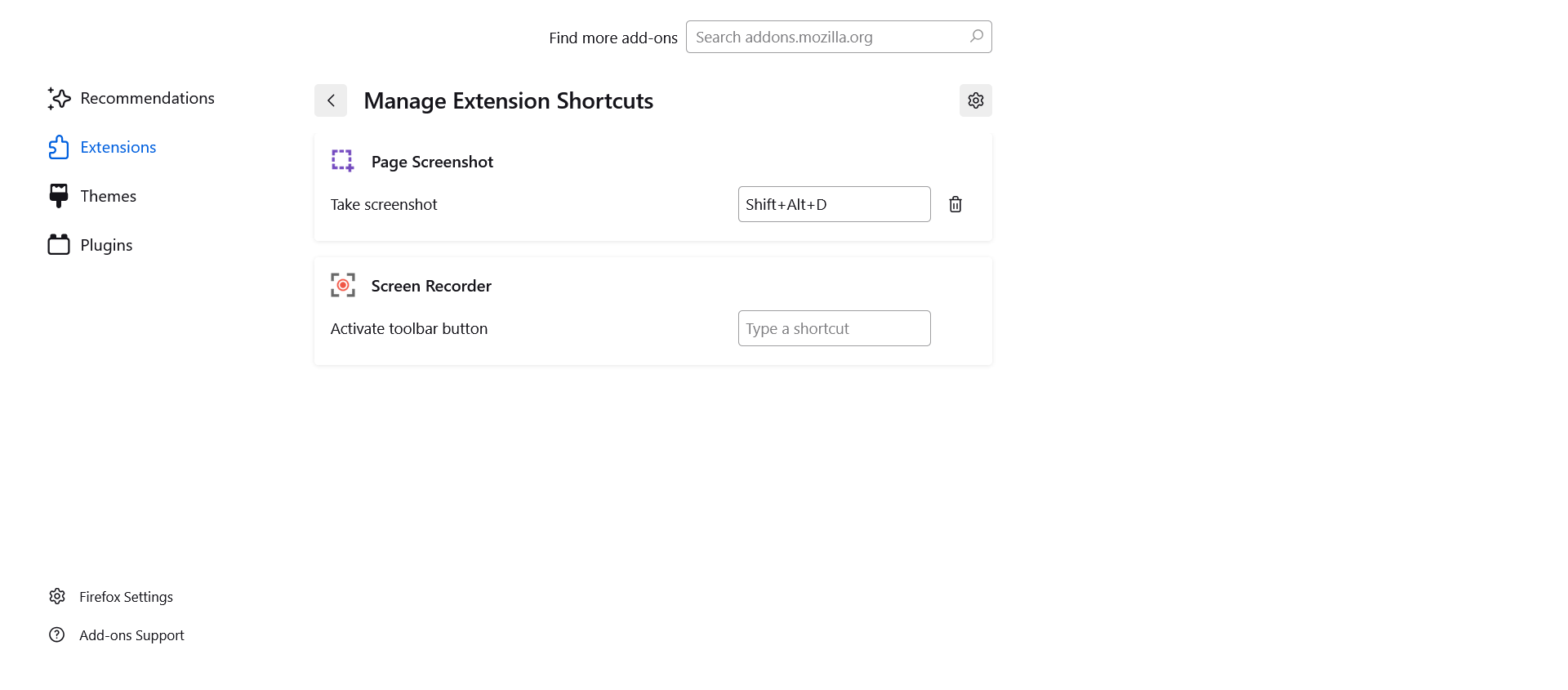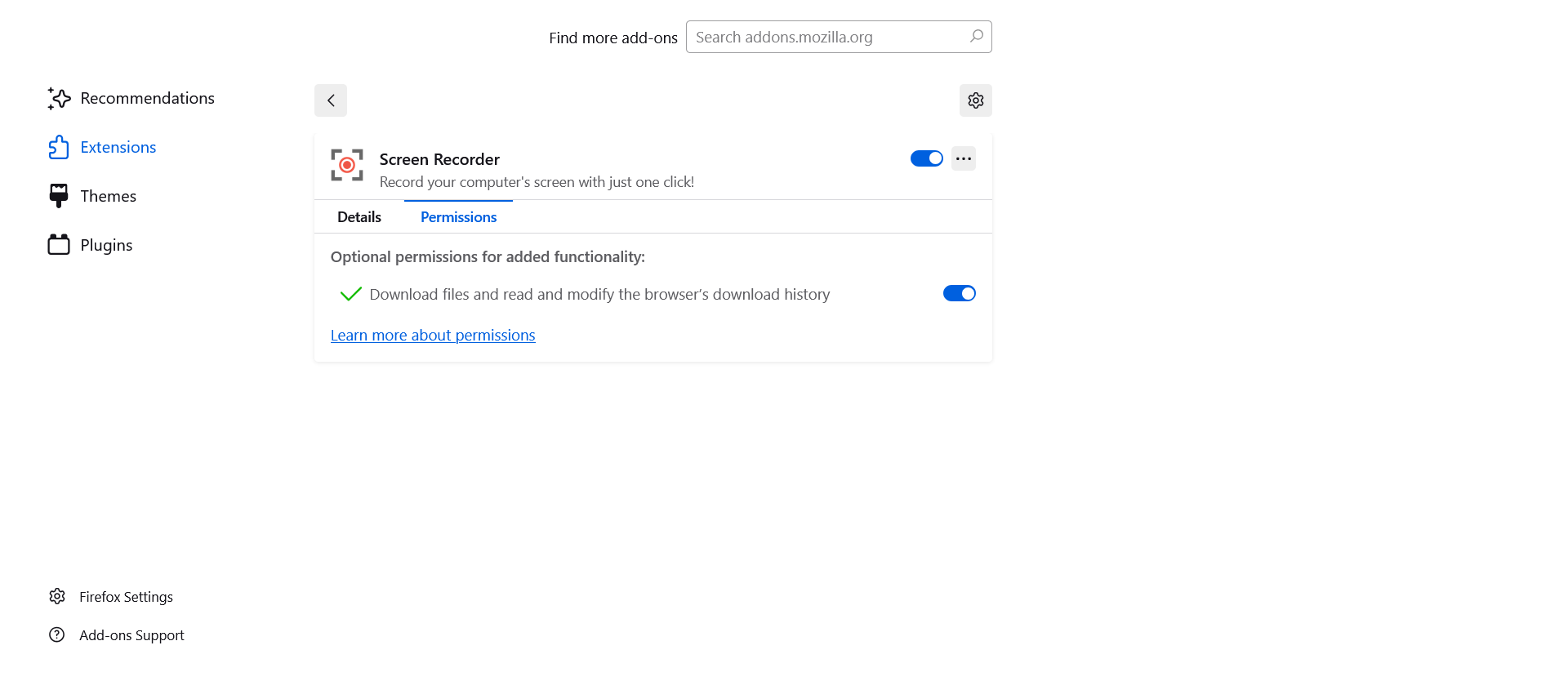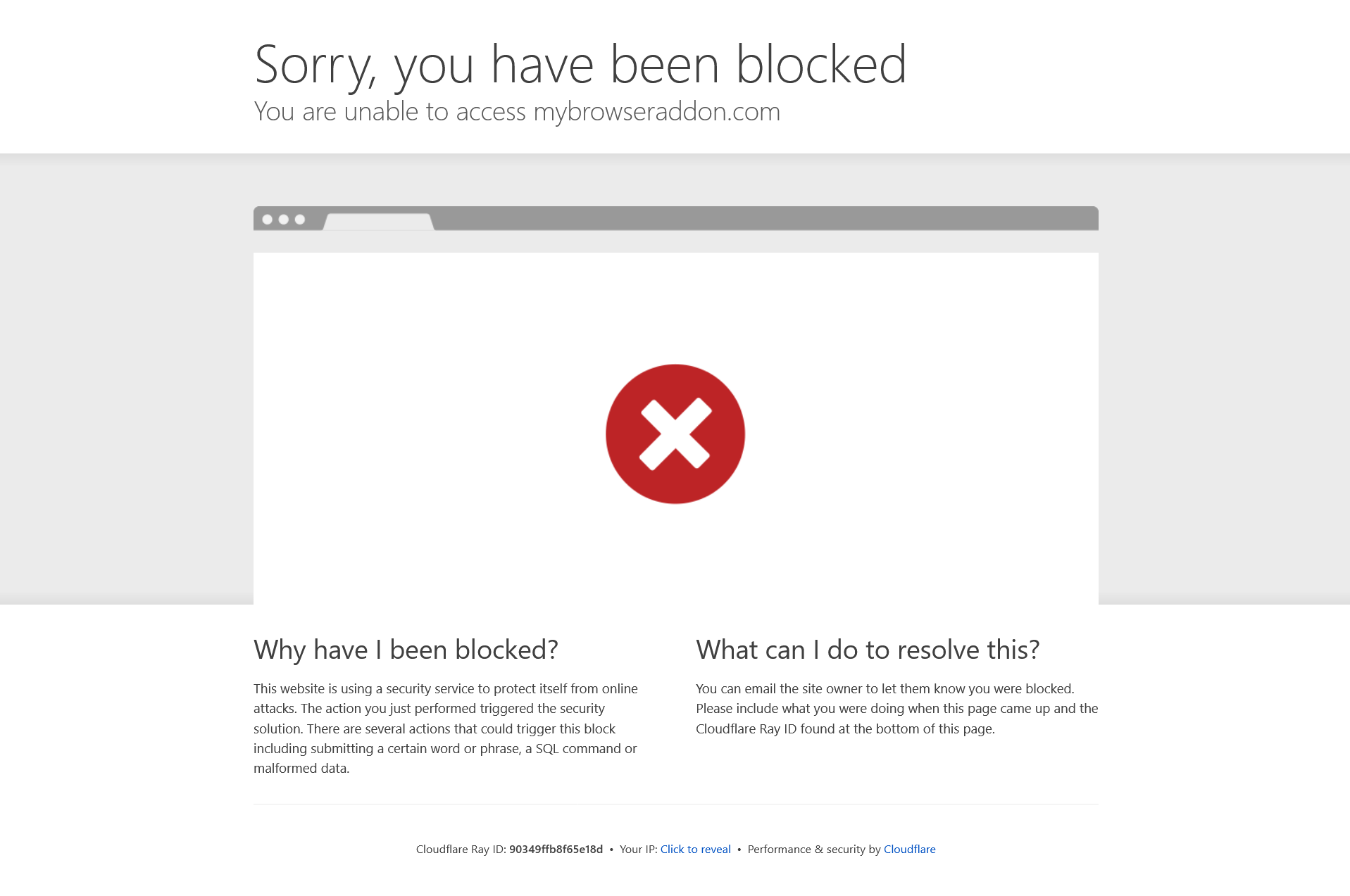mozilla extension " screen recorder " logo not showing on my screen
I have downloaded the mozilla extension " screen recorder". After giving all permissions , the logo of this extension is not showing on my screen .SO, I am not able to use this extension facility. Please solve it. And also I have been blocked for accessing this extension owner' s website. THANK YOU. OM PRAKASH GUPTA
すべての返信 (2)
If it's not working then you need to contact the Addon developer for support on using their Addon.
When you install a new add-on, its toolbar button usually is on the drop-down list of the Extensions button:
Manage your extensions using the extensions button in the toolbar
Can you find it there?
If not, are you in a private window? Extensions need to be allowed to run in private windows. See:
Extensions in Private Browsing
Regarding accessing their website, it seems that their web firewall is blocking your computer. Let's see whether we can figure out why.
Some possible issues to consider:
(A) If you are using a VPN when accessing these sites, try without the VPN.
When you are using a VPN, your IP address is from a remote system used by many strangers. So if that IP address is temporarily banned due to someone else's activity, that also will affect you. If you need the VPN, try selecting a different server or exit node in your VPN software.
(B) If you have customized any privacy preferences that affect browser requests -- for example, modifying your "user agent" or referring site header -- you may need to undo those changes
Also, some add-ons may modify headers in a way that looks suspicious to these systems. We can't really tell how your browser identified itself to the problem site based on how it identified itself to this site, because add-ons are restricted in how they interact with this site. Can you think of any add-ons you use that might make privacy-related tweaks to your requests?
(C) If you have Firefox set not to accept ANY cookies, that also could be a problem for some sites
(D) Maybe your requests are modified by an intermediary (such as a proxy server, your security software, or an interloper)
Although most people are not intentionally using a proxy server, Firefox may discover one set up in your system settings. Sometimes forcing Firefox to ignore those settings helps with weird connection issues. Here's how:
Open the Settings page using either:
- "3-bar" menu button > Settings
- (menu bar) Tools > Settings
- type or paste about:preferences into the address bar and press Enter/Return to load it
In the very tiny search box at the top of the page, type proxy and Firefox should filter to the "Network Settings" section of the page.
Click the Settings button, change the top setting to "No Proxy" and then click the OK button at the bottom of the dialog to save your change.
Any difference?