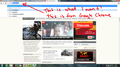how come the "autofiller" thing that fills in the address im typing is gone ? very annoying to have to type whole address every time
seems like it came with the latest update, which in that case makes it not a great update.. :P
選ばれた解決策
Does it work if you select one of the items in the drop-down list?
Start Firefox in Safe Mode to check if one of the extensions (Firefox/Firefox/Tools > Add-ons > Extensions) or if hardware acceleration is causing the problem (switch to the DEFAULT theme: Firefox/Firefox/Tools > Add-ons > Appearance).
- Do NOT click the Reset button on the Safe Mode start window.
- https://support.mozilla.org/kb/Safe+Mode
- https://support.mozilla.org/kb/Troubleshooting+extensions+and+themes
すべての返信 (20)
This is not a built-in feature of Firefox.
It can, however be achieved using a Firefox add-on, such as URL Tab Completion.
downloaded the URL Tab Completion, and it still doesnt autofill it in. It says its enabled in the addons-menu, but to no effect. zzzz
Are you wanting Firefox to remember your URL that you have visited and display them in the drop-down?
No, I want firefox to fill in the rest in the URL tab as I'm typing like;
I type FA , firefox fills in CEBOOK.COM for me ( makes it quicker to go from page to page, just FA + Enter )
or if im going for another similiar url:
I type FAM, firefox fills in MOUSPEOPLE.COM for me.
Dont know if i'm explaining it correctly, but do you understand ? :)
Sorry, I didn't put fa and cebook.com together. Please ignore this post.
This is in Firefox's address bar? Normally, you'll get matches to some part of the page title or URL, so I'd expect to see Facebook for FA (but maybe you don't use Facebook).
In case you were using an extension to assign shortcuts to different URLs, perhaps it became disabled during the update? You can check the Add-ons page using either:
- Ctrl+Shift+a
- orange Firefox button (or Tools menu) > Add-ons
In the left column, click Extensions. The disabled extensions cluster at the bottom on a gray background.
If an extension can't be re-enabled without updating, you can try the "gear" button > Check for Updates near the top of the Add-ons page.
この投稿は jscher2000 - Support Volunteer により
The in-urlbar-autofill feature might have been turned off somehow. You can check that here:
(1) In a new tab, type or paste about:config in the address bar and press Enter. Click the button promising to be careful.
(2) In the search box above the list, type or paste fill and pause while the list is filtered
(3) If the browser.urlbar.autoFill preference is bolded and "user set" to false, double-click it to switch it back to true.
checked it and it stands as default and true. But it still wont fill it in. took some screenshots to illustrate further
it works fine on google chrome..
- S
it works fine on google chrome..
- S
Thanks for the screen shot. I need to change my settings, I think, to match yours, because I don't have previous search history on my autocomplete drop-down. I'll need some time to experiment.
I can't replicate it (used a new Firefox profile to check default behavior; screen shot attached). Do you have any extensions that change how the address bar works?
never installed anything like that, i've just let it update itself whenever it needed to. It was after the last update that the autofillerthing went away, and I cannot fathom WHY they would remove it... gah
did you see the screenshot of google chrome ? they have the autofillerthing still enabled..
Do you get a drop-down list with choices?
Did you check other browser.urlbar prefs as well?
- browser.urlbar.autocomplete.enabled
- browser.urlbar.maxRichResults
values are "true" and "12"
Yes I get a dropdown list, but the URL doesnt complete itself as I type. I dont want to ( or need to, at least on other browsers ? :P ) type the entire url each time I want to visit a webpage ( like writing www.facebook.com each time is more time consuming than I want to... spend :P )
選ばれた解決策
Does it work if you select one of the items in the drop-down list?
Start Firefox in Safe Mode to check if one of the extensions (Firefox/Firefox/Tools > Add-ons > Extensions) or if hardware acceleration is causing the problem (switch to the DEFAULT theme: Firefox/Firefox/Tools > Add-ons > Appearance).
- Do NOT click the Reset button on the Safe Mode start window.
that worked!
- D
Thank a bunch guys ! now I can remove google chrome
You're welcome
Can you clarify what the culprit was and how you fixed it?
It can help other who read this thread.
Well..
I removed the add-on suggested earlier ( URL Tab something ), and let everything else be as they were before the safe-mode, and then it just worked. Just to clarify, the URL Tab something add-on did not cause the problem as it was suggested as a means to fix the problem.
Maybe running it in safe-mode sort of ... cleaned up some bug? I honestly dont know, but running it in safe mode seemed to help.
I am glad to hear that your problem has been resolved.
If you have not already, please mark this thread as solved by marking the solution.
This will help other users experiencing similar problems find help faster and more efficiently.
I hope you continue using our products and thank you for contacting Mozilla Support.