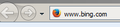change firefox icon in address bar
I'm attempting to customize firefox to look like IE, don't ask why, trust me I don't want to. But anyway, I downloaded FoxE9, that kinda customizes firefox to look like ie9, which I think its the closest I'm gonna get.
Only problem Im running across is the firefox icon that is in the address bar on the left side, I think its called a favicon?
Is there any way to change or remove it? Also this is firefox portable version 26.
選ばれた解決策
https://addons.mozilla.org/En-us/firefox/addon/foxe9/
Not much in the way of example images there.
If it has nothing to do the the website that you are viewing, then it isn't a favicon. Please provide a screenshot of what you are referring to.
https://support.mozilla.org/en-US/kb/how-do-i-create-screenshot-my-problem
It is best to use a compressed image type like PNG or JPG to save the screenshot and make sure that you do not exceed a maximum file size of 1 MB.
Then use the Browse .... button below the Post a Reply text box to upload the screenshot.
この回答をすべて読む 👍 0すべての返信 (7)
Firefox Portable isn't made by Mozilla, it is an approved 3rd party version.
Firefox Portable support is over here:
http://portableapps.com/forums/support/firefox_portable
The favicon that appears on the left side of the URL bar is supplied by the website. Here at support.mozilla.org the favicon is the the Firefox logo orange and blue globe.
ok, I will go check out there support, but fyi, the icon is the firefox icon for every page I go to, so I'm pretty sure it has nothing to do with the website I'm on.
選ばれた解決策
https://addons.mozilla.org/En-us/firefox/addon/foxe9/
Not much in the way of example images there.
If it has nothing to do the the website that you are viewing, then it isn't a favicon. Please provide a screenshot of what you are referring to.
https://support.mozilla.org/en-US/kb/how-do-i-create-screenshot-my-problem
It is best to use a compressed image type like PNG or JPG to save the screenshot and make sure that you do not exceed a maximum file size of 1 MB.
Then use the Browse .... button below the Post a Reply text box to upload the screenshot.
Heres a picture of what I'm talking about.
That isn't a correct action for the URL bar.
Try Firefox Safe Mode to see if the problem goes away. Safe Mode is a troubleshooting mode, which disables most add-ons.
(If you're not using it, switch to the Default theme.)
- On Windows you can open Firefox 4.0+ in Safe Mode by holding the Shift key when you open the Firefox desktop or Start menu shortcut.
- On Mac you can open Firefox 4.0+ in Safe Mode by holding the option key while starting Firefox.
- On Linux you can open Firefox 4.0+ in Safe Mode by quitting Firefox and then going to your Terminal and running: firefox -safe-mode (you may need to specify the Firefox installation path e.g. /usr/lib/firefox)
- Or open the Help menu and click on the Restart with Add-ons Disabled... menu item while Firefox is running.

Once you get the pop-up, just select "'Start in Safe Mode"

If the issue is not present in Firefox Safe Mode, your problem is probably caused by an extension, and you need to figure out which one. Please follow the Troubleshoot extensions, themes and hardware acceleration issues to solve common Firefox problems article for that.
To exit the Firefox Safe Mode, just close Firefox and wait a few seconds before opening Firefox for normal use again.
When you figure out what's causing your issues, please let us know. It might help other users who have the same problem.
Try to rename or delete the prefs.js file and possible numbered prefs-##.js and user.js files to reset all prefs to the default value.
Yep, it was an add on that did it, FoxE9. I got another add on that did what I wanted, thank you for the help.