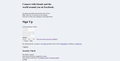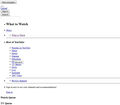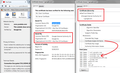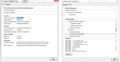Sites not displaying properly
They did some kind of update at work and now several sites don't display properly. Facebook, youtube, IMDB, etc. I've been bouncing around the forums all morning. Any help would be greatly appreciated.
All Replies (17)
Hello,
Try Firefox Safe Mode to see if the problem goes away. Firefox Safe Mode is a troubleshooting mode that temporarily turns off hardware acceleration, resets some settings, and disables add-ons (extensions and themes).
If Firefox is open, you can restart in Firefox Safe Mode from the Help menu:
- Click the menu button
 , click Help
, click Help  and select Restart with Add-ons Disabled.
and select Restart with Add-ons Disabled.
If Firefox is not running, you can start Firefox in Safe Mode as follows:
- On Windows: Hold the Shift key when you open the Firefox desktop or Start menu shortcut.
- On Mac: Hold the option key while starting Firefox.
- On Linux: Quit Firefox, go to your Terminal and run firefox -safe-mode
(you may need to specify the Firefox installation path e.g. /usr/lib/firefox)
When the Firefox Safe Mode window appears, select "Start in Safe Mode".
If the issue is not present in Firefox Safe Mode, your problem is probably caused by an extension, theme, or hardware acceleration. Please follow the steps in the Troubleshoot extensions, themes and hardware acceleration issues to solve common Firefox problems article to find the cause.
To exit Firefox Safe Mode, just close Firefox and wait a few seconds before opening Firefox for normal use again.
When you figure out what's causing your issues, please let us know. It might help others with the same problem.
Could you please describe your problem with more details about what is wrong?
Can you attach a screenshot?
- http://en.wikipedia.org/wiki/Screenshot
- https://support.mozilla.org/kb/how-do-i-create-screenshot-my-problem
- Use a compressed image type like PNG or JPG to save the screenshot
- Make sure that you do not exceed the maximum size of 1 MB
You can try these steps in case of issues with web pages:
You can reload web page(s) and bypass the cache to refresh possibly outdated or corrupted files.
- Hold down the Shift key and left-click the Reload button
- Press "Ctrl + F5" or press "Ctrl + Shift + R" (Windows,Linux)
- Press "Command + Shift + R" (Mac)
Clear the cache and remove cookies only from websites that cause problems.
"Clear the Cache":
- Firefox/Tools > Options > Advanced > Network > Cached Web Content: "Clear Now"
"Remove Cookies" from sites causing problems:
- Firefox/Tools > Options > Privacy > "Use custom settings for history" > Cookies: "Show Cookies"
Start Firefox in Safe Mode to check if one of the extensions (Firefox/Tools > Add-ons > Extensions) or if hardware acceleration is causing the problem.
- Switch to the DEFAULT theme: Firefox/Tools > Add-ons > Appearance
- Do NOT click the Reset button on the Safe Mode start window
- https://support.mozilla.org/kb/Safe+Mode
- https://support.mozilla.org/kb/Troubleshooting+extensions+and+themes
See also:
I have tried all of the above unsuccessfully. I couldn't switch to the default theme, I believe because I am already on the default theme. I have also tried the thing where you restart firefox and it makes a folder of your old information in case you need to go back and get it. Here is a photo of how the sites appear
Here is how youtube appears
Make sure that you haven't enabled a High Contrast theme in the Windows/Mac Accessibility settings.
Make sure that you allow pages to choose their own colors.
- Tools > Options > Content : Fonts & Colors > Colors : Override the colors specified by the page with my selections above
Try "Never" if the default "Only with High Contrast themes" isn't working.
This setting affects background images.
See also:
Boot the computer in Windows Safe Mode with network support (press F8 on the boot screen) as a test.
You can try these steps in case of issues with web pages:
You can reload web page(s) and bypass the cache to refresh possibly outdated or corrupted files.
- Hold down the Shift key and left-click the Reload button
- Press "Ctrl + F5" or press "Ctrl + Shift + R" (Windows,Linux)
- Press "Command + Shift + R" (Mac)
Clear the cache and remove cookies only from websites that cause problems.
"Clear the Cache":
- Firefox/Tools > Options > Advanced > Network > Cached Web Content: "Clear Now"
"Remove Cookies" from sites causing problems:
- Firefox/Tools > Options > Privacy > "Use custom settings for history" > Cookies: "Show Cookies"
Start Firefox in Safe Mode to check if one of the extensions (Firefox/Tools > Add-ons > Extensions) or if hardware acceleration is causing the problem.
- Switch to the DEFAULT theme: Firefox/Tools > Add-ons > Appearance
- Do NOT click the Reset button on the Safe Mode start window
By any chance, have you seen any secure certificate errors recently? The reason I ask is, sometimes you will get unstylized pages on major sites if you created security exceptions. Although the exception allows pages from the main address of the site to load, related servers are still blocked. If you think this might be the issue, please click the padlock icon in the address bar for YouTube, then More Information, then View Certificate, and check the Issuer and Certificate Hierarchy sections that I've boxed in the attached screen shot. What does yours show?
It looks like mine shows the same stuff as your yours. Other ideas?
Make sure that you haven't enabled a High Contrast theme in the Windows/Mac Accessibility settings.
Make sure that you allow pages to choose their own colors (this also affects background images).
- Tools > Options > Content : Fonts & Colors > Colors : Override the colors specified by the page with my selections above
Try "Never" if the default "Only with High Contrast themes" isn't working..
See also:
I'm afraid that didn't work either.
Can you open this link, which is the first external style sheet used by the YouTube home page: https://s.ytimg.com/yts/cssbin/www-core-2x-vfl6ykYIO.css
If loaded correctly, it's just a wall of text starting with:
body{line-height:1;text-align:left;text-align:start}
No, sir. It says, "Secure Connection Failed"
An error occurred during a connection to s.ytimg.com. SSL peer rejected your certificate as revoked. (Error code: ssl_error_revoked_cert_alert)
The page you are trying to view cannot be shown because the authenticity of the received data could not be verified. Please contact the website owners to inform them of this problem.
Try to rename the cert8.db file (cert8.db.old) and delete the cert_override.txt file in the Firefox profile folder to remove intermediate certificates and exceptions that Firefox has stored.
If that has helped to solve the problem then you can remove the renamed cert8.db.old file. Otherwise you can rename (or copy) the cert8.db.old file to cert8.db to restore the previously stored intermediate certificates. Firefox will automatically store intermediate certificates when you visit websites that send such a certificate.
If that didn't help then remove or rename secmod.db (secmod.db.old) as well.
You can use this button to go to the current Firefox profile folder:
- Help > Troubleshooting Information > Profile Directory: Show Folder (Linux: Open Directory; Mac: Show in Finder)
- http://kb.mozillazine.org/Profile_folder_-_Firefox
There is no cert_override.txt file
PoisonGrace said
There is no cert_override.txt file
That's fine, you were just going to delete it anyway if you found it.
I don't know if this helps, but it's not just Firefox. Internet Explorer and Chrome have the same issue. It started when they updated the server.
Are you accessing the internet from inside a business network? It would not surprise me if there is a proxy server that filters your access, but usually, the company would push out an update so that Internet Explorer works smoothly with the proxy server. This involves adding the proxy server's signing certificate to the Windows certificate store. Chrome shares the Windows certificate store, so usually if IE works Chrome also works.
An extra step is required to add that signing certificate to Firefox's certificate store. But let's come back to that if it turns out to be the issue.
Can you contact your IT about the problem with IE?