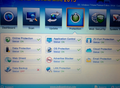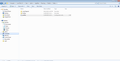Updated to FF41.0.1 and addons started disappearing again when I restart my Windows 7
I installed addons (e.g. adblock lite, ad killer) and when I shutdown Windows and start it again, the addons disappeared in Firefox. I'm using Firefox 40.0.3 non of addons will stay. I restored Firefox to its original state, installed everything again, also did the Malware scan as suggested on a post and the problem stays. So every time I start Firefox, have to install the add ons which is a bit hectic.
Please help me with some solution.
Modified
All Replies (20)
Are you seeing any kind of error messages?
Are you opening thru the Profiles Manager?
Look on your desktop. Do you see a folder called Old Firefox?
Start your Computer in safe mode with networking. Then start Firefox. Try Safe web sites. Is the problem still there?
Note: Some software, like Advanced SystemCare with Surfing Protection, can protect files in the Firefox profile folder against changes. If you have such software then check the settings or uninstall this software.
Hey FredMcD, Thanks for the reply but NO there are no errors poping any time also not opening through Profile Manager and the there is no folder named Old Firefox. Had a foldr named previously when had done some troubleshooting for Firefox but had deleted entire Firefox along with the folder associated with Firefox.
Now I have installed Net Protector Anti-Virus which has enabled all protections and is as in image attached
Have you tried the computer in Safe Mode?
Disable Net Protector as a test.
FredMcD said
Have you tried the computer in Safe Mode? Disable Net Protector as a test.
Yes i have tried the safe mode but still doesn't work. I haven't tried disabling Net Protector. Shall try n get back. Thanks for feedbacks
Hey FredMcD, I tried the Safe mode option and didn't worked but I reinstalled Malware scan Malwarebytes and Hitman Pro and scanned. Now it's working fine as of for last 2 days. Will reply back if any problem arrives again.
Thank You so much for assistance.
Glad to help. Safe surfing.
These can't get your data back, but will help in the future.
These add-ons can be a great help by backing up and restoring Firefox
FEBE (Firefox Environment Backup Extension) {web link} FEBE allows you to quickly and easily backup your Firefox extensions, history, passwords, and more. In fact, it goes beyond just backing up -- It will actually rebuild your saved files individually into installable .xpi files. It will also make backup of files that you choose.
OPIE {web link} Import/Export extension preferences
Thank you so much
Hello,
I am glad to hear that your problem has been resolved. If you haven't already, please select the answer that solves the problem. This will help other users with similar problems find the solution more easily.
Thank you for contacting Mozilla Support.
Hi FredMcD, The solution for this problem is complete Re-Installation of Firefox with deleting all the folders OR Install Malware scanner Like HitMan Pro, Malwarebytes, etc. but need to see which works with your Anti-Virus.
Thanks Once again.
Hi FredMcD, The problem has started again when updated to Firefox 41.0.1. what can be done now. Help please
Look on your desktop. Do you see a folder called; Old Firefox?
https://support.mozilla.org/en-US/kb/recovering-important-data-from-an-old-profile
https://support.mozilla.org/en-US/kb/back-and-restore-information-firefox-profiles
I've called the big guys to help you. Good luck.
Does Firefox create a new Firefox profile folder?
This can happen if there is a problem with the profiles.ini file. It is also possible that you have cleanup or security software that is restoring files in the Firefox profile folder.
Boot the computer in Windows Safe mode with network support (press F8 on the boot screen) to see if that has effect.
FredMcD no there is no such folder created. Cor-el but no folder is created, also i had sent a pic which had my Antivirus protection level. if u can refer n help me that would be better.
Thanks FredMcd for ur support.
FredMcD n cor-el Booted computer in Windows Safe mode with network support and still the problem is there it is not showing my Addons. Writing this from safe mode itself.
I think, somehow, you created a new, blank profile. With Firefox and the computer in Safe Mode, nothing should have blocked you.
Please follow these directions.
Open Firefox. Type chrome://mozapps/content/extensions/extensions.xul? <enter> in the address bar. Select Extensions. Is this blank?
Type about:support in the address bar and press enter.
Under the page logo on the left side you will see Application Basics. Under this find Profile Folder. To it’s right press the button Show Folder. This will open your file browser to the current Firefox profile.
On the file browser, Select Tools > Folder options > View Enable Show Hidden Folders / Files. Disable Hide Extensions (Known)
Going to the address bar, go up one level to the Firefox folder. Look for the file; profiles.ini and open it in a text editor. Now, click in the edit window once, then <Control> A to highlight everything, then <Control> C to copy. Now, in the reply box below, <Control> P to paste it in. Do not send it yet. Close the editor.
Now I want you to take a screen shot of the file explorer showing all files and folders in it. You may need to make the window full screen.
Taking a Screen shot; Windows > Start > search box > Snip. Select Snipping Tool.
Save the picture(s) to your desktop. Now look at the Reply box below. Press the button under it that says Browse. Now select the screen shot(s) from the desktop and load them one at a time.
Now send.
Modified
[General] StartWithLastProfile=1
[Profile0] Name=default-1441984974832 IsRelative=1 Path=Profiles/8owfjow1.default-1441984974832
That looks good. Now please open and take a snapshot of the profiles folder.
Note that this profile folder has been created Fri 11 Sep 2015 (1441984974832) as the result of a refresh.
It is possible that there is a problem with the file(s) that store the extensions registry.
Delete the extensions.* files (e.g. extensions.json, extensions.sqlite, extensions.ini) and compatibility.ini in the Firefox profile folder to reset the extensions registry.
New files will be created when required.
See "Corrupt extension files":
- http://kb.mozillazine.org/Unable_to_install_themes_or_extensions
- https://support.mozilla.org/kb/Unable+to+install+add-ons
If you see disabled or not compatible extensions in "Firefox menu button/Tools > Add-ons > Extensions" then click the Tools button at the left end of the Search bar to check if there is a compatibility update available.
You can use this button to go to the current Firefox profile folder:
- Help > Troubleshooting Information > Profile Directory: Show Folder (Linux: Open Directory; Mac: Show in Finder)
- http://kb.mozillazine.org/Profile_folder_-_Firefox
You can check for problems with preferences.
Delete possible user.js and numbered prefs-##.js files and rename (or delete) the prefs.js file to reset all prefs to the default value including prefs set via user.js and prefs that are no longer supported in current Firefox releases.
FredMcD and Cor-el, As Cor-el suggested i have deleted the extensions and had rebooted my FF and now have installed the Add-on. Sending Snapshot of the folder.