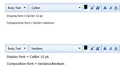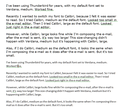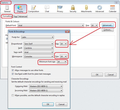Font Changes Size After E-mail Is Sent
I've been using Thunderbird for years, with my default font set to Verdana, medium. Worked fine.
Recently I wanted to switch my font to Calibri, because I felt it was easier to read. So I tried Calibri, medium as the default font. Looked too small in the e-mail editor. Then I tried Calibri, large as the default font. Looked just right in the e-mail editor.
However, while Calibri, large looks fine while I'm composing the e-mail, after the e-mail is sent, it's way too large! This size-changing didn't happen with Verdana, medium but it's happening with Calibri, large.
Also, if I do Calibri, medium as the default font, it looks the same when I'm composing the e-mail as it does after the e-mail is sent. But it's too small.
So I'm stuck. I want to use Calibri. But Calibri, medium is too small, and Calibri, large is only right in the editor, but way too large when the e-mail is sent.
Why is the font size changing when the e-mail is sent? And is there any way to use Calibri?
Thanks!
Neil
All Replies (20)
Leave it at medium in the composition settings, but set the display size under Tools|Options|Display|Formatting.
That will adjust the size you see, but will send out your messages at the default size, best suited to be shown in your correspondents' mail clients as they wish or need to see your messages.
Try not to get hung up on your fonts. Your correspondents may not see your missives as you composed them, for a variety of reasons:
- they may not have the font you like
- they may choose to replace your font choice with one of their own
- they may choose to ignore all your styling and view messages as plain text
In email, fonts are nice but are not guaranteed to be persistent.
Yes, the client may override it or view as plain text. But most e-mail programs these days don't do that. So let's go by the assumption that that won't happen.
My Display default font is set to Calibri 12 point. I didn't change that.
However, when I change the default Composition font from Verdana medium to Calibri medium, the font that's displayed changes. What is displayed is the actual Composition font. It doesn't stay fixed at Calibri 12 point.
So the Display font doesn't seem to affect anything.
I attached a PNG file which shows two e-mails being composed -- one with Verdana, and the other with Calibri, as the Composition font. As you can see, the display is different in the two e-mails, despite the fact that both had the same Display font set.
Enargins said
Yes, the client may override it or view as plain text. But most e-mail programs these days don't do that. So let's go by the assumption that that won't happen.
Email to my ISP's support department is reduced to plain text and stripped of any attachments. So lets assume your mileage may vary depending on where you send your mail. One of the tings I would like Thunderbird to be doing is making those settings more obvious. Makes reading mail more accessible for those with vision issues.
My Display default font is set to Calibri 12 point. I didn't change that.
That is pixels, not points, so your overstating the size by about 30% Personally I use 17pixels on my display.
However, when I change the default Composition font from Verdana medium to Calibri medium, the font that's displayed changes. What is displayed is the actual Composition font. It doesn't stay fixed at Calibri 12 point.
Medium is not a point size, or a pixel size. It is a size defined by the HTML rendering engine as one appropriate for use on your display at the resolution you are using. This will be significantly more pixels on an APPLE Retina display than it will be on Windows XP at 10424 X 690 resolution. When comparing apples and oranges it is a good idea to know your doing so.
So the Display font doesn't seem to affect anything. I attached a PNG file which shows two e-mails being composed -- one with Verdana, and the other with Calibri, as the Composition font. As you can see, the display is different in the two e-mails, despite the fact that both had the same Display font set.
Have a look here to have you font issues with HTML answered. Verdana is bigger than Calabri at the same size, as are many fonts.
Email to my ISP's support department is reduced to plain text and stripped of any attachments. So lets assume your mileage may vary depending on where you send your mail.
Most of my mail is sent to clients and the formatting is retained (which I can tell by the fact that my formatting exists in their replies to me). So the font is an issue for me, at least in terms of my main audience.
That is pixels, not points, so your overstating the size by about 30% Personally I use 17pixels on my display.
OK, point is that I didn't change it from what it was by default. And my point was that it didn't change between the two font changes. The other person said that setting the Display font will cause it to be consistent. I replied that the Display font changes when I change the Composition font. That was the point I was making.
Medium is not a point size, or a pixel size. It is a size defined by the HTML rendering engine as one appropriate for use on your display at the resolution you are using. This will be significantly more pixels on an APPLE Retina display than it will be on Windows XP at 10424 X 690 resolution. When comparing apples and oranges it is a good idea to know your doing so.
OK, still not the point. The point is that changing the composition font resulted in a change in the display font.
Have a look here to have you font issues with HTML answered. Verdana is bigger than Calabri at the same size, as are many fonts.
That didn't answer my font issues; that only said the same thing that I was saying: that Verdana is bigger, so I want to switch to Calibri. However, Calibri medium is too small, and Calibri large looks to be the right size on the screen, but then is much larger after the e-mail is sent.
So, why does Calibri medium look the same on the screen when I'm typing and in the e-mail after it's sent, whereas Calibri large looks much larger in the actual e-mail than it does on the screen?
Really so how do you go with a WYSIWYG editor if it does not show you the font your using., Your setting in Display is what your seeing in the sent folder.
The fact you see something different in the compose widow to the reading in the sent folder says the setting are working.
Really what you need to do zoom the compose windows (Hold Ctrl and scroll your mouse wheel) or use the theme and font size changer to permanently change the display sizes relative to your screen.
You appear to be assuming things are fixed, when they are really dynamic.
Matt said
Really so how do you go with a WYSIWYG editor if it does not show you the font your using.,
Again, you came into the middle of a discussion. I was replying to the other person's comment that setting the Display font will change the way it looks during composition. That was what my comment was in response to. So it would be helpful if you read the information in context.
The fact you see something different in the compose widow to the reading in the sent folder says the setting are working.
When I look at e-mails in my Sent folder, they look exactly the same as they do in the Inbox, or in the composition window, so I have no idea what you're talking about here. The Display font doesn't affect e-mails in my Sent folder either.
Really what you need to do zoom the compose windows (Hold Ctrl and scroll your mouse wheel) or use the theme and font size changer to permanently change the display sizes relative to your screen.
I'm aware that I can do that. Issue is not how it appears on the screen, but, rather, how it ends up looking in the e-mail that the recipient receives.
Plus, as I noted, Calibri medium looks the same in the composition window as it does in the final e-mail after it is sent, but Calibri large looks much larger in the final e-mail than in the screen. So if the issue was that my screen just needed to be zoomed in, then the same would apply to medium, would it not? But medium looks the same as in the final e-mail, whereas large looks smaller in composition (but still larger than medium). So that is strange.
Also I'll note that when I say "final e-mail" I'm talking about viewing the e-mail both in Thunderbird, as well as in Gmail. So the Thunderbird viewing settings wouldn't affect how the e-mail appears in Gmail. Only the formatting in the actual e-mail would do that.
But it sounds like we're just going around in circles here and not getting anywhere. Perhaps it's best if we just move on. Thank you for your notes.
here is the technical information https://developer.mozilla.org/en/docs/Web/CSS/font-size
I am sure you can work it out from there.
Sure, whatever.
Have you looked at these two fonts in other environments? Here they are as shown in Word, both at 12 pt.
It really isn't worth getting worked up about fonts in html. You have absolutely no control over what others will see, depending on their choices and settings, the rendering engine in use, and their hardware.
Modified
My problem is wrapped up in this discussion somewhere but I can't seem to apply to my situation. My problem is that the message as it appears in the Sent folder changes type size in mid sentence. Some of the text is as written and then it shifts into a smaller type size. I have it set a Comic Sans MS size LARGE in the Composition Tab and the same Font in the Display Tab but size 14. The size changes from initially Large to what looks like size 10 or 12 in the message Sent folder, while in the Write screen it is all in Large type size. I am 80+ years of age and prefer the larger type size due to failing eyesight. Thanks for any help or explanation that you can provide.
mrbillmo said
My problem is wrapped up in this discussion somewhere but I can't seem to apply to my situation. My problem is that the message as it appears in the Sent folder changes type size in mid sentence. Some of the text is as written and then it shifts into a smaller type size. I have it set a Comic Sans MS size LARGE in the Composition Tab and the same Font in the Display Tab but size 14. The size changes from initially Large to what looks like size 10 or 12 in the message Sent folder, while in the Write screen it is all in Large type size. I am 80+ years of age and prefer the larger type size due to failing eyesight. Thanks for any help or explanation that you can provide.
I am tired of repeating myself. 1. Large will look something like a clown font to the recipient. https://support.cdn.mozilla.net/media/uploads/images/2016-04-13-21-11-43-afacdb.png
You need to set your font in Display to something you can see, not make your composition font clownishly large
2. I suggest you update to version45 as it contains a number of composer fixes.
Matt said
2. I suggest you update to version45 as it contains a number of composer fixes.
Slightly off-topic, but when I read that, I went to Help | About Thunderbird, and the dialog box said I was on version 38.7.2 and that "Thunderbird is up to date."
But I went to the Thunderbird site and manually downloaded version 45.
If Thunderbird is currently on version 45, then how could I be so far off the current version and have it say "Thunderbird is up to date"? Any ideas?
It says below it, "You are currently on the release update channel." (Not sure what that means.)
Thanks!
Modified
V45 was released, I think, yesterday. That is for manual download. (getthunderbird.com) I am not sure if the update channel is even being offered yet. We usually leave a few days to a week to see if anything nasty crawls out before opening the update flood gates. Given that support is not loaded with "I can not get mails" from Nortons users, I am guessing it is not yet in update release. That does not stop you from a manual download and update.
As for the version 38.7 it was the last release prior to 45... I think 52 will be next. If we ever get off the Mozilla weekly release merry-go-round then release version number my start making sense again. Until then they will jump by large increments as they mirror the firefox kernel version (Geko).
Oh, OK, thanks for clarifying that about the version numbers. Good to know that I didn't miss anything and that I would have gotten v45 automatically eventually!
Just to aid some clarity:
You can set up default fonts, size for Thunderbird to use. Tools > Options > Display > 'Formatting' tab see first image below In my example it is using Arial. This means by default I will use 'Arial' when composing and Arial is used to display emails. I have selected the option to allow messages to use other fonts, but I could deselect this option.
Note: The message display settings in the above section also apply to messages that you compose. So you would see those fonts and sizes. The settings are not sent, so they do not affect how your messages appear to recipients.
The settings in this next section can affect how messages are sent. If you make unusual choices, then people who receive messages from you might find them difficult or impossible to read. Emails could be received by people using different Operating systems which may or may not have the fonts you specify, hence why it is better not to specify and use 'Variable width'.
Tools> Options > Composition > General tab see second image below. Under HTML section Font 'Variable width' and Size 'medium' "Variable width" is default. Using "Variable width" actually doesn't do anything to the text in the message body; it just leaves the font style unspecified and uses the default as explained in the previous section. It is advised you leave this alone.
The Formatting Bar in a new Write message.
This allows you to override the default settings.
Choosing fonts and other formatting options from the Formatting Bar sets a specific formatting in the html coding, which is sent with the email, but only in that email.
Modified
Sorry to have you repeat, but I couldn't find the answer in the previous posts. I still do not understand the change in font size in the middle of a message. I will just wait for version 45 is released in the update channel as the problem doesn't happen all the time in the 38.7 version that I am currently running. Your answer was helpful in understanding how fonts are set and updates are enumerated. I will take your advice and use variable width as default. I agree that Large size is comical. I was just trying to avoid the small size that it was shifting to. I can understand the desire on smart phone users to use a smaller type size because of the small screens they use. I found an ad on from reading posts on this forum that allows one to change both the type size and rotation in received messages from smart phones. Very useful ! Thanks for your help.
Enargins said
Oh, OK, thanks for clarifying that about the version numbers. Good to know that I didn't miss anything and that I would have gotten v45 automatically eventually!
Just for a laugh.... I got an email this morning advising me Thunderbird 45 was now available for download.... That is how new it was yesterday.
And updates are turned off at the moment.
mrbillmo said
I will just wait for version 45 is released in the update channel as the problem doesn't happen all the time in the 38.7 version that I am currently running.
Just download and install the new version. It will only do the update anyway, just be a little early is all.
Matt said
Just for a laugh.... I got an email this morning advising me Thunderbird 45 was now available for download.... That is how new it was yesterday. And updates are turned off at the moment.
Yeah, I also saw on Twitter this morning that Thunderbird tweeted the new version was available for download. Thought that was funny.
It's definitely going to take me a while to get used to not pressing hard return twice for a new paragraph. And I noticed that if you are replying to an e-mail and you do press hard return twice by mistake, and then press Backspace to undo the second one, it removes the second one, but moves you down a line. You then have to press Up Arrow to go back to where you wanted to be.
Also, while playing with it, I found that in at least one case pressing Enter at the end of an existing line that I went back to caused the cursor to move ABOVE the line, instead of below it! LOL (Was able to do this repeatedly.)
So this should be interesting! :-)
The change in the behaviour in the return key is related to a bug to use <br> in place of <p>.
IIRC, this change can be reverted to the original behaviour via the Config Editor. If you're desperate to change it back, say so and I'll dig out my notes on the required setting.