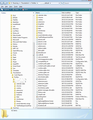Thunderbird does not load when opened, even in safe mode
When I open Thunderbird, it loads about 16 megabytes into RAM, then stalls. If I'm lucky, I can open Thunderbird using Windows safe mode and Thunderbird safe mode, running the program as administrator, but only once. Further attempts to open the program fail. I have checked the parent.lock file and it does not exist unless Thunderbird is running. The user account is an administrator account, but the same happens with a standard account. Compatibility checking says the program is incompatible, with no further suggestions. I have tried running it under settings for Windows 7 and Vista with the same results. This happens before and after importing a profile, omitting extensions, from a working version using Mozbackup.
All other programs work normally.
Acer SW5-012P type 2 in 1 computer, Windows 8.1 pro 32 bit, 64 bit Atom based, 4 core processor with Intel HD graphics, Kaspersky security suite, Thunderbird 45.4, installed from the same file as I used for a working install on a Windows 10 computer of similar spec.
There is a dump available from Task Manager if required.
Chosen solution
Problem cured but not solved. Re-installing Windows using an ISO file from the Microsoft website restored normal operation of Thunderbird.
I can only assume that something in the Acer install image was interfering with the loading, though Thunderbird (A number of different versions were tried) and Seamonkey mail were the only programs effected. I thought I had removed all the bloatware, but it's possible something was still there.
Read this answer in context 👍 0All Replies (3)
Try this: Access:
- C:\Users\<Windows user name>\AppData\Local\Thunderbird\Profiles
The 'Profiles' folder will contain some 'profile names' which are usually called 'xxxxxxxx.default' where the x's are letters and numbers. Delete all 'profile name' folders. Do not worry, there are no emails in this location, it is used by Windows OS.
Now locate the 'Mozbackup' backup folder which has extension .pcv Rename the backup file from "*.pcv" to "*.zip". Extract (unzip) the ".zip" file into a convenient location. Open the unzipped folder you will the contents of your 'profile name' folder. It will contain a 'Mail' folder and a load of other files and folders, like the image below.
Select (highlight) all the files and folders. right click on highlighted files and folders and select 'Copy'
Locate this directory: C:\Users\<Windows user name>\AppData\Roaming\Thunderbird\Profiles\Profile name = 'xxxxxxxx.default' \
'xxxxxxxx.default' where the x's are letters and numbers.
You will see a similar list of files and folders. Below is an image showing the type of files and folders I'm talking about.
Delete all of those files and folders, so the 'profile name' folder is empty. Right click in the now empty profile name folder and select 'Paste' to insert all the copied files and folders from the unzipped backup.
Now check the 'profiles.ini' file: It is in the same location as the 'Profiles' folder... C:\Users\<Windows user name>\AppData\Roaming\Thunderbird Open 'profiles.ini' file using a text editor eg: Notepad Make sure the path says the correct 'profile name':
the contents should look like this: [General] StartWithLastProfile=1
[Profile0] Name=default IsRelative=1 Path=Profiles/xxxxxxxx.default
The xxxxxxxx.default should be the same as your 'profile name folder'. Edit if required and save file.
Now make sure your Firewall is not blocking Thunderbird.
Thunderbird should be set to allow.
It might be part of your AV package.
Start Thunderbird.
Please report back on results.
Updated.....Applogies...forgot to add image :)
Modified
I followed all that, and using Windows 7 compatibility settings and running the program as administrator, it ran perfectly once, but now behaves exactly as before, stalling at 14.5MB loaded into RAM.
If it's any help, I get a similar problem with Seamonkey mail, at about 24.5MB loaded.
Chosen Solution
Problem cured but not solved. Re-installing Windows using an ISO file from the Microsoft website restored normal operation of Thunderbird.
I can only assume that something in the Acer install image was interfering with the loading, though Thunderbird (A number of different versions were tried) and Seamonkey mail were the only programs effected. I thought I had removed all the bloatware, but it's possible something was still there.