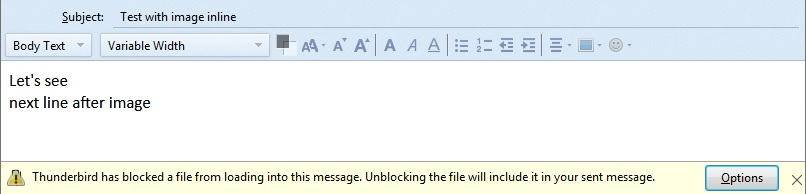Inline images in the sent folder cannot be forwarded
Windows 7 and Thunderbird 52.3.0 (32 bit)
I've sent myself a test message with an inline image. I receive it fine. I can then forward the email and the inline image is retained.
If however I go to my sent folder and open the original message, I can see the inline image BUT when I select forward this time the inline image is removed from the email in the compose window. This is a real problem if my original email contained many images.
Presumably one workaround is to cc myself in the emails that I send in case I need to send the original email to other recipients in the future.
Is there any way that I can forward emails in my sent folder and retain the inline images?
All Replies (4)
Confirm correct options are selected:
Click on 'Write' 'Tools' > 'Options' It should open on 'Composition' > 'General' tab Forward messages: select 'Inline' select 'Add extension to file name' click on 'OK'
Sounds like you are not really wanting to forward to B, something you previously sent to person A . Do you really want to forward A's email to 'B' which contains email addresses etc. ? Sounds more like you want to send a fresh email of same content to a different person and it is not necessary to state that you had already sent that email to another person nor reveal other peoples email addresses. TRy this: In 'Sent' folder, right click on email and select 'Edit as new message'. Remove the previously used 'TO' field email address. Enter prefered TO email address.
Did this method work around the issue?
That sounded like an excellent suggestion! I tried that and the compose window opened with the text of the message but not the image. There appeared to be hope though as this message was at the bottom of the window: "Thunderbird has blocked a file from loading into this message. Unblocking the file will include it in your sent message." I clicked on the adjacent Options box to unblock the file...sadly the image did not appear in the message. It felt so close to a solution.
I do have a workaround....first I copy the message from the sent folder to the inbox. From there I can forward the message or edit it as new and the image is in the message.
There must be different properties associated with messages in the sent folder but why?
That's an interesting insight. I don't use the Inbox and Sent folders, inasmuch that I don't allow messages to remain in them. If I want to keep a message, either sent or received, then I file it into a specific folder. So all my correspondence with a particular person or organisation is gathered all together in one place. My Inbox and Sent folders act as "pending" folders; anything in them is awaiting final disposition and needs to be cleared out.
There is (are?) a number of special folder types in Thunderbird, and Sent is one of them. Others are Inbox, Trash, Junk. I don't know of any formal specification for the various folder types but it would appear that how it handles images is part of it. You can see and manipulate these through the user of the Folder Flags add-on.
Thank you for enlightening me as to a possible reason for why I simply don't have the problems that some users struggle with.