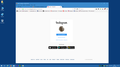How do I get rid of a saved Instagram login on Firefox 58?
I have four installations of Firefox on various PCs and operating systems. This problem is only occurring on Firefox 58 on Windows 10, not on the other three.
When I go to Instagram, there is a button to log in to my account with one button press, which always used to work.
https://prod-cdn.sumo.mozilla.net/uploads/images/2018-02-25-08-23-58-3afbd9.png
Now it just says "Login Failed". If I try to remove it by selecting "Remove Account" it also just says "Login Failed".
If I select "Switch Accounts" my login appears with the user and password fields visible, with the information filled in from the password manager, and it logs in fine! I have no idea what's happened to the one button login, as it should be the same information!
Now I know you're all saying this is an Instagram problem not a Firefox problem, but it doesn't happen on my other three Firefox installations, which log into Instagram absolutely fine, without showing the one-button option at all.
So, where does Firefox store this information? Presumably it's not stored on Instagram's servers or I would see it everywhere. I've tried deleting all the Instagram cookies, and clearing the browser cache, and the one-button login is still there. Instagram doesn't seem to be storing any information in Firefox. Anyone any suggestions, as this is really annoying me! Thanks, Dave.
Modified
All Replies (2)
This issue can be caused by corrupted cookies or cookies that are blocked.
- check the permissions for the domain in the currently selected tab in "Tools -> Page Info -> Permissions"
Clear the cache and remove the cookies from websites that cause problems via the "3-bar" Firefox menu button (Options/Preferences).
"Clear the cache:
- Options/Preferences -> Privacy & Security -> Cached Web Content: "Clear Now"
"Remove the cookies" from websites that cause problems.
- Options/Preferences -> Privacy & Security -> "Use custom settings for history" -> Cookies: "Show Cookies"
Thanks very much, and sorry for the delay in responding! Thanks to your pointers I've now found that the normal working login page appears if I disable cookies on that page using the Page Info Permissions option. Unfortunately I then can't actually log in as cookies are disabled! Deleting the cookies doesn't work, as it just reloads them and goes back to as it was before when I next use the page, with the non-working login. What I don't understand is why this is only happening on one single Firefox installation. It's not happening on the other three, or any other browsers. Any more thoughts? Thanks, Dave.