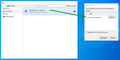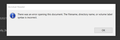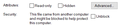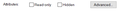Firefox asks me to open exe files with another application, how I have them executed as when double clicking on it on Windows ?
Hi,
When double clicking on an executable file in download library I am prompted to choose application to open it, whereas executable should only be executed, not opened with another application. After a search on the internet I found this https://support.mozilla.org/de/questions/1262025 but chosen solution did not helped (but I had no mimeTypes.rdf file, just handlers.json).
I would be glad if anybody knows how to fix it.
Thanks.
Modified
All Replies (13)
Sorry I didn't review my title, I must have typed too fast... should be: "Firefox asks me to open exe files with another application, how I have them executed as when double clicking on it on Windows ?"
Modified
Just rename handlers.json. You won't have mimetypes.rdf in a modern Firefox unless it was left over from older versions.
In other circumstances i might say to choose explorer.exe as the Other Application, but even the application chooser is borked. The "type" is merely listed as "File".
-- Or did you rename or delete handlers.json and it didn't work? You might test with a fresh profile. Type about:profiles in the address bar and Enter. Create a new profile. (Do not "choose folder".) Scroll to the new profile and click the button Launch in a new Browser. Close the original window. You will need to download a thing again so it is recorded in download history. Open your downloads and see how it goes.
Thanks for your answer,
- Indeed it was not working after renaming handlers.json,
- I also tried what you suggested with a new profile but I still have the same issue.
And I was thinking, isn't there a way to say to firefox to just let the OS manage the open of downloaded files as it manages its local files ? Edit: a trick is what you suggested, i.e. use explorer.exe as the Other Application.
Thanks again.
Modified
Well, it should be allowing the default file handlers to do their thing. Something definitely broke in Firefox.
You can try Refreshing Firefox. Please note the warning-worthy information at the link. You might even back up a copy of your user profile folder just in case. https://support.mozilla.org/en-US/kb/refresh-firefox-reset-add-ons-and-settings
Or you may try deleting or renaming the files where Firefox stores preferences. (Less drastic.) https://support.mozilla.org/en-US/kb/reset-preferences-fix-problems
If nothing else works you will probably have to do a clean install. https://support.mozilla.org/en-US/kb/uninstall-firefox-from-your-computer
I hope one of these lets you get on with normal file-handling!
I have this same problem, too, except the "Launch Application" window opens opens up when I try to open other file types besides EXE files such as PDF files. This problem didn't exist prior to my upgrading to Version 72 and has occurred with 72.0.1 and 72.0.2.
I clicked on a downloaded PDF file and when the "Launch Application" window opened I choose Acrobat Reader by pointing to it's executable file. While Acrobat Reader opens, the PDF file doesn't load and the error message in the attachment is displayed. Also, when I try to open an EXE file, again, Acrobat Reader tries to open with the same error message displayed.
I have searched the web in addition to the Firefox support pages and have seen this error appearing but have not seen any definitive solution. I have seen suggestions that this might be caused by an Registry problem. I think this is plausible but have seen no solution. I find this problem and the absence of a solution very frustrating. I have reinstalled Firefox and have even done so after using Revo Uninstaller to remove Firefox and all its left over Registry entries but the same problem is observed after re-install.
Be sure that your file type association in Windows is correct:
Windows Settings -> Apps -> Default Apps (on the left) listed under the Reset button, you will see
- Choose Default Apps By File Type
- Choose Default Apps By Protocol
- Set Defaults By App
Select *Choose Default Apps By File Type find the file type and click on the line to the right of it to select an app.
If you think that it might be a Registry issue, sometimes, changing the file type association to another app and back again will re-write the Registry entry.
Thank you for your reply. I have followed your suggestions. In Choose Default Apps By File Type. PDF files were already set to use Acrobat Reader. I switched to Power PDF and then back to Acrobat Reader. The problem was still there. Clicking on a PDF downloaded in Firefox still produces the Launch Application window. EXE doesn't appear in Choose Default Apps By File Type since they are not opened by an application and just execute in Windows.
I decided on a brute force approach. I used Revo Uninstaller to uninstall Firefox and remove all Registry entries. I then ran the Registry cleaner in CCleaner to see if anything was left. It did find one reference to Firefox which I deleted. I then reinstalled Firefox and choose not to use any existing information. I restored all my bookmarks which I had saved. Unfortunately, this all had no effect as the same problems were still observed if a PDF file or an EXE file were downloaded.
I really have no idea what else to try. I will repeat that this problem did not appear before I upgraded to Firefox 7.0.X. My suspicion is that somehow this triggered the problem. Do you have any other suggestions?
Hi irablum1, if you use the disk icon to the right of that download on the downloads list (access using the downloads arrow icon on Firefox's main toolbar), Firefox should open a File Explorer (Windows Explorer) window with the download selected. Will it launch normally from there if you just press the Enter key, or double-click?
Thank you for your reply. The answer to your question is yes. Both PDF and EXE files open/execute normally if I click on the disk icon next to them and then double-click on the file name in the file Explorer window that opens after the disk icon is clicked.
This pretty much alleviates the problem as it only involves a couple of more clicks to get a downloaded file to run. I never know about clicking on the disk icon before you called it to my attention. It's still curious, however, that clicking on the file name doesn't open the file as it did in prior Firefox versions. I wonder if this is a Firefox issue, a Windows 10 issue (upgraded recently as well by MS) or even something else.
Thank you again.
irablum1 said
Both PDF and EXE files open/execute normally if I click on the disk icon next to them and then double-click on the file name in the file Explorer window that opens after the disk icon is clicked.
...
It's still curious, however, that clicking on the file name doesn't open the file as it did in prior Firefox versions.
I can think of one difference from Firefox's perspective. Launching an executable from the downloads list may modify the privileges of the launched program, which could affect the parts of disk where it is allowed to open files from. For example, Firefox normally runs with reduced privileges when UAC is set normally, so when you launch a PDF into Adobe Reader from the downloads list, Adobe Reader inherits those reduced privileges. If UAC is not set to its default setting or various programs are run as administrator, there may be a mismatch of privileges. But this is not very common.
A change in Windows also is a possibility, but we probably need to get more reports to understand whether it is a general issue.
Can you get the Properties for a problematic executable or pdf file in Windows, and see if they have the "this file came from another computer" warning, and if so, allow the file, then see if you can run the downloaded file from the Firefox downloaded files UI?
Thank you for your message. Opening the properties window for the downloaded PDF file shows the "this file came from another computer" warning at the bottom of the window as per the image below. Clicking on the Unblock check box causes the entire security warning to disappear as in the 2nd image. Clicking on the downloaded file from the Firefox downloaded files UI once again causes the "Launch Application" window to display as before.
The Properties window of the EXE file does not show the security message and the window looks the same as for the PF file after I clicked on the Unblock check box.
Gah, i thought it might be worth a shot.
Honestly the only way i can personally think of to investigate would be to: 1) Look at the source to see how the browser calls a file 2) monitor process operations to see what is going on with a general process & i/o monitor (say, Sysinternals (MS) ProcMon) and possibly with the Browser Console in the Web Developer tools (requires some poking to activate).
It's beyond me to diagnose over the web, and i don't understand Moz source code anyway.
If you were to drop a portable Firefox on your desktop and run it, i wonder if it would do the same thing? (Won't interfere with an installed version. Uninstalling requires just deleting said folder.) https://portableapps.com/apps/internet/firefox_portable