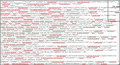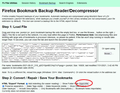How can I view a previous Bookmark file to restore one Bookmark?
How can I view a previous Bookmark file to restore one Bookmark on a computer running Windows 10?
I would like to selectively restore a Bookmark folder that disappeared recently. Since I have added more Bookmarks to my present Bookmarks file, I need to just copy or restore one Bookmark from an older Bookmark file. As I recall, this was easy using Windows Explorer but appears to be rather complicated in Firefox.
How can I do this without too much trouble?
Thanks
All Replies (20)
http://kb.mozillazine.org/Unable_to_process_the_backup_file_-_Firefox
jscher2000 has a tool on his website to extract out your bookmarks and save them to an HTML-format bookmark export file. If you want to try it, here is the page:
https://www.jeffersonscher.com/res/bookbackreader.html
To open the bookmarkbackups folder in Finder, use the "Open in Finder" button in the first table on the Troubleshooting Information page, and double-click into bookmarkbackups where you should see several dated files. From there you can drag and drop onto the conversion tool.
To import the HTML file, see the steps in this article: Import Bookmarks from an HTML file.
I have tried the tool but there are some very important steps left out of the process of not only finding the place where Firefox stores the backups, but the actual process of restoring the missing Bookmark, in this case!
1. When I click on the tool's Browse button, it does not automatically take me where the Bookmark files are stored.
2. I did eventually look in a file titled bookmarkbackups yesterday where the files were suppose to be and the folder was empty. I tried looking in another folder in Profiles today and eventually found some backups.
3. After selecting the file I wanted, it brought in a lot of text which is not in a format that I can find the missing bookmark. See uploaded image.
4. By changing the HTML "Export" Format, can the imported Bookmark be made usable to find the missing Bookmark?
5. Firefox needs to make this process a LOT easier!
Thanks
I called the writer of the program.
Thank you. Why can't Mozilla programmers make a easy way to make use of the Bookmark backups? Now I am still stuck. A person may need to pick out just one or a few Bookmarks within a Bookmarks Backup file. So far, it appears that a person cannot.
Windows Explorer's Favorites Backups were in a format that was reasonable to work with.
You can open an html file in a text editor and search for the bookmark in the editor. Another possibility is that you restore the backup temporarily and copy the details you need, then restore the latest version of your bookmarks. If you do that, you need to make sure beforehand that you have backups of the latest version.
Wayne Carpenter said
4. By changing the HTML "Export" Format, can the imported Bookmark be made usable to find the missing Bookmark?
Use the Export HTML button to create a page in the same format at the built-in Export HTML feature, plus or minus a few extra tweaks.
Then open the HTML page in Firefox and use Find (Ctrl+F) to find your missing bookmark.
To re-add the bookmark, right-click the link and click Bookmark Link.
Can you find it that way?
By the way, if you know the address of the site you want it add, it would be faster to load the page and bookmark it again.
Where is the Export HTML button you mention?
It would be very nice to be able to simply open the Bookmark backup file I need and copy the Bookmark folder that is missing into the current Bookmarks file. I cannot Export the Bookmark file using the Bookmarks Manager because it does not recognize the file format apparently.
As for lost Bookmark, it is a root folder with many Bookmarks in it.
I need to access the lost root folder but I still cannot.
The backups are stored in a jsonlz4 file and can only be read by those programs that know how to read the file.
Wayne Carpenter said
Where is the Export HTML button you mention?
On my page that you were using, under Step 2:
https://www.jeffersonscher.com/ffu/bookbackreader.html
It would be very nice to be able to simply open the Bookmark backup file I need and copy the Bookmark folder that is missing into the current Bookmarks file. I cannot Export the Bookmark file using the Bookmarks Manager because it does not recognize the file format apparently.
I'm not sure exactly what you are trying.
You cannot open .jsonlz4 files because they are compressed and need to be decompressed before opening. (These are meant only to be used with the Restore feature, which rolls back your current bookmarks to the earlier set in the backup file.)
Even after decompression, the format of the backup files is not very convenient for finding specific bits of information.
In the Library window ("Manage Bookmarks"), Export creates a new HTML file with your current bookmarks, it does not restore the backup. It does not import files. Were you testing Import? or Restore?
As for lost Bookmark, it is a root folder with many Bookmarks in it. I need to access the lost root folder but I still cannot.
Neither Firefox nor my tool has a convenient method to create a partial import file, unfortunately.
I do not see any "Button" labeled "HTML "Export" Format" where I understand you said it was.
As I mentioned basically, I was trying to export a Bookmarks backup file and I could not using the Manage Bookmarks Export feature.
So how can I copy a Bookmark from a Bookmarks backup and paste it into a current Bookmark file? Can I open two instances of Firefox, one using a good Bookmarks backup and another using a current Bookmarks file?
Not being able to restore a missing Bookmark or Bookmarks is very poor design.
You merely need to create a bookmarks.html file with the bookmarks you want to import. You can extract those bookmarks from an exiting HTML backup or you can simply use a Copy in the Library and paste the text/html flavor in an HTML capable editor to get <a href> type links.
You can find those menu items in the Library under "Import & Backup".
- Bookmarks -> Manage Bookmarks (Show All Bookmarks) -> Import & Backup
Wayne Carpenter said
jscher2000 said
I do not see any "Button" labeled "HTML "Export" Format" where I understand you said it was.Wayne Carpenter said
Where is the Export HTML button you mention?On my page that you were using, under Step 2: https://www.jeffersonscher.com/ffu/bookbackreader.html
I have attached a screenshot, it's the button in the red circle.
Thank you for pointing it out, it's interesting how a person doesn't notice something that is visible but the button is not active. How can it be made active and what would the correct settings be to best view a Bookmarks Backup file so as to find the missing folder?
How could then get the missing folder into my current Bookmarks folder?
Thanks
Hi Wayne, Step 1 is to drag and drop the backup file you want to convert onto the box.
To access those files:
Open the Troubleshooting Information page using one of these methods:
- "3-bar" menu button > Help > More Troubleshooting Information
- (menu bar) Help > More Troubleshooting Information
- type or paste about:support in the address bar and press Enter
In the first table on the page, find the Profile Folder row.
On that row, click the "Open Folder" button. This should launch a new window listing various files and folders in Windows File Explorer.
One of the folders there should be labeled bookmarkbackups -- double-click that folders.
Its contents should be various files with names similar to:
bookmarks-2021-08-01_518_qlXD10pn8ECHiy21cFqxqg==.jsonlz4
Resize this window so you can see Firefox so you'll be able to drag and drop a file onto the converter page.
Okay, I was able to follow all your steps to the very last. The selected Bookmarks Backup was loaded into the Reader/Compressor, I then clicked on the Export HTML button that was now active and a new tab opened in Firefox titled Bookmarks Menu but the page was completely blank and after waiting for a while, it still is blank.
So what is the next step to try to simply find a missing Bookmarks folder in a backup and put it back into a current Bookmarks file?
Hmm, blank is a bad sign.
Do you want to try an older backup file and see whether it works better? Please reload the page (Ctrl+R) in between to clear the first file.
The file name of the backup file tells you how many items should be in the file -- it's the number after the date. Does the number sound large enough to have what you need?
I have tried several backups older including yesterdays and all open a new tab titled Bookmarks Menu that is blank! What is going on? Why don't the backup files load in Firefox using the Firefox Bookmark Backup Reader/Decompressor?
As for the number if items in the backup files, of course, they incrementally become larger with every backup. I am going by date, not number of items of course. There are getting close to 70,000 items.
So far, the Firefox Support provides NO way to restore backups!
I have spent a lot of time acquiring Bookmarks and I need them for my research. This is not the only issue I am having with it. The new version has a Bookmarks Edit Name box issue and there is at least one more issue I can think of. I still cannot access the many missing important Bookmarks after trying for some time.
What is the file size of those bookmark files as it might be too big for the Bookmark Backup Reader ?
You can check the Web Console for error messages.
- "3-bar" menu button -> Web Developer or Tools -> Browser Tools -> Web Developer Tools
- https://developer.mozilla.org/en-US/docs/Tools/Web_Console
You can try the code in this reply in the Browser Console (not the Web Console).
- /questions/1308257#answer-1357643 Firefox crashed and all session restores are gone
To enable the command line in the Console:
- select "Enable browser chrome and add-on debugging toolboxes" in the Web Developer Tools settings
"3-bar" menu button -> Web Developer or Tools -> Browser Tools -> Web Developer Tools , press the F1 key to open the Settings - https://developer.mozilla.org/en-US/docs/Tools/Settings
The size of the Bookmark backups is approx. 7, 750 KB.
There were no errors listed in the Web Console. I just get a blank HTML page labeled Bookmark Menu when I click on Export HTML Button on the Firefox Bookmark Backup Reader/Decompressor.
As for running code, I think it would be best if I didn't try it unless I get all the exact steps.