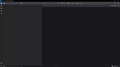115.9.0 menu bars have disappeared
I'd been using 115.9.0 for a couple of weeks, and found it cantankerous, but manageable. Finally had the screen looking something like my old faithful 109. Today I started up Tbird, and NONE of the windows came up, except the main menu bar. I found that messages were downloaded (but I couldn't see them), and I could Write an email -- it's screen looked normal, as did the Address Book screen. I clicked on View/Folders and found that only the top "Folders" was checked. When I checked "All Folders", nothing happened, and if I left that menu and came back, the "All Folders" was not checked. Then I clicked something at the bottom of the Folders menu, and the Menu Bar disappeared. I've been unable to get it back. I enclose a screen shot of the current condition. Anything you can suggest is appreciated.
Robert Hawkins
All Replies (5)
If you restart in safe mode do you see the same issue? Hold the left shift key while selecting to start Thunderbird.
Yes, it does start, with all the folders and the main menu bar. It does NOT have the top menu bar I built (see the screen print I sent earlier).
I detest having the Reply/Forward/Archive... menu bar down in the message window.
Thanks for your response. Please advise how I can re-build the top menu bar and have it remain stable.
Is there any way to switch back to an older version of T'bird?
If deleting these files% does not return Thunderbird's UI then the easiest next step might be to create a new profile
% https://support.mozilla.org/en-US/kb/userchromecss-js-usercontent-unsupported
Wayne & Matt,
I finally discovered the solution (that I should have tried first!): When I started in the Safe Mode, I clicked the two boxes "Disable all add-ons" and (can't remember the verbiage) before I clicked Start.
The screen opened with all the folders, menus, etc. visible. I downloaded some emails, created my custom top menu bar, and then closed the program.
Upon re-starting, everything reappeared as it should, including my custom menu bar. I have since closed and opened Thunderbird several times with no discrepancies.
I consider the problem solved. Many thanks for your help!!
Related question:
Could there be a "Save Setup" button (or menu item) that would create a copy of the current configuration, including custom menus and ALL settings, so that when a crash or persistent malfunction occurred, the user could restart Thunderbird in the Safe Mode, and a "Restore Saved Configuration" option would be presented. That way, all the customizations the user had made would not be lost. It just might be the first thing to try when a problem occurs.
Also: The menu symbols should be colorable, just like the folders. That's a no-brainer that would make the rather small symbols more readily identifiable, and would speed things up.
Thanks you for listening