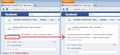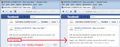After the latest update Firefox does not show TRANSLATE THIS link on facebook
After the latest update Firefox does not show TRANSLATE THIS link on facebook. I have many posts from Brazil but now they can not be translated since the link is missing. How to fix?
All Replies (6)
I wonder whether this was inserted by a Facebook app or a Firefox add-on.
(1) If you were using a Facebook app such as the following, you might check to see whether it needs an update or has changed in some way.
Facebook Translate Firefox Add-On | Facebook
(2) You can check to see whether any of your Firefox add-ons were disabled by the update here:
orange Firefox button or classic Tools menu > Add-ons
In the left panel, click Extensions and scroll down until you find any that are grayed out. Do any appear to be related to translation?
You also can check the Plugins category.
Can you track it down?
I just tried the Facebook translate add on & it did not work. I looked all through extensions and plugins and see nothing that would be related. I do know it was something firefox had special. Other browsers did not do it. Here is a link to the article although I NEVER had the option to translate people comments like it states. http://lifehacker.com/5847667/facebook-now-translates-posts-and-comments-not-in-your-native-language
Modified
I wonder whether Facebook stopped supporting that feature in newer versions of Firefox (the link would be inserted by Facebook's scripts, not by Firefox). Further testing and investigation is needed... See newer post below.
Modified
Actually, I get the same "See Translation" link in both Firefox 11 (Portable Edition) and Firefox 13 (beta 5) (see attached screen shots). Is it possible you are blocking Bing somehow?
Edit: When Facebook serves the page, the translation links are hidden. Presumably one of their many scripts unhides them. Unfortunately, Facebook's scripts are too heavily obfuscated for me to understand what is happening.
Modified
When you have a problem with one particular site, a good "first thing to try" is clearing your Firefox cache and deleting your saved cookies for the site.
1. Clear Firefox's Cache
orange Firefox button or Tools menu > Options > Advanced
On the Network mini-tab > Offline Storage : "Clear Now"
2. If needed, delete the site's cookies here
While viewing a page on the site, right-click and choose View Page Info > Security > "View Cookies"
Then try reloading the page. Does that help?