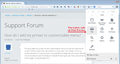How do I add my printer to customizable menu?
Trying to add my printer to the customizable menu on the top right of the screen. When I open the menu there is no printer icon. When I click on customize there is not a printer icon available to drag into the menu. Would like to be able to use this feature instead of having to use menu bar at the top of the page. Using Windows 8.1
Chosen solution
The menu normally has a button labeled Print which actually calls up Print Preview. If you want to go straight to print, the quickest way is to use the keyboard shortcut Ctrl+p. This is something of a standard in Windows, so it should work in most applications.
Read this answer in context 👍 1All Replies (3)
Chosen Solution
The menu normally has a button labeled Print which actually calls up Print Preview. If you want to go straight to print, the quickest way is to use the keyboard shortcut Ctrl+p. This is something of a standard in Windows, so it should work in most applications.
Firefox 29 does have a Print button, but that button may disappear if you have certain extensions installed.
That happened to me with the Print/Print Preview (Update) 0.7.7 extension, which I use because it adds a Print contextual menu item.I suspect the code used in P/P Preview to decorate the default Print button and add a drop-marker isn't compatible with Fx29 and that code hides the button.
Try Firefox Safe Mode to see if the problem goes away. Firefox Safe Mode is a troubleshooting mode that turns off some settings and disables most add-ons (extensions and themes).
(If you're using an added theme, switch to the Default theme.)
If Firefox is open, you can restart in Firefox Safe Mode from the Help menu by clicking on the Restart with Add-ons Disabled... menu item:

If Firefox is not running, you can start Firefox in Safe Mode as follows:
- On Windows: Hold the Shift key when you open the Firefox desktop or Start menu shortcut.
- On Mac: Hold the option key while starting Firefox.
- On Linux: Quit Firefox, go to your Terminal and run firefox -safe-mode
(you may need to specify the Firefox installation path e.g. /usr/lib/firefox)
Once you get the pop-up, just select "'Start in Safe Mode"

If the issue is not present in Firefox Safe Mode, your problem is probably caused by an extension, and you need to figure out which one. Please follow the Troubleshoot extensions, themes and hardware acceleration issues to solve common Firefox problems article to find the cause.
To exit Firefox Safe Mode, just close Firefox and wait a few seconds before opening Firefox for normal use again.
the-edmeister Thanks for all the info. The problem is still there in Safe Mode. I think I will just either use jscher2000 suggestion or leave the menu bar open. Thanks to both of you for your help.