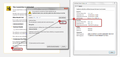Connection untrusted
Trying to visit a website that is HTTPS and it says it is untrusted which is fine because I know it is a trusted site. Well the option to "I understand the risks" is not there and I tried to add an exception manually and it does not work. Seems like this issue has stemmed back to 2012-2013 as well.
글쓴이 GigabitPony 수정일시
선택된 해결법
the site uses a certificate by cacert which isn't in the default firefox trust store - you could address that by manually installing the Class 1 PKI Key Root Certificate (PEM Format) from http://www.cacert.org/index.php?id=3 and trusting it to identify websites.
in later versions of firefox it will fail again, since the site uses a weak encryption algorithm, which should probably be reported directly to the site: https://www.ssllabs.com/ssltest/analyze.html?d=publicbnc.canternet.org&hideResults=on
문맥에 따라 이 답변을 읽어주세요 👍 1모든 댓글 (9)
hello, first please make sure that the date, time & timezone are set correctly on your system. if this doesn't solve the issue (or it is already set properly), a possible solution depends on different factors:
- what is the error code shown under technical details on the error page?
in case the error code equals sec_error_unknown_issuer, please attempt to add an exception on the bottom of the error page & inspect the certificate (see the screenshot attached for instructions):
- which issuer information does the certificate contain?
thank you!
"This Connection is Untrusted" error message appears - What to do
(Error code: sec_error_unknown_issuer)
I already tried to add the issuer as an exception and it did not work.
But you see your screenshot? See how it says Add excpetion and I understand the risks? The webpage in question DOES NOT show that at all.
EDIT: Found the edit button, was hiding off screen.
글쓴이 GigabitPony 수정일시
I can manually add the exception but it does nothing to solve the issue.
글쓴이 GigabitPony 수정일시
please don't add an exception for real - the important part is to inspect the cert to see who has issued it, since this will in many cases lead you to the source of the problem. can you find out who is the issuer of the certificate like shown in the screenshot before? if it only happens on a single site, can you also provide its address?
thanks
If it's okay to post the address of the site here, a volunteer could test to see whether we get the same result you do.
Yeah I know who issued it. website is publicbnc.canternet.org It used to work fine with FF. The site is just so I can log into the znc control panel and edit my settings for the bouncer.
글쓴이 GigabitPony 수정일시
선택된 해결법
the site uses a certificate by cacert which isn't in the default firefox trust store - you could address that by manually installing the Class 1 PKI Key Root Certificate (PEM Format) from http://www.cacert.org/index.php?id=3 and trusting it to identify websites.
in later versions of firefox it will fail again, since the site uses a weak encryption algorithm, which should probably be reported directly to the site: https://www.ssllabs.com/ssltest/analyze.html?d=publicbnc.canternet.org&hideResults=on
Alright I let them know. Testing know to make sure the issue is resolved, which it is. Thank you for the help and info.
If you use KASPERSKY, this is the solution they emailed to me when I encountered this problem. It worked wonderfully.
Here are the steps on what you need to do:
To Show hidden files, folders and drives:
Go to the Start Menu Open up My Documents folder On your keyboard, press and hold 'Alt' key then press 'T' to open the Tools Menu. On the list, please click on 'Folder Options' Go to 'View' tab. Under Advanced Settings, please select or choose 'Show hidden files, folders and drives'. Click on 'Apply' then 'Ok'. Then close the My Documents window.
Deleting and Importing Certificate:
Open up Firefox, click the 'Open Menu' icon or the three horizontal lines. Go to Options Go to the Advanced tab in the top right Click on 'Certificates' tab Click on 'View Certificates' button Under Authorities you will find one or more "KasperskyAnti-VirusPersonalRootCertificate" Select the certificate then delete the file(s).
Select the Import button. Browse to C:\ProgramData\Kaspersky Lab\AVP15.0.1\Data\Cert\ select the (fake)Kaspersky Anti-Virus Personal Root Certificate, and press open. When importing the certificate, there are three options, select the option for "Trust this CA to identify websites" then press OK on all the windows to save the settings.
Please close the Firefox window and reopen the program then try to access sites again. If the steps stated above solved the issue, follow the steps on how to 'Show hidden files, folders and drives' and please select/choose ' Do not Show hidden files, folders and drives' to restore the default setting.