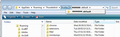cannot log into tbird with right user & pw. Help
Was working fine until Iolo System Mechanic ran registry cleanup. Tbird stopped working. (could not find profile) Reloaded Tbird but it will not let me get into my account. refuses right email account name and pw.
선택된 해결법
You need to be careful when running programs such as :
Iolo System Mechanic
CCleaner
These types of programs can remove sessions info, passwords etc from Thunderbird, so before running, you have to make sure that they never scan nor touch anything to do with Thunderbird program nor Thunderbird Profile folders. I would assume that there must be an exclusions option available or ask on their support forum.
First try this: make sure you do not have a stored password. Tools > Options > Security > Passwords tab or 3bar menu > Options > Options > Security > Passwords tab
click on 'saved Passwords' click on 'show Passwords' Do you see mailbox and smtp mail accounts and their passwords? or is it completely blank?
If you see any mailbox or smtp passwords for the mail account: highlight both mailbox and smtp, click on 'Remove' click on 'Close' Click on OK to save changes to options.
Then run GetMail. It should ask for password. Enter the password you use to access webmail account. select to remember the password and click on OK What happens? What is written in the bottom status bar...lookup...connecting...connected etc. Do you get an error message? If yes, please state exactly what it says word for word.
please profide info if you still do not have access. re Tbird stopped working. (could not find profile) then you uninstalled TB and reinstalled a fresh TB,
- Did the reinstallation locate the Profile or did it created a new default empty Profile with no mail accounts?
- How many profile names do you have?
Make hidden files and folders visible:
In Thunderbird:
- Help > Troubleshooting Information
- click on 'show Folder' button
a new window open showing your Profile folder. At the top where it says Appdata > Roaming > Thunderbird > Profiles click on 'Profiles' to see if there is one or more profiles. see image below to help. I selected 'Profiles' and in my exmple there is only one Profile name folder and it is selected.
How many Profile names do you see?
3. Can you see the mail account name in the left Folder Pane?
4. Did you have to recreate the mail account?
5. Can you see any folders?
6. Do those folder contain any emails?
7. Do you use IMAP - have you subscribed to see folders?
Please supply info: https://support.mozilla.org/en-US/kb/ask-tb#w_how-to-ask-your-question
In Thunderbird:
- Help > Troubleshooting Information
click on 'copy text to clipboard' paste info into this question edit/remove all info on fonts and printers but nothing else.
문맥에 따라 이 답변을 읽어주세요 👍 0모든 댓글 (1)
선택된 해결법
You need to be careful when running programs such as :
Iolo System Mechanic
CCleaner
These types of programs can remove sessions info, passwords etc from Thunderbird, so before running, you have to make sure that they never scan nor touch anything to do with Thunderbird program nor Thunderbird Profile folders. I would assume that there must be an exclusions option available or ask on their support forum.
First try this: make sure you do not have a stored password. Tools > Options > Security > Passwords tab or 3bar menu > Options > Options > Security > Passwords tab
click on 'saved Passwords' click on 'show Passwords' Do you see mailbox and smtp mail accounts and their passwords? or is it completely blank?
If you see any mailbox or smtp passwords for the mail account: highlight both mailbox and smtp, click on 'Remove' click on 'Close' Click on OK to save changes to options.
Then run GetMail. It should ask for password. Enter the password you use to access webmail account. select to remember the password and click on OK What happens? What is written in the bottom status bar...lookup...connecting...connected etc. Do you get an error message? If yes, please state exactly what it says word for word.
please profide info if you still do not have access. re Tbird stopped working. (could not find profile) then you uninstalled TB and reinstalled a fresh TB,
- Did the reinstallation locate the Profile or did it created a new default empty Profile with no mail accounts?
- How many profile names do you have?
Make hidden files and folders visible:
In Thunderbird:
- Help > Troubleshooting Information
- click on 'show Folder' button
a new window open showing your Profile folder. At the top where it says Appdata > Roaming > Thunderbird > Profiles click on 'Profiles' to see if there is one or more profiles. see image below to help. I selected 'Profiles' and in my exmple there is only one Profile name folder and it is selected.
How many Profile names do you see?
3. Can you see the mail account name in the left Folder Pane?
4. Did you have to recreate the mail account?
5. Can you see any folders?
6. Do those folder contain any emails?
7. Do you use IMAP - have you subscribed to see folders?
Please supply info: https://support.mozilla.org/en-US/kb/ask-tb#w_how-to-ask-your-question
In Thunderbird:
- Help > Troubleshooting Information
click on 'copy text to clipboard' paste info into this question edit/remove all info on fonts and printers but nothing else.