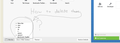I found the Show/Hide Toolbars button, but need to know how to DELETE toolbars that pop up on this list?
I found the Show/Hide Toolbars button, but need to know how to DELETE toolbars that pop up on this list?
Attached is a screenshot of my monitor with the popup from the show/hide tabs. I want to delete some of these and leave others. Please help me know how. Thanks!
선택된 해결법
Hmm, maybe it got "one-time" imported into the new preference? Try this:
(1) In a new tab, type or paste about:config in the address bar and press Enter. Click the button promising to be careful.
(2) In the search box above the list, type or paste cust and pause while the list is filtered
(3) Double-click the browser.uiCustomization.state preference and the contents should be highlighted in a small dialog.
(4) Copy the entire line and paste it into Notepad and save as a backup.
(5) In Firefox, click the "3-bar" menu button > Developer > Scratchpad. Delete the comment that appears there and paste the preference data, which should appear as one long line. Click the "Pretty Print" button to render it more readable.
Then hopefully you can spot the extra toolbars and edit them out, taking care to preserve the commas between items.
I don't have any extra toolbars in mine, but I copied and pasted back this more spaced out format and Firefox was able to handle it okay. I went into Customize and moved a button, and when I exited, Firefox rewrote the whole preference as one line. Assuming yours works okay, then you can get rid of the backup from step (4).
문맥에 따라 이 답변을 읽어주세요 👍 0모든 댓글 (6)
Any idea where those came from? Possibly a malfunctioning add-on??
It's possible that the "Restore Defaults" button to the right of the Show/Hide button will clear them. However, this also will undo your own customizations of the toolbars (if any).
Yes, I added them to give space for my custom addon background, but can't find where I added them some years ago! They were spaces that just make the page you're viewing drop down the page lower and allow you to see your background more... I can restore defaults but then I'll lose the ones I want to keep. As it is now I have to click on the hide button every single time i get on firefox, which is a hassle. :) I just want to delete some and keep others....but don't know how.
The information is this post is not applicable to Firefox 29 and newer. See: https://support.mozilla.org/questions/1041446#answer-677749
This all changed in Firefox 29...
Previously, I think the custom toolbars were added in the localstore.rdf file. It's sort of a nightmare to edit by hand, but if having those on the menu really annoys you, I'm not sure there is a good alternative.
To locate the file, open your current Firefox settings (AKA Firefox profile) folder using either
- "3-bar" menu button > "?" button > Troubleshooting Information
- (menu bar) Help > Troubleshooting Information
- type or paste about:support in the address bar and press Enter
In the first table on the page, click the "Show Folder" button. This should launch a new window listing your currently active Firefox settings files.
Leaving that window open, switch back to Firefox and Exit, either:
- "3-bar" menu button > "power" button
- (menu bar) File > Exit
Pause while Firefox finishes its cleanup, then right-click > Copy the localstore.rdf file and right-click > Paste somewhere like your My Documents folder so you have a backup copy "just in case".
The rdf file is plain text, but is hard to read in Notepad. Ideally you would have some programs that color-codes XML files. Not sure what is best for Windows XP. Anyway, you would be looking for lines similar to the following:
<RDF:Description RDF:about="chrome://browser/content/browser.xul#spacer" ... />
The exact contents of the tag would depend on whether there were any controls on the bar, etc. I don't think I have any examples in my own localstore.rdf file.
I think it's fairly safe to delete the unwanted bars from localstore.rdf, but you might wait for another volunteer to chime in.
글쓴이 jscher2000 - Support Volunteer 수정일시
I thought this would work as I followed the instructions and then saved the file and restarted firefox, but it started up just the same. So I did it again, but this time I deleted the entire file "localstore.rdf" to see if my hunch was right and it was... even with that file being blank the firefox program ran and appeared the same as before. So where is it getting the info that was in localstore.rdf ? If I can find that source and edit it then maybe it will work. hhmmmm?
선택된 해결법
Hmm, maybe it got "one-time" imported into the new preference? Try this:
(1) In a new tab, type or paste about:config in the address bar and press Enter. Click the button promising to be careful.
(2) In the search box above the list, type or paste cust and pause while the list is filtered
(3) Double-click the browser.uiCustomization.state preference and the contents should be highlighted in a small dialog.
(4) Copy the entire line and paste it into Notepad and save as a backup.
(5) In Firefox, click the "3-bar" menu button > Developer > Scratchpad. Delete the comment that appears there and paste the preference data, which should appear as one long line. Click the "Pretty Print" button to render it more readable.
Then hopefully you can spot the extra toolbars and edit them out, taking care to preserve the commas between items.
I don't have any extra toolbars in mine, but I copied and pasted back this more spaced out format and Firefox was able to handle it okay. I went into Customize and moved a button, and when I exited, Firefox rewrote the whole preference as one line. Assuming yours works okay, then you can get rid of the backup from step (4).
Awesome. Thanks!