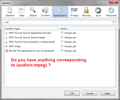Audio clips on my website download instead of stream. Does not happen in Explorer.
I have audio clips on my personal artist website which I have just discovered are downloading instead of streaming. This has never happened in all the years I've had the site until now. In Explorer the clips stream as normal.
모든 댓글 (9)
There are many ways to code audio clips in a website. In order to comment on why yours is doing what it's doing, could you post a link to a page demonstrating the problem?
Your "More System Details" shows three versions of the Flash player plugin, which may cause some confusion for Firefox:
- Shockwave Flash 11.3 r300
- Shockwave Flash 11.2 r202
- Shockwave Flash 16.0 r0
If you are having issues with Flash, you might want to run Adobe's uninstaller and then reinstall Flash from scratch.
- Uninstaller: https://helpx.adobe.com/flash-player/kb/uninstall-flash-player-windows.html
- Standard Flash installer: http://get.adobe.com/flashplayer/
- Full/offline Flash installers: http://www.adobe.com/special/products/flashplayer/fp_distribution3.html
Here is the requested link. http://www.stevepower.us/Music.htm
Normally if you click on any song title it should launch your media player and begin to play. This is what it used to do in any browser but now with Firefox it simply downloads the file without playing it.
I tried the uninstall reinstall as suggested but that didn't work. I had the latest version of Flash installed recently. The two older versions you mentioned only were shown in the add-ons list and they were disabled.
What happens for me is that the QuickTime plugin loads full screen to play the mp3, replacing the page.
The server is sending the content type audio/x-mpeg with the media, which in my Firefox is handled by QuickTime. It's possible that users with other plugins may have the music play in that plugin. It's up to their browser.
Could you check your Application preferences here:
"3-bar" menu button (or Tools menu) > Options > Applications
The list may take several seconds to load.
In the search box above the list try typing mp and pause to let Firefox filter the list. Do you have any entry with (audio/x-mpeg) after the description? That's most likely the one relevant to these files.
Note that Firefox also can play such a MP3 file via the built-in HTML5 media player, but doesn't do this because of the audio/x-mpeg content type instead of audio/mpeg.
There is nothing in the Application list with audio/x-mpeg. I'm not quite sure what that means. All of the audio files in question are simply .mp3 files and have played on Firefox for years with no problems. I have not knowingly changed anything.
Web servers always send a content-type header with a file, and Firefox uses that information to determine how to handle the content. Firefox does not look at the file extension.
With those MP3s, the server is indicating the type audio/x-mpeg instead of the more common audio/mpeg. This is a setting that usually is controlled by your web host, but it is usually possible to override it and send a different type by creating a .htaccess file in the folder where the MP3s are hosted.
In case this is a change in Firefox rather than a change on your server, it might be due to a corrupted entry in the file that stores download settings. You could try removing that file and allowing Firefox to create a new one. here's how:
Open your current Firefox settings (AKA Firefox profile) folder using either
- "3-bar" menu button > "?" button > Troubleshooting Information
- (menu bar) Help > Troubleshooting Information
- type or paste about:support in the address bar and press Enter
In the first table on the page, click the "Show Folder" button. This should launch a new window listing various files and folders in Windows Explorer.
Leaving that window open, switch back to Firefox and Exit, either:
- "3-bar" menu button > "power" button
- (menu bar) File > Exit
Pause while Firefox finishes its cleanup, then rename mimeTypes.rdf to something like mimeTypes.old.
Start Firefox back up again. On your next access to an MP3 on your server, I would expect Firefox to ask you what you want to do with it instead of taking any action automatically.
Tried renaming the mimetypes as suggested. Firefox does now ask what to do before playing allowing the file to be played on WMP but it downloads the file at the same time so I have to go into the folder it's saved in a delete each time. Rather a pain. Any other suggestions?
Hi littlesonny, usually if you choose the Open choice in the Open/Save/Cancel dialog, Firefox saves the file to the Windows temp folder. I'm not sure what determines the lifespan of files in that folder. Is that where you are finding it, or in your Downloads or another folder?