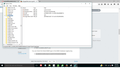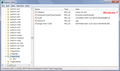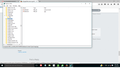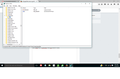all .jpeg files save as .jpe files.
Every time I try to save a .jpg, it saves correctly (as a .jpg). However, if the file is a .jpeg, it saves as a .jpe file instead. I can rename the file after downloading it and that fixes the individual file, but I don't want to have to do that to every single file I download (I download a lot of .jpeg images). It does not do this for Chrome or Internet Explorer, so the issue resides with just Firefox.
for example, if I go to the following link: https://www.google.com/search?q=jpg&biw=1366&bih=635&source=lnms&tbm=isch&sa=X&ved=0ahUKEwi_mMqfhsvKAhVX8WMKHXQtBiAQ_AUIBigB#tbm=isch&q=jpeg+images+of+nature&imgrc=bcbgAP3UIARRFM%3A and right click, and go to "save image as", the file name is "images.jpe" and file type says " save as type: (*.jpe;*.jpg;*.jpe) " with the only other option being " all files (*.*) "
any suggestions?
선택된 해결법
You can double-click it and edit it to .jpg which is what I have (attached). Since you aren't able to use .jpe files anyway, I think it's safe to make that change. And if necessary you could change it back.
문맥에 따라 이 답변을 읽어주세요 👍 1모든 댓글 (13)
I couldn't figure out which images had .jpeg extensions, so I ran a different search:
https://www.google.com/search?q=firefox+filetype%3Ajpeg
For me, Firefox is showing that it will save using the full .jpeg extension.
A couple years ago, a user reported an issue with .jpe extensions after installing Irfanview. It's not clear what caused or fixed it in that thread, but you can try this workaround of having Firefox generate a new download actions file:
Open your current Firefox settings (AKA Firefox profile) folder using either
- "3-bar" menu button > "?" button > Troubleshooting Information
- (menu bar) Help > Troubleshooting Information
- type or paste about:support in the address bar and press Enter
In the first table on the page, click the "Show Folder" button. This should launch a new window listing various files and folders in Windows Explorer.
Leaving that window open, switch back to Firefox and Exit, either:
- "3-bar" menu button > "power" button
- (menu bar) File > Exit
Pause while Firefox finishes its cleanup, then rename mimeTypes.rdf to something like mimeTypes.old
Restart Firefox and test again. Any improvement?
Note: Your PDF preference likely will be reset to the internal PDF viewer, so if you prefer a different viewer, you'll need to return to the Options page, Application section, to set that.
doing that created a new mimetpyes.rdf file, but did not correct the problem. it still wants to save the jpeg as a jpe.
If you drag and drop the mimeTypes.rdf file onto a Firefox tab to display it in the browser, do you see any instances of either of these:
- NC:fileExtensions="jpe"
- NC:fileExtensions="jpeg"
in the file? If so, could you copy/paste those sections into a reply?
For example, these are the two entries I find for jpg:
<RDF:Description RDF:about="urn:mimetype:image/jpg" NC:fileExtensions="jpg" NC:description="JPEG Image" NC:value="image/jpg" NC:editable="true"><NC:handlerProp RDF:resource="urn:mimetype:handler:image/jpg"/></RDF:Description>
<RDF:Description RDF:about="urn:mimetype:image/jpeg" NC:fileExtensions="jpg" NC:description="JPEG Image" NC:value="image/jpeg" NC:editable="true"><NC:handlerProp RDF:resource="urn:mimetype:handler:image/jpeg"/></RDF:Description>
Not sure why I have a duplicate; this file seems to get corrupted randomly...
You can inspect the MIME database key with the registry editor (regedit.exe) and do a search for that MIME type (file extension) via Ctrl+F. Be cautious with editing the registry as there is NO UNDO possible: all changes are applied immediately. You can export key(s) in the registry editor before making changes.
You can check specific file extension keys (e.g. .jpg) in the registry with the registry editor.
- HKEY_CLASSES_ROOT\.xxx
You can check the linked MIME type in the MIME Database registry key.
- HKEY_CLASSES_ROOT\MIME\Database\Content Type\
<RDF:RDF><RDF:Description RDF:about="urn:scheme:mailto" NC:value="mailto"><NC:handlerProp RDF:resource="urn:scheme:handler:mailto"/></RDF:Description><RDF:Description RDF:about="urn:scheme:handler:webcal" NC:alwaysAsk="true"><NC:possibleApplication RDF:resource="urn:handler:web:https://30boxes.com/external/widget?refer=ff&url=%s"/></RDF:Description><RDF:Description RDF:about="urn:handler:web:https://www.mibbit.com/?url=%s" NC:prettyName="Mibbit" NC:uriTemplate="https://www.mibbit.com/?url=%s"/><RDF:Description RDF:about="urn:schemes"><NC:Protocol-Schemes RDF:resource="urn:schemes:root"/></RDF:Description><RDF:Description RDF:about="urn:handler:web:https://mail.google.com/mail/?extsrc=mailto&url=%s" NC:prettyName="Gmail" NC:uriTemplate="https://mail.google.com/mail/?extsrc=mailto&url=%s"/><RDF:Description RDF:about="urn:scheme:ircs" NC:value="ircs"><NC:handlerProp RDF:resource="urn:scheme:handler:ircs"/></RDF:Description><RDF:Description RDF:about="urn:handler:web:https://30boxes.com/external/widget?refer=ff&url=%s" NC:prettyName="30 Boxes" NC:uriTemplate="https://30boxes.com/external/widget?refer=ff&url=%s"/><RDF:Seq RDF:about="urn:mimetypes:root"><RDF:li RDF:resource="urn:mimetype:application/pdf"/><RDF:li RDF:resource="urn:mimetype:application/zip"/><RDF:li RDF:resource="urn:mimetype:image/jpeg"/></RDF:Seq><RDF:Description RDF:about="urn:scheme:handler:ircs" NC:alwaysAsk="true"><NC:possibleApplication RDF:resource="urn:handler:web:https://www.mibbit.com/?url=%s"/></RDF:Description><RDF:Description RDF:about="urn:mimetype:image/jpeg" NC:value="image/jpeg" NC:editable="true" NC:description=""><NC:fileExtensions>jpg</NC:fileExtensions><NC:fileExtensions>jpe</NC:fileExtensions><NC:handlerProp RDF:resource="urn:mimetype:handler:image/jpeg"/></RDF:Description><RDF:Description RDF:about="urn:scheme:webcal" NC:value="webcal"><NC:handlerProp RDF:resource="urn:scheme:handler:webcal"/></RDF:Description><RDF:Description RDF:about="urn:mimetype:handler:application/pdf" NC:handleInternal="true" NC:alwaysAsk="false"/><RDF:Description RDF:about="urn:scheme:handler:irc" NC:alwaysAsk="true"><NC:possibleApplication RDF:resource="urn:handler:web:https://www.mibbit.com/?url=%s"/></RDF:Description><RDF:Description RDF:about="urn:mimetype:handler:application/zip" NC:alwaysAsk="true" NC:saveToDisk="true"><NC:externalApplication RDF:resource="urn:mimetype:externalApplication:application/zip"/></RDF:Description><RDF:Description RDF:about="urn:mimetype:application/zip" NC:value="application/zip" NC:editable="true" NC:fileExtensions="zip" NC:description="Compressed (zipped) Folder"><NC:handlerProp RDF:resource="urn:mimetype:handler:application/zip"/></RDF:Description><RDF:Description RDF:about="urn:scheme:handler:mailto" NC:useSystemDefault="true" NC:alwaysAsk="false"><NC:possibleApplication RDF:resource="urn:handler:web:https://compose.mail.yahoo.com/?To=%s"/><NC:possibleApplication RDF:resource="urn:handler:web:https://mail.google.com/mail/?extsrc=mailto&url=%s"/></RDF:Description><RDF:Description RDF:about="urn:handler:web:https://compose.mail.yahoo.com/?To=%s" NC:prettyName="Yahoo! Mail" NC:uriTemplate="https://compose.mail.yahoo.com/?To=%s"/><RDF:Seq RDF:about="urn:schemes:root"><RDF:li RDF:resource="urn:scheme:webcal"/><RDF:li RDF:resource="urn:scheme:ircs"/><RDF:li RDF:resource="urn:scheme:mailto"/><RDF:li RDF:resource="urn:scheme:irc"/></RDF:Seq><RDF:Description RDF:about="urn:mimetype:handler:image/jpeg" NC:alwaysAsk="true" NC:saveToDisk="true"><NC:externalApplication RDF:resource="urn:mimetype:externalApplication:image/jpeg"/></RDF:Description><RDF:Description RDF:about="urn:scheme:irc" NC:value="irc"><NC:handlerProp RDF:resource="urn:scheme:handler:irc"/></RDF:Description><RDF:Description RDF:about="urn:mimetype:application/pdf" NC:value="application/pdf"><NC:handlerProp RDF:resource="urn:mimetype:handler:application/pdf"/></RDF:Description><RDF:Description RDF:about="urn:mimetypes"><NC:MIME-types RDF:resource="urn:mimetypes:root"/></RDF:Description><RDF:Description RDF:about="urn:root" NC:en-US_defaultHandlersVersion="4"/></RDF:RDF>
This one is interesting:
<RDF:Description RDF:about="urn:mimetype:image/jpeg" NC:value="image/jpeg" NC:editable="true" NC:description=""><NC:fileExtensions>jpg</NC:fileExtensions><NC:fileExtensions>jpe</NC:fileExtensions>
<NC:handlerProp RDF:resource="urn:mimetype:handler:image/jpeg"/></RDF:Description>
That may be coming from the Windows Registry, as cor-el suggested.
This is what i found in
HKEY_CLASSES_ROOT\MIME\Database\Content Type\image/jpeg
I see "extension .jpe". Should I change that? if so, how do I do that without screwing anything up?
선택된 해결법
You can double-click it and edit it to .jpg which is what I have (attached). Since you aren't able to use .jpe files anyway, I think it's safe to make that change. And if necessary you could change it back.
If you compare the image/jpeg entry with the image/jpg entry just below it, do you notice differences?
Cor-el, here's a screenshot of jpg.
also, jpeg has a subfolder that jpg doesn't have.
Image/jpeg has some classid's that link to other Windows components, so this item might have been added by other software or possibly Internet Explorer.
After making the change in regedit, everything seems to be working great. Thanks Cor-el and jscher2000!