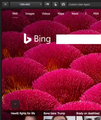Upgraded Firefox no longer showing latest "Responsive Design Mode" options
I've recently upgraded Firefox to 53.0.2 (mac) Previously I was seeing "Responsive Design Mode" options as described here: https://developer.mozilla.org/en-US/docs/Tools/Responsive_Design_M Now it has reverted to the old style with limited presets and no specific device options. How do I get the new style back? Thanks.
모든 댓글 (4)
Sorry Link should be: https://developer.mozilla.org/en-US/docs/Tools/Responsive_Design_Mode
There is a devtools Settings button on the right side (gearwheel icon).
Press it and select "Responsive Design Mode".
Thank you TyDraniu – but I am able to access "Responsive Design Mode" OK, its presentation is where the problem is. Before I upgraded I was getting the newer presentation as described and shown on this page: https://developer.mozilla.org/en-US/docs/Tools/Responsive_Design_Mode – But since I updated Firefox to the latest version the presentation of "Responsive Design Mode" has reverted back to the old style – as shown on the attached screenshot – which only has limited presets and no specific device options.
You get the old appearance when multi-process is disabled. Only when multi-process is enabled you will get the new style that allows to select a device.
You can check the "Help -> Troubleshooting Information" page (about:support) to see why multi-process is disabled. You can also check these prefs on the about:config page to see if they have the default value.
- browser.tabs.remote.autostart
- browser.tabs.remote.autostart.2
You can open the about:config page via the location/address bar. You can accept the warning and click "I'll be careful" to continue.