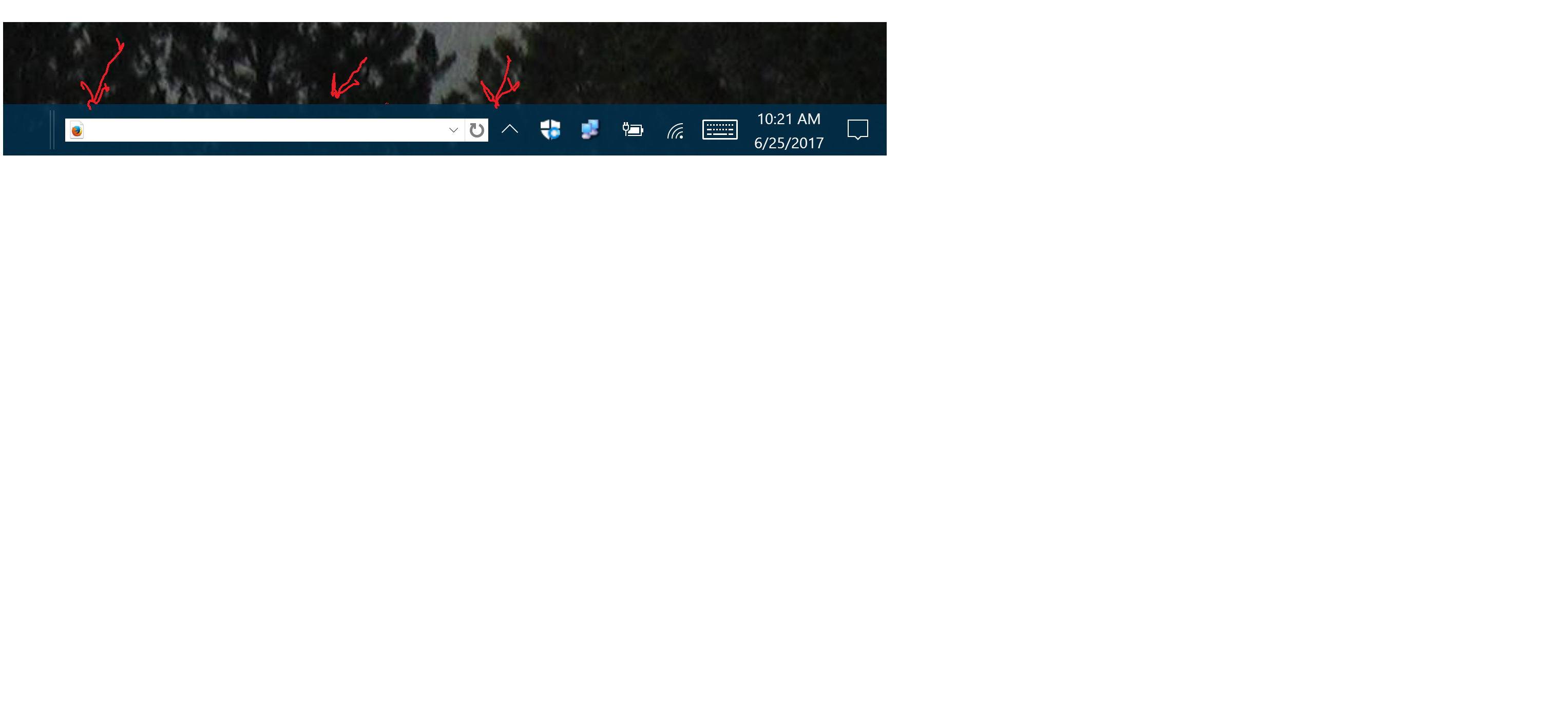Remove firefox search bar & refresh icon from system tray
Windows 10 PC has an extra search box complete with down arrow icon and reload icon on the bottom bar of my windows desktop. It is on the right hand side of the display, possibly in the system tray, although it is to the left of the 'caret' that is used to show hidden icons.
When I type something in this searchbox, it starts a firefox search, therefore I assume that firefox put this search bar in my system tray area. I can attach a screen shot, but don't know how.
How do I remove it?
Thanks
선택된 해결법
I think it probably is something on the "Toolbars" list of the Task Bar. If it's not the "Address" toolbar and you don't find anything else turned on there, hopefully another Windows 10 user will know a trick.
문맥에 따라 이 답변을 읽어주세요 👍 3모든 댓글 (4)
I don't have Windows 10 handy but on older versions, there was an "Address" bar you could optionally display on the Windows Task Bar. On Windows 7, I can right-click a blank area of the Task Bar to get a menu, then there is a Toolbars menu where I can enable/disable different components. Do you see anything like that?
This partial screen shot shows the search bar that I want to get rid of
선택된 해결법
I think it probably is something on the "Toolbars" list of the Task Bar. If it's not the "Address" toolbar and you don't find anything else turned on there, hopefully another Windows 10 user will know a trick.
Thanks. That worked