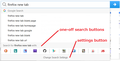Why does the search from the search bar on the New Tab page only produce a search when the data entered is a single term, multiple terms bring up Settings page.
From the New Tab page, the Search bar performs correctly (using Google, as per my selections) when a single search term is selected. If more than one search term is entered, the pop-down list of suggestions vanishes, and is replaced by a box that summons the Settings page in response unless the blue Go/Arrow box at the end of the bar is explicitly clicked. This has been happening for several versions now. The system is a Win10 Pro/64 box, and the only add-ons in Firefox are Adblock Plus 2.9.1, Classic Theme Restorer 1.6.8.1, Google Redirects Fixer 2.1.0, and NoScript 5.0.6 I have tried a Reset; no effect.
선택된 해결법
Chasing off in a slightly different direction, I swapped to my other desktop system and exactly replicated the misbehavior with one minor edit, the "suggestions" box didn't vanish until I started the string for the second search term - but otherwise the misbehavior replicated exactly. Having just one search engine in the selectable list *and turning off search suggestions* was apparently the trigger. Note that in this state, the suggestions *appear* during entry of the first search term, and then vanish when the second is started. Verified behavior on two systems, with the second running a different suite of plugins and different Windows OS version. It's apparently a core Firefox bug that not many people will have encountered. For now, the workaround is to turn search suggestions back on; it's a harmless feature IMNSHO, I just don't particularly care for it, so I turn it off.
문맥에 따라 이 답변을 읽어주세요 👍 0모든 댓글 (4)
I don't know why a one word search or a multi-word search would behave differently, but I'll mention one possible type of glitch that can occur with the drop-down. If you click in the search box and then jostle or bump the mouse while the mouse pointer is hovered over the panel, when you press Enter, Firefox may -- instead of using your default search engine -- believe that you want to click one of the other buttons on the panel, whether it's a different search engine or the setting button at the bottom. Could you check whether the problem goes away if you move the mouse pointer completely away from the panel (for example, an inch to the right) while using the search box?
Moving the mouse pointer out of the box has no effect. Moving it away from the Firefox pane altogether has no effect. Leaving it in the search bar has no effect. Keeping the mouse pointer parked on the blue arrow box does not change the behavior either. As soon as the space character is entered after the first search term, the suggestions drop-down vanishes, replaced by the Settings box instead - and unless the "go" arrow is explicitly selected via *two* tab key hits before CR (or an explicit click on it via the mouse), the Settings page gets summoned. Backspace over that space character, and the Suggestions drop-down is back.
werehatrack said
As soon as the space character is entered after the first search term, the suggestions drop-down vanishes, replaced by the Settings box instead - and unless the "go" arrow is explicitly selected via *two* tab key hits before CR (or an explicit click on it via the mouse), the Settings page gets summoned. Backspace over that space character, and the Suggestions drop-down is back.
The "Change Search Settings" button that normally appears below the one-off search engine buttons? (Pictured in the attached screenshot.) I'm having trouble coming up with any explanation for that.
Suggested next steps:
(1) One-off search engine buttons - if you hid all the search engines other than Google, try enabling one to see whether this makes any difference. You can do that on the Options page, Search panel, by clicking to the left of any of the search engines in the large box below the default search engine selection. (I'm sure you're very familiar with it by now!)
If you removed all of those plugins, use the Restore button below the box and leave at least one enabled. Some users have reported that removing everything can lead to odd behavior.
(2) Extensions - if you haven't already, could you test in Firefox's Safe Mode? Details below.
(3) Program file corruption - occasionally an update will not cleanly replace older version files and very random things can happen. Suggested approach below.
Testing in Firefox's Safe Mode
In its Safe Mode, Firefox temporarily deactivates extensions, hardware acceleration, and some other advanced features to help you assess whether these are causing the problem.
If Firefox is not running: Hold down the Shift key when starting Firefox.
If Firefox is running: You can restart Firefox in Safe Mode using either:
- "3-bar" menu button > "?" button > Restart with Add-ons Disabled
- Help menu > Restart with Add-ons Disabled
and OK the restart.
Both scenarios: A small dialog should appear. Click "Start in Safe Mode" (not Refresh).
Any improvement? (More info: Diagnose Firefox issues using Troubleshoot Mode)
Clean Reinstall
We use this name, but it's not about removing your settings, it's about making sure the program files are clean (no inconsistent or alien code files). As described below, this process does not disturb your existing settings. It's not essential to uninstall Firefox, but you can if you like, saying No to any request about removing personal data.
It only takes a few minutes.
(A) Download a fresh installer for Firefox to a convenient location. You can choose between:
Regular version for Windows 7-10 https://www.mozilla.org/firefox/all/ Note: only runs Flash, no other legacy plugins "Windows" version is standard 32-bit version, which is generally recommended; to take advantage of more memory, you could switch to the 64-bit version, see: How to switch from 32-bit to 64-bit Firefox
Extended Support Release for Windows XP-10 https://www.mozilla.org/firefox/organizations/all/ Note: Windows (32-bit) runs legacy plugins that ran in Firefox 51; 64-bit runs Flash and Silverlight. (If anyone reading this is thinking of switching to the 64-bit version, see: How to switch from 32-bit to 64-bit Firefox)
(B) Exit out of Firefox (if applicable).
(C) Using Windows Explorer/My Computer, rename the program folder as follows:
64-bit Windows users with 32-bit Firefox: Rename
C:\Program Files (x86)\Mozilla Firefox
to
C:\Program Files (x86)\OldFirefox
Other Windows configurations: Rename
C:\Program Files\Mozilla Firefox
to
C:\Program Files\OldFirefox
(D) Run the installer you downloaded in step (A). It should automatically connect to your existing settings.
Note: Some less used files may exist only in that OldFirefox folder, so I suggest retaining them for a few days in case we need to go looking for something in there.
Any improvement?
선택된 해결법
Chasing off in a slightly different direction, I swapped to my other desktop system and exactly replicated the misbehavior with one minor edit, the "suggestions" box didn't vanish until I started the string for the second search term - but otherwise the misbehavior replicated exactly. Having just one search engine in the selectable list *and turning off search suggestions* was apparently the trigger. Note that in this state, the suggestions *appear* during entry of the first search term, and then vanish when the second is started. Verified behavior on two systems, with the second running a different suite of plugins and different Windows OS version. It's apparently a core Firefox bug that not many people will have encountered. For now, the workaround is to turn search suggestions back on; it's a harmless feature IMNSHO, I just don't particularly care for it, so I turn it off.
글쓴이 werehatrack 수정일시