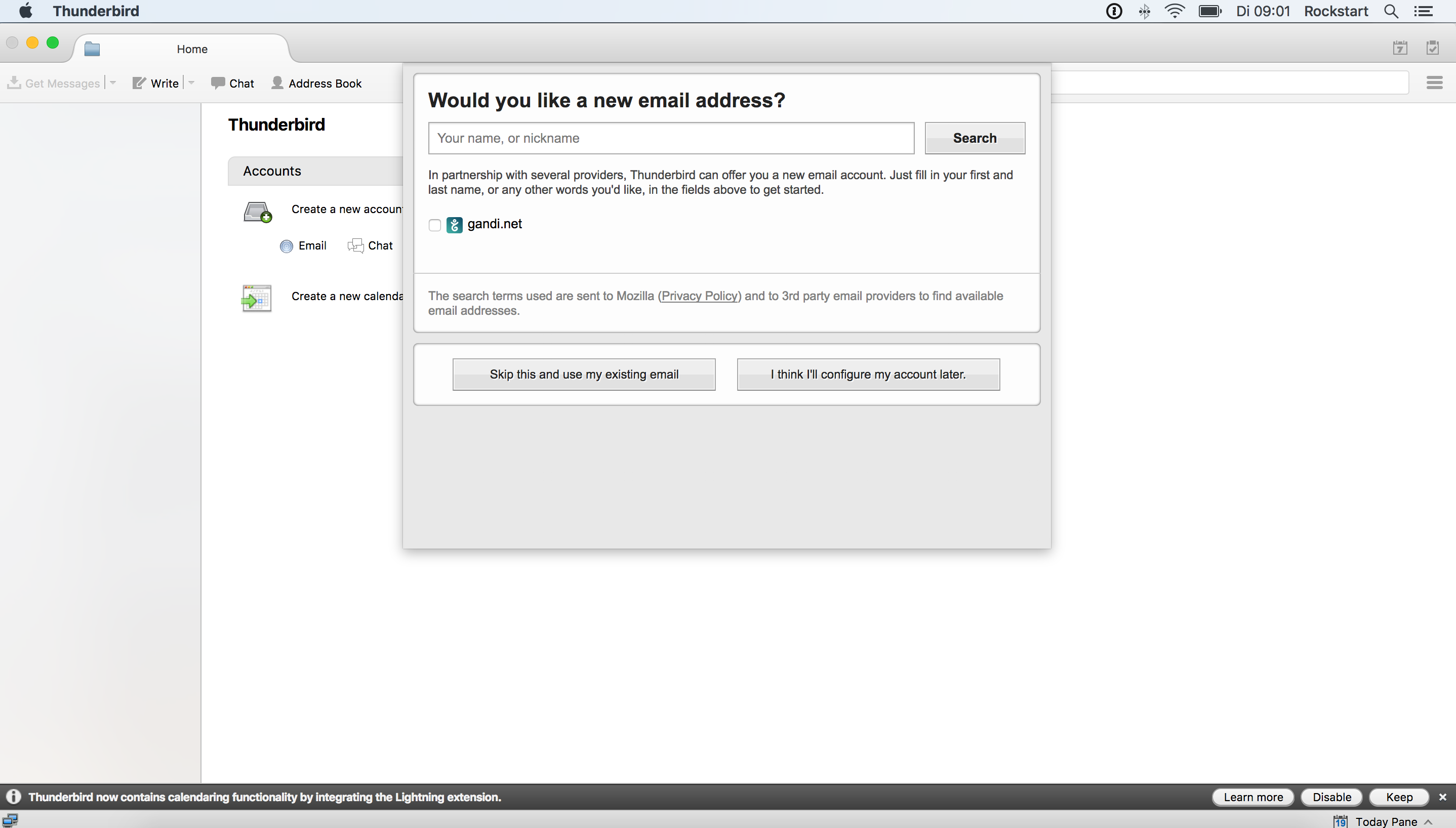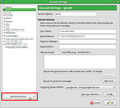Issue with installation. Can't skip to use my existing email account.
Hello,
A colleague got a new laptop and she would like to set up Thunderbird there as well. However, we are stuck during the installation process. There is a step called "Would you like a new email address?" We'd like to use an existing one. However, neither of the two options works. We can't go further anymore.
I have attached the screenshot of this step and info on the Mac OS and Thunderbird.
Would be great to get your assistance.
Thank you, Xuan
모든 댓글 (4)
Via 'Mail Toolbar': Note: 'Menu icon' has three horizontal lines. 'Menu icon' > 'New Message' > 'Existing Mail Account'
Hi Toad-Hall,
Thanks for your reply.
The issue is that we are stuck on the first "would you like a new email address" screen (please see attached). The search and the two buttons on the bottom don't work at all. I am even not able to access MailToolbar.
It feels like the app is blocked or something. Any other suggestion? I also attached the mac os info. The Thunderbird version is the latest one.
Many thanks, Xuan
Okay, some more info. My colleague had two Mac user accounts. One for the company and the other one is for herself. Thunderbird did not work for the company account but works when she logins with her own mac account. I can't figure out how this matter?
Another route to try:
Go to Account Settings. e.g. Tools|Account Settings. At the bottom of the panel listing your accounts is a button which may be labelled "Account Actions" or "New Account". Click this for a drop-down menu then select "Add Mail Account".
This should take you to the first dialogue of the account set up wizard. When you have filled it in, click "Continue" and NOT "get a new account".
글쓴이 Zenos 수정일시