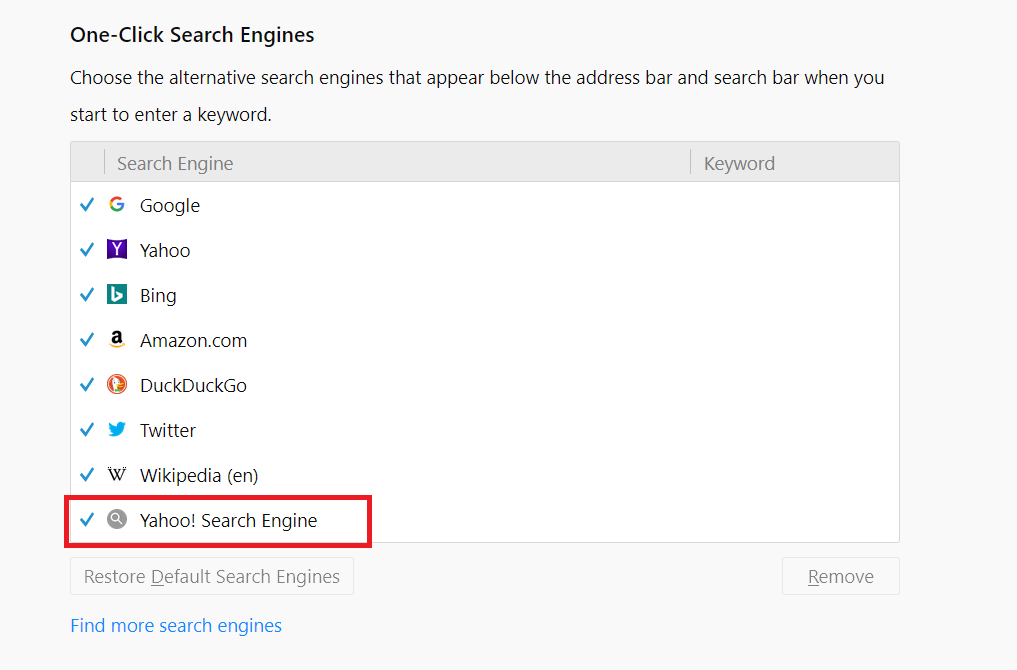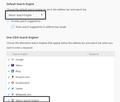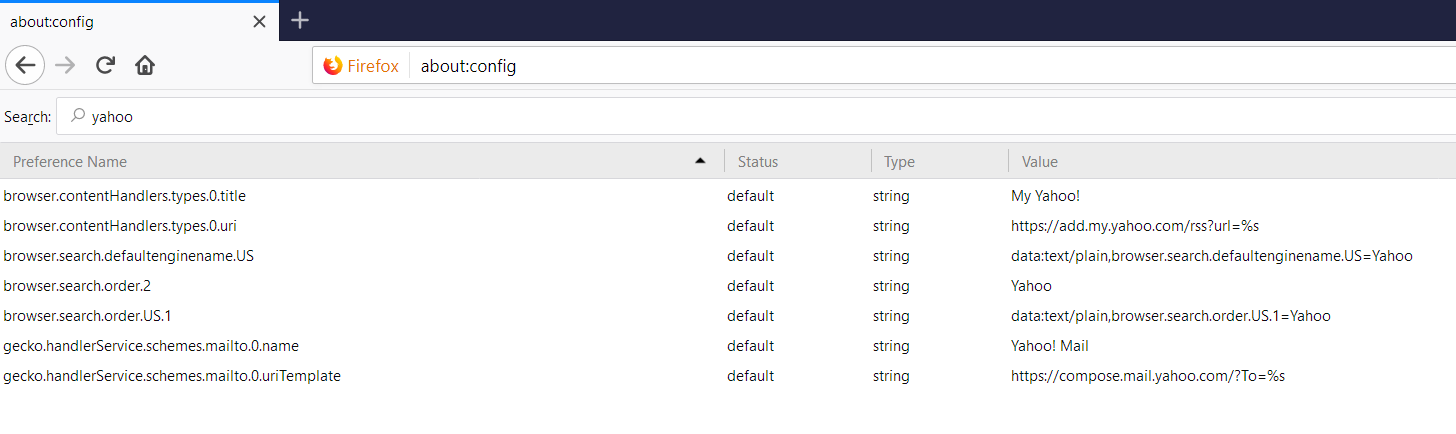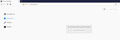cannot remove yahoo search engine and always going to yahoo search even re-installing
my search always re direct to yahoo search.. even after re installing the fire fox many time. an additional yahoo search appears in my search list apart from the original yahoo search. its really annoying and unable to change.
글쓴이 sreejith123 수정일시
선택된 해결법
Pkshadow said
uninstall Firefox. Then Delete the Mozilla Firefox Folders in C:\Program Files and C:\Program Files(x86) Then restart system. Then run Windows Disk Cleanup. (Note: This should be Pinned and run Weekly, If never done below expect 10's of gig's) Then run it again and click the button that says Cleanup System Files. Note: your Firefox Profile is saved. But you should make a back up before you do : Reinstall with Current Release Firefox 57.0.3 with a Full Version Installer Please let us know if this solved your issue or if need further assistance.
Thanks, i uninstalled everything deleted all the Firefox folder and installed a fresh version, now it is solved...
문맥에 따라 이 답변을 읽어주세요 👍 1모든 댓글 (10)
You can check for recently installed suspicious or unknown extensions.
Start Firefox in Safe Mode to check if one of the extensions ("3-bar" menu button or Tools -> Add-ons -> Extensions) or if hardware acceleration is causing the problem.
- switch to the DEFAULT theme: "3-bar" menu button or Tools -> Add-ons -> Appearance
- do NOT click the "Refresh Firefox" button on the Safe Mode start window
- https://support.mozilla.org/en-US/kb/troubleshoot-firefox-issues-using-safe-mode
- https://support.mozilla.org/en-US/kb/troubleshoot-extensions-themes-to-fix-problems
Also check for malware.
even in safe mode search goes thru yahoo.
Type about:addons<enter> in the address bar to open your Add-ons Manager. Hot key; <Control> (Mac=<Command>) <Shift> A)
In the Add-ons Manager, on the left, select Extensions. Remove “ yahoo “ Anything.
Also look for SafeSearch, SearchAssist Incognito, FileConverter Addon, SearchLock, DiscreteSearch, WebSearch, Findwide Search Engine
Now do the same in the computer’s Programs Folder.
Windows: Start > Control Panel > Uninstall Programs. Mac: Open the Applications folder. Linux: Check your user manual.
Try to rename/remove search.json.mozlz4 (and possible search.json, search-metadata.json, search.sqlite) in the Firefox profile folder with Firefox closed to rebuild the search engines registry.
You can use the button on the "Help -> Troubleshooting Information" (about:support) page to go to the current Firefox profile folder or use the about:profiles page.
- Help -> Troubleshooting Information -> Profile Directory:
Windows: Show Folder; Linux: Open Directory; Mac: Show in Finder - http://kb.mozillazine.org/Profile_folder_-_Firefox
Firefox will rebuild the search.json.mozlz4 file from the builtin search engines.
FredMcD said
Type about:addons<enter> in the address bar to open your Add-ons Manager. Hot key; <Control> (Mac=<Command>) <Shift> A) In the Add-ons Manager, on the left, select Extensions. Remove “ yahoo “ Anything. Also look for SafeSearch, SearchAssist Incognito, FileConverter Addon, SearchLock, DiscreteSearch, WebSearch, Findwide Search Engine Now do the same in the computer’s Programs Folder. Windows: Start > Control Panel > Uninstall Programs. Mac: Open the Applications folder. Linux: Check your user manual.
no extension installed and
no any below software installed in the system
"Also look for SafeSearch, SearchAssist Incognito, FileConverter Addon, SearchLock, DiscreteSearch, WebSearch, Findwide Search Engine"
cor-el said
Try to rename/remove search.json.mozlz4 (and possible search.json, search-metadata.json, search.sqlite) in the Firefox profile folder with Firefox closed to rebuild the search engines registry. You can use the button on the "Help -> Troubleshooting Information" (about:support) page to go to the current Firefox profile folder or use the about:profiles page.Firefox will rebuild the search.json.mozlz4 file from the builtin search engines.
- Help -> Troubleshooting Information -> Profile Directory:
Windows: Show Folder; Linux: Open Directory; Mac: Show in Finder- http://kb.mozillazine.org/Profile_folder_-_Firefox
again the same
uninstall Firefox. Then Delete the Mozilla Firefox Folders in C:\Program Files and C:\Program Files(x86) Then restart system. Then run Windows Disk Cleanup. (Note: This should be Pinned and run Weekly, If never done below expect 10's of gig's) Then run it again and click the button that says Cleanup System Files. Note: your Firefox Profile is saved. But you should make a back up before you do :
- https://support.mozilla.org/en-US/kb/back-and-restore-information-firefox-profiles
- https://support.mozilla.org/en-US/kb/export-firefox-bookmarks-to-backup-or-transfer
Reinstall with Current Release Firefox 57.0.3 with a Full Version Installer
Please let us know if this solved your issue or if need further assistance.
Do a clean reinstall of the current Firefox release and delete the Firefox program folder before installing a fresh copy of the current Firefox release.
- download the Firefox installer and save the file to the desktop
*https://www.mozilla.org/en-US/firefox/all/
If possible uninstall your current Firefox version to cleanup the Windows Registry and settings in security software.
- do NOT remove "personal data" When you uninstall the current Firefox version, because this will remove all profile folders and you lose personal data like bookmarks and passwords including data in profiles created by other Firefox versions
Remove the Firefox program folder before installing that newly downloaded copy of the Firefox installer.
- (64-bit Firefox) "C:\Program Files\Mozilla Firefox\"
- (32-bit Firefox) "C:\Program Files (x86)\Mozilla Firefox\"
- it is important to delete the Firefox program folder to remove all the files and make sure there are no problems with files that were leftover after uninstalling
- http://kb.mozillazine.org/Uninstalling_Firefox
Your personal data like bookmarks is stored in the Firefox profile folder, so you won't lose personal data When you uninstall and reinstall or update Firefox, but make sure NOT to remove personal data When you uninstall Firefox as that will remove all Firefox profile folders and you lose your personal data.
If you keep having problems then you can create a new profile to test if your current profile is causing the problem.
You may have ad/mal-ware. Further information can be found in this article; https://support.mozilla.org/en-US/kb/troubleshoot-firefox-issues-caused-malware?cache=no
Run most or all of the listed malware scanners. Each works differently. If one program misses something, another may pick it up.
선택된 해결법
Pkshadow said
uninstall Firefox. Then Delete the Mozilla Firefox Folders in C:\Program Files and C:\Program Files(x86) Then restart system. Then run Windows Disk Cleanup. (Note: This should be Pinned and run Weekly, If never done below expect 10's of gig's) Then run it again and click the button that says Cleanup System Files. Note: your Firefox Profile is saved. But you should make a back up before you do : Reinstall with Current Release Firefox 57.0.3 with a Full Version Installer Please let us know if this solved your issue or if need further assistance.
Thanks, i uninstalled everything deleted all the Firefox folder and installed a fresh version, now it is solved...