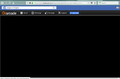firefox59.0b8 (64-bit) is unable to play facebook flash based game by gtarcade. I allowed flash but its not working,how to fix this?
when ever i am trying to play the game , the small game screen turns black. I tried clicking the grey lego button and "allowing access to flash player for this site" option, but when i refreshed it still remained black . only when i press the refresh button the screen shows the loading screen for 2 seconds before going black again. the game's name is league of angels. Installed plugin Shockwave Flash 27.0 r0.
모든 댓글 (3)
arnabd178 said
Installed plugin Shockwave Flash 27.0 r0.
That could be your problem right there :
You need to update your Adobe Flash Player - you're running an older version, which can cause problems. Would you please uninstall your current version and install the latest version, which is 28.0.0.161
Uninstaller : https://helpx.adobe.com/flash-player/kb/uninstall-flash-player-windows.html
https://get.adobe.com/flashplayer/
Note : some 'extras' may be offered in the download.
Does this make a difference ?
I uninstalled and installed the flash player, upgraded plug in to latest version but still unable to play in firefox, though the game runs on fb gameroom, whenever i open it in firefox i get a black screen.I tried setting the plugin to always active ,don't block suspicious content but still couldn't make it work. I am including a screenshot of the game screen,only when i press the refresh button the game loading screen flashes for a second before going dark again.
Looks like you're not the only one .....
http://community.gtarcade.com/thread/11185-1-1.html
Have you tried what the moderator (scroll down to the last post) suggested ?
Many site issues can be caused by corrupt cookies or cache. In order to try to fix these problems, the first step is to clear both cookies and the cache. Note: This will temporarily log you out of all sites you're logged in to. To clear cache and cookies do the following:
- (Firefox 57 and above) Click the Library button
 and choose History.
and choose History.
(Click the menu button and choose History in older Firefox versions.)
and choose History in older Firefox versions.)
- In the History menu, choose "Clear Recent History...".
- Under "Time range to clear", select "Everything".
- Now, click the arrow next to Details to toggle the Details list active.
- From the details list, check Cache and Cookies and uncheck everything else.
- Now click the "Clear Now" button.
Further information can be found in the Delete browsing, search and download history on Firefox article.