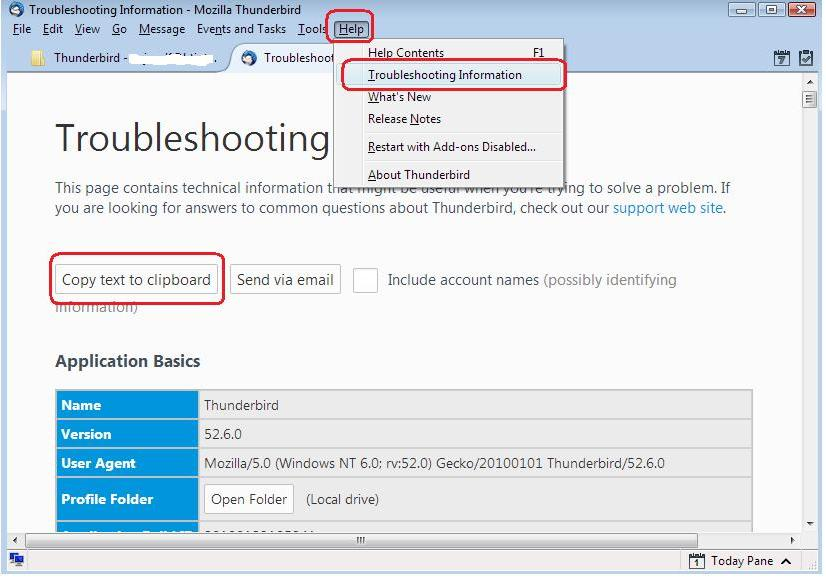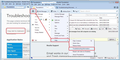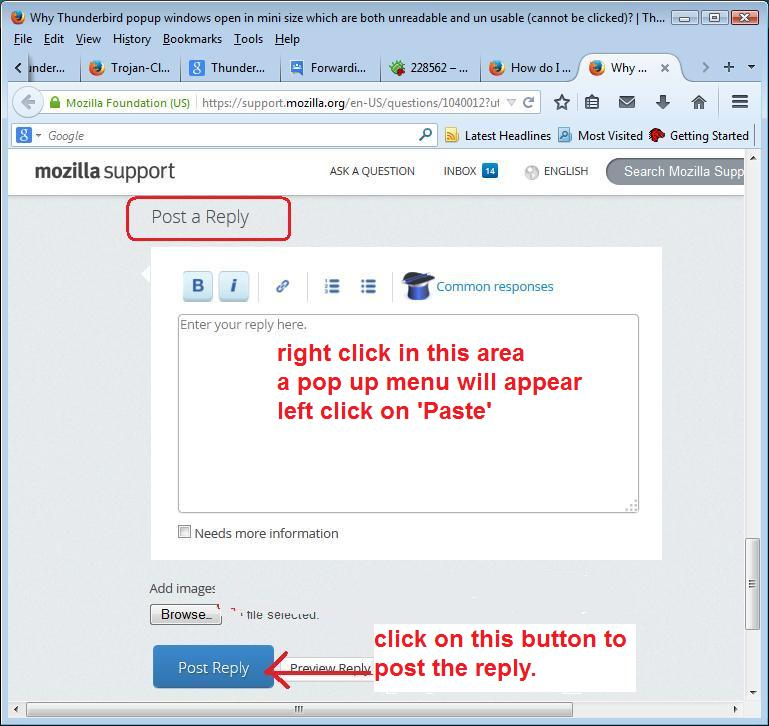Email works in our new computer but Sent and Trash messages from old computer are missing
Email works in our new computer but Sent and Trash messages from old computer are missing, as well as group mailing lists. Our internet provider helped us get Inbox messages from old computer, but everything else is missing.
글쓴이 Wayne Mery 수정일시
모든 댓글 (10)
re :Does Thunderbird have a live person who can walk me through this on the phone?
No Thunderbird is a free product. This help forum is also free. It is manned by unpaid volunteers from all around the world who offer their time freely to help others. There is no office of paid staff. Money and resources do not exist in the manner you are enquiring about.
Please provide some initial info so we can start to understand your setup.
In Thunderbird
- Help > TRoubleshooitng information
- click on 'Copy text to clipboard' button
- In this forum question, right click in a 'Post a Reply Text box' and select 'Paste'.
- You can edit before posting by remove all info on fonts and printers, but nothing else.
Do you still have old computer?
Did you use Thunderbird on old computer?
Best Buy transferred everything from the old computer to the new, so it's in there. We just don't know how to access it.
Sorry if I'm not doing this right. Can anyone tell me how to access email that was transferred from old to new computer?
My guess is best buy did not transfer everything over, they only said they did. You might go back to them and ask what if anything they transferred from the appdata folder on your old device to the new.
My internet provider was able to help me find Inbox (it took hours), so I'm hopeful that Sent and Trash, as well as group email lists, are there somewhere, too, Any ideas as to where/how to look?
Re-echoing the questions about old computer did it have Thunderbird running on it?
What part is not working on the new setup?
Account setup? Proper retrieval from POP3/IMAP? Local Folders access? What OS and Thunderbird versions are in play?
Almost all of this is in the troubleshooting info requested previously.
If you want help you must provide information and answer questions.
re :My internet provider was able to help me find Inbox (it took hours), so I'm hopeful that Sent and Trash, as well as group email lists,
In my first response to you, I did ask you to provide some specific information so we could understand your current setup on new computer. Q: Is there any reason why you have not provided this information? If no then please post the info requested, because at this point we still have no idea what type of mail account you are using and this determines where things are placed.
As you are trying to locate 'Sent' emails, it sounds like you used a pop mail account on old computer.
I'm agreeing with 'Corey'...You have not said if you used 'Thunderbird' on old computer. Q: Did you use Thunderbird on old computer? If yes, and you let Thunderbird create everything in the default location, then you need to do the following:
On old computer: Make hidden files and folders visible:
I'm assuming the old computer used OS Vista, Win 7, Win 8 etc. Go to this location:
- C:\Users\<Windows user name>\AppData\Roaming\Thunderbird
Copy the 'Thunderbird' folder onto an external hardrive or usb with suitable size capacity.
Post info telling us when you have got a copy of the 'Thunderbird' folder onto external drive.
On new computer: Q: What OS are you using...Win 10 ? Q: Are you using a pop mail account on the new computer? Q: Have you downloaded a load of new emails since installing Thunderbird and setting up the mail account?
Post the info previous requested as this will tell us what type of account etc. In Thunderbird
- Help > TRoubleshooting information
- click on 'Copy text to clipboard' button
- In this forum question, right click in a 'Post a Reply Text box' and select 'Paste'.
- You can edit before posting by remove all info on fonts and printers, but nothing else.
글쓴이 Toad-Hall 수정일시
Thank you very much for your detailed response. The reason I didn't post the requested information is that I don't understand it, just as, unfortunately, I don't understand your response. However, it seems to me that Best Buy should have sorted all of this out when they made the transfer. That's why we paid them. So I'll contact them with your information, and they should be able to make it work. Again, many thanks for your help and your patience.
re : I don't understand it, What do you not understand ? It would be helpful to know exactly what is confusing you. Is English your natural language?
It would seem you do not use a computer very much. Most people know what Operating System (OS) they are using. EG: Window Vista or Windows 10 or a MAC or Linux etc
You should know what method you are using to access and download emails - pop or imap, but by providing the info as described below, we would know the answer.
On this occasion, we understand you may be seeking help from another source, but from a purely offering information on how to read instructions, I've included some additional information.
For example: In Thunderbird 'Help' > 'TRoubleshooting information'
When you get these types of instructions it means 'In Thunderbird' means the instructions are designed to be followed in the Thunderbird window, not in the browser eg: Internet Explorer (IE) or Firefox or Chrome etc.
'Help' > 'Troubleshooting information' click on the 'Help' option and select 'Troubleshooting Information'
In this case 'click' always means left click once, assuming you are right handed. There are two ways of seeing 'Help'. One is via the 'Menu Bar' toolbar which has 'File, Edit, View etc The other is via the three horizontal lined 'Menu icon' located on the 'Mail Toolbar' toolbar.
'Troubleshooting Information' will open in a new tab There will be a button with text on it: 'Copy text to clipboard' click on 'Copy text to clipboard' button
This will auto save the Troubleshooting Information to the clipboard in text form. You will not see anything occur.
Then using a browser of your choice, in this forum, in this question: right click once in a 'Post a Reply Text box'. This will offer some options in a small popup box, select 'Paste'. All the saved contents in the clipboard will now appear as text.
see images below as a guide.
Thank you for taking the time to explain so thoroughly. We just picked up our computer from the Geek Squad, who fixed the problem. At almost 65 years of age, I don't know how likely it is that I'll become more computer savvy. But I'm grateful for patient folks like you, as well as for people who will do the job for me!