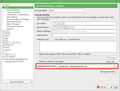Messages sent with different Gmail account on Thunderbird
Hi!
I use Thunderbird to manage several Gmail accounts and messages sent with the second one are sent from the first email address instead.
Apparently the accounts settings of both Gmail accounts are correct so I'm wondering why this happens.
Thanks in advance for the help.
선택된 해결법
Scroll down to the last item in the narrow left-hand pane. You'll find the "Outgoing Server (SMTP)" settings there.
문맥에 따라 이 답변을 읽어주세요 👍 1모든 댓글 (5)
Which settings did you look at?
Usually these symptoms point to one gmail account using another's smtp settings. Each of your incoming gmail accounts needs its own matching outgoing smtp setting, using the same email address/username and password as the incoming account. Check these under "Outgoing Server (SMTP)" down at the end of the list of accounts. (1st picture; it shows details of a hotmail account in my example, but this is where you will find your gmail smtp settings.)
Once you have one smtp setting for each incoming account, make sure the appropriate smtp setting is nominated under Account Settings in each account. (2nd picture.)
It helps to give each smtp setting a descriptive name that helps you identify which account it refers to.
글쓴이 Zenos 수정일시
Thanks for your reply! Following your suggestion I found out that there's no smtp settings for the Google account i was using, that's why it was selected another one as default. How can i add smtp setting for that specific account?
In the larger of my two pictures there is a button labelled "Add". Make a note of the settings in your existing smtp set-up and use those again when you add a new one. Of course you need to change the username and description as appropriate. You won't be able to add the password yet, but you will be prompted for that when you use this new smtp server setting for the first time.
Then you can go to the setting in your last picture and select the new smtp server setting.
I need to be honest: I don't how to go to settings options shown in your first attachment. The only settings i can see are in the pic attached.
선택된 해결법
Scroll down to the last item in the narrow left-hand pane. You'll find the "Outgoing Server (SMTP)" settings there.