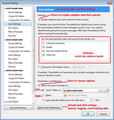Links in emails are removed
Thunderbird has become unreliable. Links are disappearing in horrible ways.
I just sent a lengthy message with several phrases hyperlinked to important articles. In the Sent folder, the message did not have those links.
I created a short test message. The links did appear there.
When I forwarded the original message to myself, the links were present, but the message was marked as spam.
When I turned off the spam indicator, the links disappeared again. The "Choose File" option below indicates that it is for images, but I have tried attaching the message anyway.
모든 댓글 (2)
I am somewhat mollified, and have some additional information.
- When dragged into a folder, the links are also not seen, when viewing the message
- When forwarded, however, the links are present.
So the links are not actually removed, they simply aren't being displayed in certain circumstances.
That's a problem I can live with. (Had they been removed, I would even now be moving to a different client.)
글쓴이 Wayne Mery 수정일시
re: The "Choose File" option below indicates that it is for images, but I have tried attaching the message anyway. You can only post images. You could post images of the email as it appears when you type the email in a new Write message and also how it appears in the 'Sent' folder. Use the 'Prt Scr' key to capture image of email. Use a program like 'Paint' to paste in the captured email. Use Paint to then edit any sensitive data like an email address. Save as jpg to a folder on computer or desktop. Post image into this forum using the Add Images 'browse' button to choose the file.
re:Links are disappearing
Post images to show exactly what you mean.
re :When I forwarded the original message to myself, the links were present, but the message was marked as spam.
If an email has a lot of links then the server may believe it is a spam email. Many servers now have 'Spam' filters to detect this sort of thing.
If you see the word 'Spam' then it is not Thunderbird. It has been marked as such by server filter.
If you see the word 'Junk', then it is Thunderbird's filters, so set up your 'Junk Settings' to not mark as junk if email address is in one of your selected address books which act as whitelists and make sure the email address is in a selected address book.
See image below as guide.
If you see the word 'Scam': Thunderbird may also detect as potential 'Scam' if you are using common techniques used by spammers eg: lots of links. You may see a message 'This message may be a scam' with an 'Options' button so you can choose what to select or just ignore it. This option can be switched off here:
- 'Menu icon' > 'Options' > 'Security' > 'Email Scams' tab