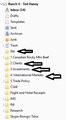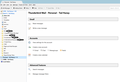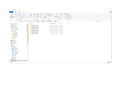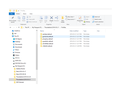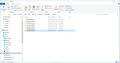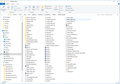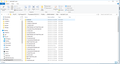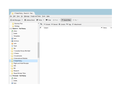How can I copy back-up email (for jus 1 of my 4 email accounts) to my profile?
I have 4 email accounts on Thunderbird. I got the insufficient disk space message, and compacted all 4 email accounts. I also used "Repair Folder" on the inbox of the largest (Ranch4) of the 4 email accounts.
I then noticed that 4 folders under the Ranch4 email account no longer display their sub-folders. These happen to be the largest folders, which contain several years of email. I backed up my complete Thunderbird profile (from app data folder) 2 months ago. This includes data from 3 of my 4 accounts (I added 1 account since my last back up 2 months ago).
If I simply copy the last profile copy back to my computer, I will lose all the data from my new account and the recent data from the 2 unaffected accounts. I would prefer to just bring back the data from Ranch 4 (I am okay with losing the data in that account from the last 2 months).
I would be grateful for any assistance on this.
모든 댓글 (5)
Can you give a specific example of what is missing and describe that in more detail? Also, please provide screenshot(s) of the corresponding folders and files in the file system using Windows Explorer.
Thanks for helping with this problem.
After using the Compact Folders and Repair Folders utilities in FireFox, I could no longer see four sets of sub folders (under 0ld, 2 Client, 3 Investments and 4 International Markets) or the emails contained in those sub folders.
There does not appear to be any visibility loss of folders or email in the other three email accounts (CHTA, Personal or CRMB).
I have attached screen shots of the TB Folder Structure, Profiles on my Computer, and Profiles that I backed up in May 2018. The Profiles that I backed on my computer in May 2018 contain 31.8 Gb of data (should be mostly email within Ranch4). The Profiles that are currently on my computer contain 29.1 Gb of data (should also be mostly email within Ranch 4).
When I open up the TB Clients folder on my computer, there are no sub-folders, but there are 73 random emails dated from 2011-2018 (including the last 3 emails that came in before the problem). There were originally many sub-folders and thousands of emails in the "Clients" folder.
Similarly, when I open up the other affected folders,, there are no sub-folders and I can only see: Old - 420 emails (dated from 2014-2016); Investments - 11 emails (dated from 2012-2015); and, International Markets - 2 emails (dated from 2014 and 2016)
I would like to either: 1. regain visibility of the missing sub-folders and email; or, 2. import only the backed-up profiles for the Ranch4 account.
I would prefer not to loose the additions made to the other three email accounts (CHTA, Personal and CRMB) if at all possible. I would also prefer not to loose the new contacts entered into my address books since May.
Please let me know what other information you need.
there are no sub-folders and I can only see: Old - 420 emails (dated from 2014-2016);
So lets use 'Old' as an example. I'd be interested what's in the file system underneath 'Old', i.e. can you provide another screenshot from Windows Explorer?
I'd expect to see a file 'Old' (without file extension), containing the 420 messages. Then there should be a folder 'Old.sbd'. I'm particularly interested what's in there. It should actually contain mail files with the same name as those missing folders. I don't care about any *.msf files at this point.
What I don't understand is why there are so many different *.default profile folders. If these are backups of your production profile, why are they all having a different name?
Also, you should not create backups of your profile folder underneath C:\Users\<user_id>\AppData\Roaming\Thunderbird\Profiles.
I tried a fix today that seemed to work, with the following steps: 1. Copied the TB Folder from AppData/Roaming to my external hard drive. If my fix did not work, I could copy this back and start again. 2. Copied the mail.cbef-2.com mail folder from the 2018-05-21 backed up version to the TB folder on AppData/Roaming. 3. Opened TB and received an error message the the abook was not available or was read only. I then checked the Ranch 4 emails, and could see a mix of old mail folders and current mail folders were visible. I went through each folder to see which contained the most recent and best email. Some of the new folders still did not show their sub-folders and all the emails. I then renumbered the mail folders within Ranch 4. ** This essentially fixed the email folder visibility problem. ** 4. I then copied the abook file from the 2018-08-06 TB folder on my external hard drive to AppData/Roaming on my computer. I restarted TB and did not get the abook error message. The address book had all my most recent contacts as well.
- Clean-up ***
1. Profiles: I have 7 folders in my Profiles. I don't know how they all got there, but I suspect that they are a result of past updates and computer transfers. I know that v38e0s9r.default contains the abook and email that I am using. Do I need to keep any of the other folders? I would like to remove any of the folders that should not be there. I would appreciate some help on this. 2. Abook: I have 5 abook-related folders and files in the v38e0s9r.default folder on AppData/Roaming. It looks like my actual address book data is contained in the file called abook (no extension and associated with the thunderbird logo). Do I need to keep any other abook-related folders or files? 3. General Clean-up: What else can I get rid of from what I have provided screen shots on? Thank you for your continued assistance
글쓴이 tjh 수정일시
I know that v38e0s9r.default contains the abook and email that I am using.
To determine the profile folder Thunderbird is actually using, see https://support.mozilla.org/kb/profiles-where-thunderbird-stores-user-data#w_how-to-find-your-profile
Do I need to keep any of the other folders?
You don't. Just make sure before deleting the excess folders that there is no data in them you want to keep, which doesn't exist in your actual profile folder. You may also check your profiles.ini file to make sure it's consistent with your profile folder(s).
What else can I get rid of from what I have provided screen shots on?
I'm not sure I can exactly follow what you did. In any case, you do have two locations for your v38e0s9r.default folder:
F:\Thunderbird 2018-05-21\Profiles\v38e0s9r.default and C:\Users\ted\AppData\Roaming\Thunderbird\Profiles\v38e0s9r.default
Your actual profile folder should be the latter.