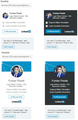Linkedin badge is not visible on my blog page while other browsers show it
Hi, in my blog page, there is a Linkedin profile badge on the right side bar. (The script is copied from Linkedin profile page) https://www.gursahakman.com/blog/ Firefox shows only a link, while other browsers and mobile browsers show the badge. What may be the problem?
An example of Linkedin profile badge is enclosed.
Thank you.
선택된 해결법
Hmm, I see it. Could I suggest:
Double-check content blockers: Firefox's Content Blocking feature and extensions that counter ads and tracking may break websites that weren't built to operate normally without the blocked components.
(A) Tracking Protection
Do you see a shield icon toward the left end of the address bar, near the lock icon? More info on managing the Tracking Protection feature in this article: What happened to Tracking Protection?.
(B) Privacy-related Extensions
Extensions such as Adblock Plus, Blur, Disconnect, Ghostery, NoScript, Privacy Badger, uBlock Origin or uMatrix should provide toolbar buttons to manage blocked content in a page. There may or may not be a number on the icon indicating the number of blocked items; you may need to click the button to see what's going on and test whether you need to make an exception for this site.
문맥에 따라 이 답변을 읽어주세요 👍 1모든 댓글 (3)
선택된 해결법
Hmm, I see it. Could I suggest:
Double-check content blockers: Firefox's Content Blocking feature and extensions that counter ads and tracking may break websites that weren't built to operate normally without the blocked components.
(A) Tracking Protection
Do you see a shield icon toward the left end of the address bar, near the lock icon? More info on managing the Tracking Protection feature in this article: What happened to Tracking Protection?.
(B) Privacy-related Extensions
Extensions such as Adblock Plus, Blur, Disconnect, Ghostery, NoScript, Privacy Badger, uBlock Origin or uMatrix should provide toolbar buttons to manage blocked content in a page. There may or may not be a number on the icon indicating the number of blocked items; you may need to click the button to see what's going on and test whether you need to make an exception for this site.
You can reload web page(s) and bypass the cache to refresh possibly outdated or corrupted files.
- hold down the Shift key and left-click the Reload button
- press "Ctrl + F5" or press "Ctrl + Shift + R" (Windows,Linux)
- press "Command + Shift + R" (Mac)
Clear the Cache and remove the Cookies from websites that cause problems via the "3-bar" Firefox menu button (Options/Preferences).
"Remove the Cookies" from websites that cause problems:
- Options/Preferences -> Privacy & Security
Cookies and Site Data -> Manage Data
"Clear the Cache":
- Options/Preferences -> Privacy & Security
Cookies and Site Data -> Clear Data -> Cached Web Content: Clear
jscher2000 said
Hmm, I see it. Could I suggest: Double-check content blockers: Firefox's Content Blocking feature and extensions that counter ads and tracking may break websites that weren't built to operate normally without the blocked components. (A) Tracking Protection Do you see a shield icon toward the left end of the address bar, near the lock icon? More info on managing the Tracking Protection feature in this article: What happened to Tracking Protection?.
Yes, the reason is Content Blocking. Thank you very much.