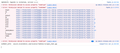Permission denied to access property "nodeType"
Hello,
Website is not functioning properly in mozilla browser, we have recently encountered with this issue. Earlier it was working fine. We are not able to figure it out what exactly the issue comes from because its working fine with the other browsers. Here is my website url : https://www.thomsondata.com/
We have checked from our end and tried to find the solution from the mozilla support forum. But end up with no solution. Please help us to resolve this issue.
Please find the attached error message screenshot.
Thanks
모든 댓글 (1)
I'm not seeing these error in the current Firefox release. I do see some warnings about content blocked by Content Blocking, but no errors reported in the Web Console. Make sure that you aren't blocking cookies or other content.
Maybe check this is a new clean profile.
You can try these steps in case of issues with web pages:
You can reload web page(s) and bypass the cache to refresh possibly outdated or corrupted files.
- hold down the Shift key and left-click the Reload button
- press "Ctrl + F5" or press "Ctrl + Shift + R" (Windows,Linux)
- press "Command + Shift + R" (Mac)
Clear the Cache and remove the Cookies from websites that cause problems via the "3-bar" Firefox menu button (Options/Preferences).
"Remove the Cookies" from websites that cause problems:
- Options/Preferences -> Privacy & Security
Cookies and Site Data -> Manage Data
"Clear the Cache":
- Options/Preferences -> Privacy & Security
Cookies and Site Data -> Clear Data -> Cached Web Content: Clear
Start Firefox in Safe Mode to check if one of the extensions ("3-bar" menu button or Tools -> Add-ons -> Extensions) or if hardware acceleration is is causing the problem.
- switch to the DEFAULT theme: "3-bar" menu button or Tools -> Add-ons -> Themes
- do NOT click the "Refresh Firefox" button on the Safe Mode start window