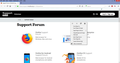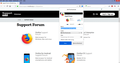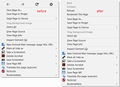How can I change the obnoxious new Bookmarks format?
I really hate the changes done to Bookmarks by the latest "it ain't broke but we'll fix it anyway" update. I used to use Classic Theme Restorer to get rid of the right-click icons (screenshot 01), but now they've gone and made it so CTR won't work anymore. I just want to get rid of the icons (go to an all-text dropdown menu like before), and get rid of that INCREDIBLY annoying and worthless screenshot box they shoved into the Bookmark dropdown (Screenshot 02). Is there a way to do that, either with an addon or some other way? Screenshots included for reference.
모든 댓글 (2)
Add code to the userChrome.css file below the default @namespace line.
@namespace url("http://www.mozilla.org/keymaster/gatekeeper/there.is.only.xul"); /* only needed once */
/* BOOKMARK Edit panel - Hide Info Area */
*|div#editBookmarkPanelInfoArea { display:none !important; }
글쓴이 cor-el 수정일시
The author of Classic Theme Restorer has valiantly maintained an updated set of style rules to implement most of the same features through a userChrome.css file. You can find that here:
https://github.com/Aris-t2/CustomCSSforFx
Meanwhile, I found an April 2017 hack for the context menu on Reddit (Restore Context Menu to Text Instead of Icons). I tweaked it a tiny bit and added comments to explain it:
/* Content Area Context Menu - Iconic Row */
/* Hide the four images */
#context-back image, #context-forward image,
#context-reload image, #context-stop image,
#context-bookmarkpage image{
display: none !important;
}
/* Show the text labels */
#context-back:after, #context-forward:after,
#context-reload:after, #context-stop:after,
#context-bookmarkpage:after{
content: attr(aria-label) !important;
}
/* on separate lines */
#context-navigation{
-moz-box-orient: vertical !important;
}
/* left-justified (override centering) */
#context-navigation > .menuitem-iconic{
-moz-box-pack: unset !important;
}
/* match indent of other menu items (hacky) */
#context-navigation .menuitem-iconic {
padding-inline-start: 10px !important;
}
The number of pixels in the hacky rule at the end may need to be adjusted since spacing varies among Firefox themes. "Before and after" screenshot attached.