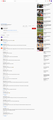Whenever I try to watch a video on YouTube, it doesn't play and instead displays a white screen with no functionality except for the title. How can I fix this?
Whenever I open YouTube, the standard screen shows, including ads and videos, but whenever I try to watch a video by clicking on it, it takes me to the video's URL but the video screen itself is white, and does not have any features, such as play or the video's timebar. However, it still displays the title and comments and recommended videos. How do I fix this? This is only a FireFox issue, as I am still able to watch YouTube through Chrome.
선택된 해결법
Many site issues can be caused by corrupt cookies or cache.
Warning ! ! This will log you out of sites you're logged in to. You may also lose any settings for that website.
- How to clear the Firefox cache {web link}
If there is still a problem, Start Firefox in Safe Mode {web link} by holding down the <Shift> (Mac=Options) key, and then starting Firefox.
A small dialog should appear. Click Start In Safe Mode (not Refresh). Did this help?
While you are in safe mode;
Try disabling graphics hardware acceleration {web link} in Firefox. Since this feature was added to Firefox it has gradually improved but there are still a few glitches.
문맥에 따라 이 답변을 읽어주세요 👍 1모든 댓글 (3)
선택된 해결법
Many site issues can be caused by corrupt cookies or cache.
Warning ! ! This will log you out of sites you're logged in to. You may also lose any settings for that website.
- How to clear the Firefox cache {web link}
If there is still a problem, Start Firefox in Safe Mode {web link} by holding down the <Shift> (Mac=Options) key, and then starting Firefox.
A small dialog should appear. Click Start In Safe Mode (not Refresh). Did this help?
While you are in safe mode;
Try disabling graphics hardware acceleration {web link} in Firefox. Since this feature was added to Firefox it has gradually improved but there are still a few glitches.
Thank you so much. This fixed my issue.
Glad to help. Safe Surfing.