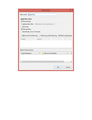Why do message filters on work on Inbox folder?
Is there a technical reason for this? Is there any way I can get filters to work on all folders? I want to be able to create manual filters that automatically moves mail I can guarantee is junk to Deleted rather than Junk. My web mail provider does not give an option to turn off automatic junk filtering so I have no way of stopping mail going in there in the first place, but then Thunderbird does not allow me to perform filters on this folder to solve the problem. Is there any way to change this? I'm quite paranoid security wise so I do not wish to use a third-party addon.
Thanks.
모든 댓글 (8)
Message Filters run automatically on new incoming mail located in the Inbox if 'getting new mail' is selected.
Message Filters can run on any folder, but this needs to be done manually. You can do this via: Menu icon > Message Filters > 'Message Filters' and select the folder and select any particular filter. click on 'Run Now'
Or select the Folder Menu icon > Message Filters > Run Filters on folder
Or select Message Menu icon > Message Filters > Run Filters on Message
If using the traditional 'Menu Bar' toolbar then under 'Tools' you will also locate those options.
You can set up specific filters to only run when 'Getting new Mail' then they will only auto run on Inbox.
You can set up other filters to only get activated when you manually run the filters by selecting 'Manually run'.
I have a different but similar call for this
Some email service provide POP and IMAP protocols. Sadly, many of them (for example, outlook.com and many others) just let you to fetch your mails in the inbox not in the spam folder on the server via POP.
Then we have to use IMAP protocol instead to download emails. There are two folders on the server we concern most, that is INBOX and SPAM. They contains all emails we needs. These emails are called incoming emails from the user view. But Thunderbird think only mails in INBOX are called incoming mails. We need to sort mails in SPAM folder just as the same way as INBOX, apply user defined rules, apply Junk control mechanism, etc.
If possible, such rules should work when getting mails: 1. Move mails in SPAM folder to INBOX automatically. A better way is to Move just non-spam messages (judged by the client) to inbox. 2. next, Run junk mails control on INBOX automatically, as a result, some mails moved from SPAM are moved back to SPAM folder again.
OR 1. take junk control on inbox and take anti-junk control on spam folder when receiving messages.
re:Sadly, many of them (for example, outlook.com and many others) just let you to fetch your mails in the inbox not in the spam folder on the server via POP.
Not just 'many of them', ALL of them only allow download from Inbox because that's how POP works.
Thunderbird has no control over what the server is doing with your incoming mail. You have to set up filters etc on the server if you want all or specific emails to go to Inbox regardless of whether the server thinks they are spam or not.
Incoming mail is Inbox because anything in any other folder has already been received, scanned and moved by either the server or by Thunderbird junk controls or by any additional filter set up by yourself. Inbox is always called 'Inbox', but 'Spam' is not aways called 'Spam' and some people have 'Spam' and 'Junk'.
It is not likely that most emails determined as 'Spam' by server are actually not 'Spam', so it is obviously easier to filter/manually move any occasional emails from a Spam folder, than move the whole lot only to move potentially all of them back again.
However, if using 'outlook.com' webmail: Follow these updated steps to add a person or domain to your safe senders list.
- At the top of the screen while viewing your Outlook web inbox, select Settings.
- Select Options > Mail > Junk email.
- Select Safe senders, enter the email address or domain you want to add, and select the Add icon. Email from addresses or domains on the safe senders list don't get moved to your junk folder.
- Select Save.
Toad-Hall said
re:Sadly, many of them (for example, outlook.com and many others) just let you to fetch your mails in the inbox not in the spam folder on the server via POP. Not just 'many of them', ALL of them only allow download from Inbox because that's how POP works. Thunderbird has no control over what the server is doing with your incoming mail. You have to set up filters etc on the server if you want all or specific emails to go to Inbox regardless of whether the server thinks they are spam or not. Incoming mail is Inbox because anything in any other folder has already been received, scanned and moved by either the server or by Thunderbird junk controls or by any additional filter set up by yourself. Inbox is always called 'Inbox', but 'Spam' is not aways called 'Spam' and some people have 'Spam' and 'Junk'. It is not likely that most emails determined as 'Spam' by server are actually not 'Spam', so it is obviously easier to filter/manually move any occasional emails from a Spam folder, than move the whole lot only to move potentially all of them back again. However, if using 'outlook.com' webmail: Follow these updated steps to add a person or domain to your safe senders list.
- At the top of the screen while viewing your Outlook web inbox, select Settings.
- Select Options > Mail > Junk email.
- Select Safe senders, enter the email address or domain you want to add, and select the Add icon. Email from addresses or domains on the safe senders list don't get moved to your junk folder.
- Select Save.
em... you're right. but I'd like a full control over it....
I also would like to be able to have filter rules for any folder. Here is why: My Email-Provider processes incoming mail and stores it in different folders, such as "inbox" (for Mails from known sources), "unknown" (from mails from unknown sources) or "unwanted" or "Spam". I use IMAP to pull all that email. While my storage in the web is limited, I want to keep copies of all these mail in local folders on my computer. I created a rule to catch "all Mails" and copy it into the local inbox folder. But it applies only to Mails fetched from the inbox folder of my provider. So, all mails in other folders are not copied and will get lost as time passes by. Triggering "Filter on Folders" manually" seems to be somewhat stupid...
I have a similar problem. When setting up message filters to run "After Sending" so that I can copy the just sent e-mail to a Local Folder Archive, it works on G-Mail accounts but does not trigger (according to the logs) on other IMAP accounts. The only account setting differences (beside the server name itself) appear to be that G-Mail uses OAUTH for outbound password encryption, but the other IMAP accounts use clear text "Normal Password" setting. Otherwise, both sets of account use port 465, SSL/TLS, etc all the same. But the behavior is consistent. For G-Mail accounts, the message filters trigger correctly both inbound and outbound, but for other IMAP accounts they trigger correctly ONLY inbound, and NOT outbound despite changing the setting from "Getting New Mail..." to "After Sending". Again, the log shows the "After Sending" is not triggering for these accounts, but IS working for G-Mail accounts. Can you help?
Beyond this, it would be extremely more powerful to be able to specify what source the filter should use: Inbound - Just Arrived; Outbound - Just Sent; or any folder on the e-mail account.
SmokinViperGTS re: When setting up message filters to run "After Sending" so that I can copy the just sent e-mail to a Local Folder Archive, it works on G-Mail accounts but does not trigger (according to the logs) on other IMAP accounts.
When you click on the 'Message Filters' option, a window opens. At the top it says 'Filters for': and you select an account on which the filter runs. Then you click on 'Add' and create the actual filter for that account as shown in the image you supplied. Obviously you created one for the gmail account.
Have you created the same message filter for all your accounts?
Yes. Identical. And I turned on logging on each account so I could see what was happening, or not. The filter triggers and runs correctly on the G-Mail accounts, but never triggers on the IMAP accounts from Domains Priced Right. Don't have any POP accounts to try. DPR says there is nothing in their accounts to cause this behavior. The ONLY difference I can find (besides the actual server name) is that G-Mail accounts use OAUTH password encryption on the outbound e-mail, and DPR IMAP accounts require "Normal Password" (i.e. clear text) password setting on outbound. I can't find any other difference. All accounts use port 465 and SSL/TLS setting for the outbound email itself.
I have also tried using other settings instead of Match All emails, such as "Match Any" with "From" "contains" and the email account. No difference.