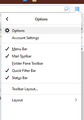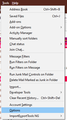Changed my yahoo password, changed pw on Thunderbird to match, now cannot get mail from yahoo
I was receiving email and sending it using Thunderbird linked to my yahoo mail account. On saturday whilst away from home I wanted to access yahoo mail via a web browser but could not remember my password so I changed the yahoo password to a new one. I have changed the password on Thunderbird to match but now I cannot download or send mail via Thunderbird. I have checked the mail settings are as specified by yahoo. I have checked the password being used for incoming and outgoing mail. By default, Thunderbird seems to set the password type to OAuth2. That does not work. If I use manual config and change the password to normal password, that does not work either. If I try to reconfiger TB with my log in details I get the message 'looking up configuration' then 'configuration found in Mozilla ISP database'. When I press 'done' I see the message 'checking password' Then I get the message 'Unable to log in at server. Probably wrong configuration, username or password'. I click the manual config box and ensure 'normal password is used'. Still cannot get access to yahoo. I have tried creating another account and still the same problem. I have also got access to yahoo mail via their app on android and I changed the password on that and it works OK. I tried Microsoft mail and I can access mail using that. Its just Thunderbird that won't work. Any ideas why please? Thanks.
선택된 해결법
Click the 3-bar icon in the upper right corner, Options/Options/Security/Passwords/Saved Passwords, or press Alt to show the Menu Bar with Tools, then Options/Security/Passwords/Saved Passwords.
문맥에 따라 이 답변을 읽어주세요 👍 0모든 댓글 (18)
Make sure your TB version is 68.5, and that your settings are imap.mail.yahoo.com on port 993 for the incoming IMAP server or pop.mail.yahoo.com on port 995 for the incoming POP server, smtp.mail.yahoo.com on port 465 for the outgoing SMTP server; SSL/TLS security, OAuth2 authentication, and User Name = email address for all servers.
Remove all passwords and oauth tokens from Tools/Options/Security/Passwords/Saved Passwords, restart TB, and enter the regular account password in the OAuth browser window when prompted. Cookies must be allowed in TB Tools/Options/Privacy.
Hi sfh, thanks for your quick reply. I have checked and I have version 68.5.0. I have the settings for the POP3 account set correctly. I have set the authentication to 0Auth2 and the username as the email address. I cannot remove passwords and auth tokens in the way you say as I don't have a sub menu for options under tools. I do have options/options or options/account settings. In options options I have "When a server requests my personal certificate: "ask me every time" is selected. The alternative is "select one automatically"? Also ticked is "query OCSP responder servers to confirm the current validity of certificates"? Then there are buttons for "manage certificates" in which there are loads of built in object tokens. The button for Security Devices doesn't appear to show any. options/account settings brings down the small dropdown window used for setting the server name, port no etc. That's all I can find. I went into options/privacy and within web content selected accept cookies from sites. I closed and opened TB and clicked on get messages and nothing happened. I tried sending a message to my own email address but when I pressed send, I got the message, Login to server smtp.mail.yahoo.co.uk with my username @yahoo.co.uk failed. I notice that in the bottom left hand side of the screen it says my email address and connected to pop.mail.yahoo.co.uk so it appears that a connection to yahoo mail has been achieved? I tried sending an email to my own address again and there is a message that says "sending message ..... and there is a bar with Progress that is fully across the box with a wave continually going along it, seemingly stuck in that state. Any ideas what is going wrong? Thanks.
선택된 해결법
Click the 3-bar icon in the upper right corner, Options/Options/Security/Passwords/Saved Passwords, or press Alt to show the Menu Bar with Tools, then Options/Security/Passwords/Saved Passwords.
Hello there Rover.
We have read your message. We try to help you.
https://support.mozilla.org/en-US/kb/password-manager-remember-delete-change-tb
Greetings Thunderbird Volunteer.
Hi sfh, thanks for your additional reply. I followed the instruction and I received the yahoo login screen. I logged in with my user name and password and then TB opened. I clicked on get messages and on the bottom LHS it said "checking for messages". The bar on the RHS was fully across. Then nothing seemed to have happened but I clicked "view messages" and then the screen began to populate with the messages and I am back in business! Hurrah! Thank you very much. I feel rather vulnerable as I still don't know why this had to be done but I will keep a copy of your instructions in case I have to change my yahoo password again. If only it was as simple on TB as it is on the yahoo android mail app or on MS mail. Thanks again.
Hi День сумо, many thanks for responding. The second part of sfhowes solution fixed the problem for me so I am OK now. Regards. N.B. I have just received an email from yahoo saying that my email account was used to sign in on thunderbird so that confirms that things are working again. It appears that clearing out the old password needs a special procedure and not just changing it in the security screen.
I think the interruption was due to a new Yahoo policy to not allow 3rd-party apps like TB to access Yahoo accounts unless they support OAuth authentication. 'Normal password' authentication may still work with apps that don't support OAuth if you can generate an 'app password' and use that in place of the regular account password.
sfhowes said
Make sure your TB version is 68.5, and that your settings are imap.mail.yahoo.com on port 993 for the incoming IMAP server or pop.mail.yahoo.com on port 995 for the incoming POP server, smtp.mail.yahoo.com on port 465 for the outgoing SMTP server; SSL/TLS security, OAuth2 authentication, and User Name = email address for all servers. Remove all passwords and oauth tokens from Tools/Options/Security/Passwords/Saved Passwords, restart TB, and enter the regular account password in the OAuth browser window when prompted. Cookies must be allowed in TB Tools/Options/Privacy.
Link with Thunderbird and Yahoo went down on 13th January for me. Did what you suggested re the changes to the set up yesterday. Got a message on Yahoo saying my account was just used to sign in on Thunderbird. You are all set. Started receiving messages from 14th January but it stopped after 30 messages. Get messages pressed and message saying downloading 1 of 300 messages but nothing happened. I received 13 emails since on Yahoo and Thunderbird is now getting a comment downloading message 1 of 313 messages but nothing is happening. Any ideas on how to fix this please as it'd doing my head in
You might be experiencing the common ice-jam issue, i.e. there's a corrupted message that's blocking download of the later messages. Access the account in webmail, empty Trash and Spam, and delete messages from the Inbox starting with the ones that arrived around when the problem began, until normal downloading resumes.
Hi sfhowes, I deleted quite a few messages and emptied spam and deleted folders in Yahoo an Thunderbird but nothing has changed. Still cannot receive files or send emails. Whilst going through this turmoil I checked my password in Thunderbird. It as AHPPZ175SZANF and went on and on until it was way off screen. Where that came from heaven only knows. I input what I think is my correct password but that did nor solve the problem. Have you any further suggestions please.
The entry in Saved Passwords that is 40+ characters long is the OAuth token stored by Yahoo when you enter your regular account password in the OAuth browser window. You shouldn't replace the token with your password, but delete the token, restart TB, and enter the account password when prompted to have a new token stored. Confirm the account password by logging into the account via webmail. Disable any option in your antivirus, e.g. Mail Shield, to scan the TB profile folder, as this sometimes interferes with the authentication process. The real-time background scan is sufficient.
Deleted the oauth in Thunderbird and Yahoo brought up screens to prove I'm not a robot. Passed that with my current SKYid and messages started to come through. Again it stopped after 30 messages downloaded to Thunderbird. Would it be ok if I kept deleting the oauth in Thunderbird so that I would get 30 more emails downloaded?? Sorry if I', being a pain but I find it very difficult having to use Yahoo which must be one of worst set ups there is. I just can't get used to it at all. Thanks for your help. Carl
I really don't know why it is limited to 30 messages. Is the account POP or IMAP, and is it accessed on other computers or devices?
The account is POP and it is not accessed by other computers or devices. I've sent a text to Yahoo from my Yahoo account asking them why my emails are not transferring to Thunderbird but received nothing yet. Thanks a bunch Carl
You are unlikely to get any help from Yahoo about TB, as they will say that as long as you can access the account via webmail they see no problem.
Check that the time between mail checks is not too short - keep at the default 10 mins.
Yesterday I noticed that the Authentication Method shows OAuth2 but on the Thunderbird saved logins it is spelled oauth. No capitals and no number 2. Could this be the problem? I also deleted the OAuth2 and put it back to Normal Password. This did not work so put OAuth2 back in. Lo and behold I got three emails of mine from Yahoo before it ceased up again.
I'll keep trying Carl
The Saved Passwords entry for OAuth2 authentication is named oauth:// (provider identifier). In the case of gmail, OAuth2 seems to require that access by 'less-secure apps' be allowed for POP accounts, but not for IMAP. I don't know if this is the case for Yahoo.
https://blog.context.io/yahoos-less-secure-app-setting-2203fcef54f