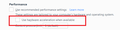No audio from Firefox only in Win 10
For some time now I have had no audio when playing media on Firefox. I'm on a Dell laptop using WIN 10 and system sounds, iTunes etc all work fine.
I tried the Audio mixer and when it starts there is a speaker with a little x beside it showing even though the number shows 100. Tried with 2 tabs - one plays a video from BBC iPlayer and the other Youtube. Playig with Audio Mixer settings I got the sound to come from BBC video - Youtube nothing. Of course resarting FF set the Audio Mixer back to normal settings again so that isn't a fix at all.
All drivers and Win system updates are in force and my Firefox updates automatically. I use the Sync settings in FF to work between Mac and PC so not being able to use it any more would be a major problem. Any ideas?
선택된 해결법
Hii
Try disabling graphics hardware acceleration in Firefox. Since this feature was added to Firefox it has gradually improved but there are still a few glitches.
You will need to restart Firefox for this to take effect so save all work first (e.g., mail you are composing, online documents you're editing, etc.,) and then perform these steps:
In Firefox 54 and below:
Click the menu button New Fx Menu and select Options (Windows) or Preferences (Mac, Linux). Select the Advanced panel and the General tab. Uncheck Use hardware acceleration when available. Close Firefox completely and then restart Firefox to see if the problem persists.
In Firefox 55 and above: Click the menu button New Fx Menu and select Options (Windows) or Preferences (Mac, Linux). Select the General panel. Under Performance, uncheck Use recommended performance settings. Additional settings will be displayed.
Uncheck Use hardware acceleration when available. Close Firefox completely and then restart Firefox to see if the problem persists.
문맥에 따라 이 답변을 읽어주세요 👍 0모든 댓글 (1)
선택된 해결법
Hii
Try disabling graphics hardware acceleration in Firefox. Since this feature was added to Firefox it has gradually improved but there are still a few glitches.
You will need to restart Firefox for this to take effect so save all work first (e.g., mail you are composing, online documents you're editing, etc.,) and then perform these steps:
In Firefox 54 and below:
Click the menu button New Fx Menu and select Options (Windows) or Preferences (Mac, Linux). Select the Advanced panel and the General tab. Uncheck Use hardware acceleration when available. Close Firefox completely and then restart Firefox to see if the problem persists.
In Firefox 55 and above: Click the menu button New Fx Menu and select Options (Windows) or Preferences (Mac, Linux). Select the General panel. Under Performance, uncheck Use recommended performance settings. Additional settings will be displayed.
Uncheck Use hardware acceleration when available. Close Firefox completely and then restart Firefox to see if the problem persists.