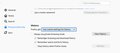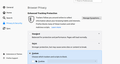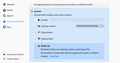Why does site asks me to accept privacy policy again on every new tab I open within this site on Firefox?
I am a new Linux user with an installation of Ubuntu 18.04 and firefox 77.0 is the default browser. When I visit a site I am asked to accept the site's privacy policy.Once this is done, I click a page within this site to open in a new tab and in the new tab I am asked again to accept the site's privacy policy! This happens in all new tabs I open within a site. I have tried disabling enhanced tracking protection completely or for specific sites (the "shield" sign to the left of the site address) but there is no change. I would imagine it is a matter of the site not finding a cookie in my machine, so it doesn't recognize that I have visited the site again and treats me as a new visitor, right? I have fiddled with all firefox privacy and security settings but there is no change as well. Please enlighten me :) thanks in advance
모든 댓글 (3)
Type about:preferences#privacy<enter> in the address bar.
The button next to History, select Use Custom Settings.
Under History, turn on Accept cookies from sites and
Accept third-party cookies.
At the far right, press the Exceptions button.
Place those websites you don't want here.
Warning: Blocking 3rd party cookies may cause issues.
Thank you for your reply
Unfortunately, the preferences menu is somewhat different from what you describe. I include a screenshot where you can see that there is no such option about third party cookies (not in the cookies section either).
The version of firefox is 77.0.1 (64-bit)
thank you in advance
FredMcD said
Type about:preferences#privacy<enter> in the address bar.
The button next to History, select Use Custom Settings. Under History, turn on Accept cookies from sites and Accept third-party cookies.
At the far right, press the Exceptions button. Place those websites you don't want here. Warning: Blocking 3rd party cookies may cause issues.
UPDATE
I found the section regarding cookies and I disabled blocking ALL cookies and I still have the same problem... I include screenshots of the menu
greenguru1978 said
Thank you for your reply Unfortunately, the preferences menu is somewhat different from what you describe. I include a screenshot where you can see that there is no such option about third party cookies (not in the cookies section either). The version of firefox is 77.0.1 (64-bit) thank you in advanceFredMcD said
Type about:preferences#privacy<enter> in the address bar.
The button next to History, select Use Custom Settings. Under History, turn on Accept cookies from sites and Accept third-party cookies.
At the far right, press the Exceptions button. Place those websites you don't want here. Warning: Blocking 3rd party cookies may cause issues.