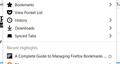Firefox Tags missing entirely from library
Using firefox 81.0.2 for a while now i've notiec that my library is missing a tags section entirely, so have no way to manage/browse by tags. I see Bookmarks See Pocket List downloads see synched tabs
but no tag option anywhere . i can edit bookmarks and add tags, but have no way to manage or view by tags.
Thanks for any help.
모든 댓글 (6)
You can open the Bookmarks Manager (Library; Show All Bookmarks) to be able to inspect tags.
Thanks for the reply, Cor-El,
As my screenshot shows in the original post, there isn't a tag section in the library so i can't browse by tags. That's my problem, tag section is missing.
The screenshot shows the content of the drop-down list that opens if you click the Library button on the Navigation Toolbar. As written in the article, you need to click the Bookmarks item in this lit and then click "Show All Bookmarks" at the bottom of this list below "Recently Bookmarked".
Thanks
yes i see all bookmarks, but that isn't the problem. the problem is i don't see the tags section as outlined in your link. I can add a tag to a bookmark, but there used to be a tag section where you could see all your tags across your bookmarks.
See that step two below in your support link from above -- where it says "click the arrow next to the tags item" -- in my menu there is no tags item so there is no list of tags to expand. That's what's missing. So i can't follow step 3 and 4 because the item in step two is missing from my version of firefox
here is your support link
Using Tags to organize your Library
To access your tags in the Library:
1) Click the Library button library icon on your toolbar. (If you don't see it there, click the menu button then click Library.) Click Bookmarks and then click the Show All Bookmarks bar at the bottom. 2) On the left side of the Library window, click the arrow next to the Tags item. The list of tags will expand. 3) Click on a tag to show what bookmarks are associated with it. 4) Double click on a bookmark in the list to open it in Firefox.
Did you open the Bookmarks Manager (Library) via "Show All Bookmarks" or via the "Ctrl+Shift+B" keyboard shortcut ?
yes, i did
all i see when i do that is History Downloads All Bookmarks
Bookmarks toolbar
bookmarks menu
other bookmarks
it doesn't look like the screenshots in all the support pages.
it is missing a "tags" section.
in the old days -- probably before version 80 i would have seen something like:
History Downloads Tags All Bookmarks
Bookmarks toolbar
bookmarks menu
other bookmarks
But i'm missing the "tags" section in that library entry now.