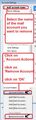My name Cary. My problem is when you change MY email from IMAP to POP3. changes my email account. I lost old email in my contacts. When thumberbird convert the account to POP3. I need help to fix it back to IMAP, get my old email back. Thank you. My email address @cox.net.
[Personal information removed by moderator. Please read Mozilla Support rules and guidelines, thanks.]
글쓴이 Chris Ilias 수정일시
모든 댓글 (1)
Thunderbird does not 'convert' a POP to an Imap nor vis versa. You cannot simply swap a POP into an IMAP or vis versa by changing server settings.
So, I'm assuming you had an Imap mail account for an email address ending @cox.net. This means that all your emails are stored on the server in various folders. If you logged on to your webmail account then you would see everything.
Then for some reason you decided to get rid of it, so you deleted the imap account and then created another account for same email address as a POP account. This would mean you would have downloaded all the emails that were in the server Inbox, so you could see those emails, but you would not be able to see any email stored in any other server folder because POP mail accounts do not synchronise with server folders and they have no access to any server folder with the exception of the Inbox.
At this point, I do not know whether you set up the POP account to 'Keep messages on the server'. So, create a folder in the 'Local Folders' mail account. Put copies of all emails that are in the POP account Inbox into the new folder in 'Local Folders' mail account. Check you can read those copied emails so all is OK.
Now delete the POP account. Right click on POP account name in Folder Pane and select 'Settings' Select pop account name and click on 'Account Actions' select 'Remove account' See image below
The Close/Exit Thunderbird
Wait a few moments for background processes to complete. Start Thunderbird
Create a new mail account for the existing email address. Menu app icon > New > Existing Mail Account Enter you name, email address and password for the @cox.net email address select 'Remember password' click on 'Continue' Thunderbird will try to locate settings. Make sure you select the IMAP option - you may need to click on 'Manual Config' to check settings. Note: username is full email address.