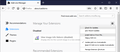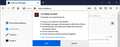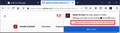Adobe Acrobat Extension
I am using the current Firefox & Window 10. I own Adobe Acrobat 2017. The icon no longer appears in Fire Fox & the Adobe Acrobat Plug In Extension no longer appears in Firexfox. How do I reinstall Adobe Acrobat in Firefox? thank you
모든 댓글 (1)
Hi Jonathan, Acrobat should appear on the Extensions panel if it was successfully installed into Firefox. However, if you installed Firefox after Acrobat, you probably need to do it manually. Could you try these steps:
Step 1: Locate the XPI file (the extension)
For Acrobat 2017, the extension XPI file is located here:
C:\Program Files (x86)\Adobe\Acrobat 2017\Acrobat\Browser\WCFirefoxExtn\WebExtn\signed_extn
(With DC, the bolded part probably is different, but the other part probably is the same.)
If you can find that folder and the XPI file -- for reference mine is named
adobe_acrobat-1.0-windows.xpi
-- then you can install it this way:
Step 2: Install through the Add-ons page From File
Open the Add-ons page using either:
- Ctrl+Shift+a (Mac: Command+Shift+a)
- "3-bar" menu button (or Tools menu) > Add-ons
- type or paste about:addons in the address bar and press Enter/Return
In the left column of the Add-ons page, click Extensions. On the right side, find the "gear" button and click that to open a menu, then click "Install Add-on From File". That menu item looks like this:

In the file browsing window that Firefox opens, select the XPI file and click Open.
Firefox should display the permission panel:

Assuming you click Add, then Firefox should display the confirmation with the option to enable the extension for private windows:

Success?
Note: As an alternative to using the Add-ons page menu item, it sometimes works to drag-and-drop the XPI file into the page area of an open tab. Less clicking if it works!