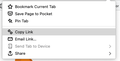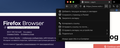Where is button in address bar? Firefox 89
Where is screenshot button, send tab button, pin button and other in address bar? Firefox 89 is current version. I always used this button. How do I re-enable the buttons?
모든 댓글 (4)
Hi idib, The function is still there; it was just removed from that menu in the previous version. Maybe you didn't notice until now?
You can find instructions on how to use it in the following article: Take screenshots in Firefox There are more instructions in this blog post: https://ilias.ca/blog/2021/04/the-screenshot-option-in-firefox-has-moved-heres-how-to-find-it/
Hey! Thank for the information. But there was also a button to share and that is nowhere to be found. Any suggestions?
I used that button so much and now it is gone.
Chris Ilias said
Hi idib, The function is still there; it was just removed from that menu in the previous version. Maybe you didn't notice until now?
Hello. I very rarely quit Firefox and rarely restart my mac.
I have second macbook with Firefox 88 with address button.
글쓴이 idib 수정일시
Hi,
As of Firefox 89, the meatball/three-dot/ "Page actions" menu was removed from the URL bar and the options were moved to either tab context menu or the page context menu. Here is how you can find alternative ways to access the various options from the old page action:
- Bookmark Current Tab: You can click the "star" icon to save the page as bookmark. Alternatively, you can right-click on the tab and choose Bookmark Tab.
- Save Page to Pocket: If the Save to Pocket button
 is missing from the toolbar, you can add it from the Customize Toolbar tab. See Customize Firefox controls, buttons and toolbars.
is missing from the toolbar, you can add it from the Customize Toolbar tab. See Customize Firefox controls, buttons and toolbars.
- Pin Tab: Right-click on the tab and choose Pin Tab.
- Copy Link: Click on the URL bar and press (Ctrl+C) for Windows and Linux or (command+C) for Mac. Alternatively, you can highlight the URL, then right-click on it and select "Copy" from the context menu.
- Email Link: You can add the Email Link button to the Toolbar from the Customize Toolbar tab.
- Take Screenshot: Right click on the empty part of a page and choose Take Screenshot. More about that: Take screenshots in Firefox.
- Send Tab to Device: Right-click on the tab and choose Send Tab to Device.
- Share: Right click on the tab and choose Share.