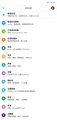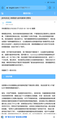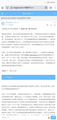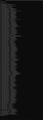The Chinese font of Firefox is different from that of Android.
The font on the Firefox webpage is different from the font on the Android system. Figure 1 is the font of Android system, Figure 2 is the font of other browsers (same as Android system), and Figure 3 is the font of Firefox, which is completely different from Android system. Firefox's font makes reading very uncomfortable.
모든 댓글 (3)
Hi
So that we can look into this, please can you:
Enable Developer Mode
- On stock Android open the Android Settings and use the search at the top to find build number
- Tap the build number 7 times
- For other devices use your favorite search engine or YouTube to find steps for your device.
- Enable Android USB debugging
- On stock Android Open the Android Settings and use the search at the top to find USB debugging and enable it
- Connect your device to the computer using a USB cable
Downloading the Android SDK Platform tools
- Download the Android SDK Platform tools for your operating system
- Use your operating system tools to extract the zip file that was downloaded
Checking that adb can see your phone and is authorized
- Connect your device to the computer using a USB cable
- Open a command prompt or terminal and change to the directory to the platform tools directory that was extracted
- On Windows run the command adb devices on macOS and Linux run ./adb devices
- If it returns unauthorized you will need to authorize the phone to connect to the computer by accepting the connection dialog on the phone
Get the font information
- Connect your device to the computer using a USB cable
- Open a command prompt or terminal and change to the directory to the platform tools directory that was extracted
- Type adb pull /system/fonts
- Take screenshot of the folder that the files are downloaded into, preferably capturing all the file names.
Seburo 说
Hi So that we can look into this, please can you: Enable Developer ModeDownloading the Android SDK Platform tools
- On stock Android open the Android Settings and use the search at the top to find build number
- Tap the build number 7 times
- For other devices use your favorite search engine or YouTube to find steps for your device.
- Enable Android USB debugging
- On stock Android Open the Android Settings and use the search at the top to find USB debugging and enable it
- Connect your device to the computer using a USB cable
Checking that adb can see your phone and is authorized
- Download the Android SDK Platform tools for your operating system
- Use your operating system tools to extract the zip file that was downloaded
Get the font information
- Connect your device to the computer using a USB cable
- Open a command prompt or terminal and change to the directory to the platform tools directory that was extracted
- On Windows run the command adb devices on macOS and Linux run ./adb devices
- If it returns unauthorized you will need to authorize the phone to connect to the computer by accepting the connection dialog on the phone
- Connect your device to the computer using a USB cable
- Open a command prompt or terminal and change to the directory to the platform tools directory that was extracted
- Type adb pull /system/fonts
- Take screenshot of the folder that the files are downloaded into, preferably capturing all the file names.
Here is the screenshot.
Hi
Our developers have advised me to open a ticket for this to be looked into further. You can follow progress on this and add comments at: