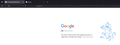Can't sign into Google Account. Search is not working properly. Rest of the sites work fine
Anything related to google services does not work. I can't sign into Google Account. Trying to sign into Gmail or drive also doesn't work. I get this 400 error everytime trying to sign in to google (screenshot).
Google search sometimes work. sometime doesn't work. google search from the new tab address bar works fine but subsequent searches do not work.
I am on windows 11. Latest Firefox version. These are working fine on other browsers.
so far, I have tried:
- clearing cookies and History
- started in safe mode
- started in private window
- removed every extension and themes
- fresh installed again.
모든 댓글 (4)
Does it still happen in a new profile? An easy way to test a new profile is to install Developer Edition and see if it happens there or refresh your existing profile.
I installed the developer version, the same error still shows up. The Refresh thing, I already tried before fresh install and it also didn't work.
Do you use a bookmark or are you starting with the main (home) page of this website?
If you use a bookmark to access a specific page then instead navigate to this page starting with the main page or with the sign in page in case there is a problem with this bookmark.
You can remove all data stored in Firefox for a specific domain via "Forget About This Site" in the right-click context menu of an history entry ("History -> Show All History" or "View -> Sidebar -> History").
Using "Forget About This Site" will remove all data stored in Firefox for this domain like history and cookies and passwords and exceptions and cache, so be cautious. If you have a password or other data for that domain that you do not want to lose, make sure to backup this data or make a note.
You can't recover from this 'forget' unless you have a backup of involved files.
If you revisit a 'forgotten' website, data for that website will be saved once again.
- In Connection Settings try changing "Use system proxy settings" to "No proxy".
- Change DNS over HTTPS from "Default Protection" to "Off" (or vice versa).
- Disable any VPN software.
- Disable any third-party virus protection or security software.