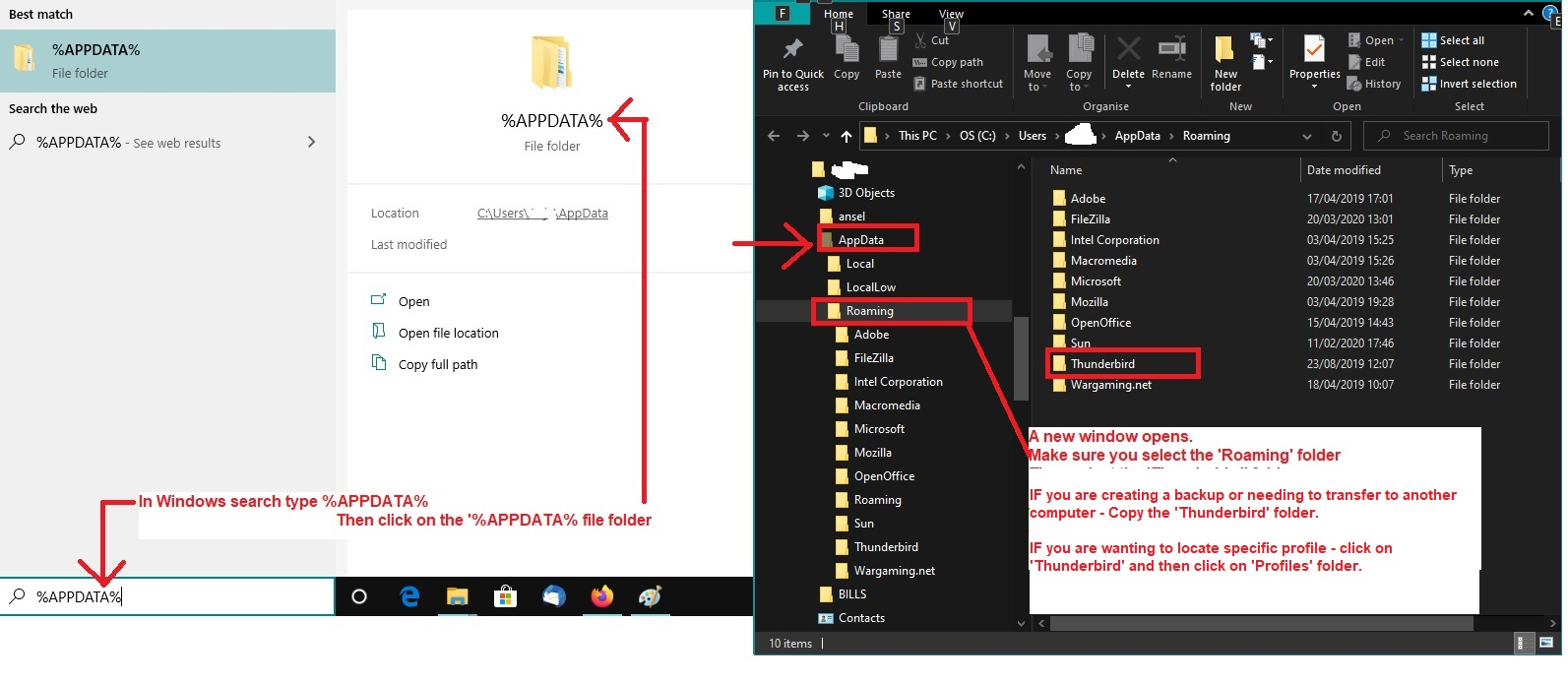ver 115.2.2 (32-bit) I can't read the preview window or emails. Everything is in a gigantic font on external display
My thunderbird just upgraded to 115.2.2 (32-bit) - my windows is 64-bit - but I can't read the preview window or emails. Everything is in a gigantic font so I see only 2 lines at a time in both the main email edit screen and the preview screen. I tried changing it to Calibri 12 in Settings (it was Calibri 17) but that makes no difference. I also don't like that I have to go through File menu now to get messages for just one account. Is there a way to downgrade back to my old version? I guess that would be 115.2.1. Thank you!
글쓴이 Wayne Mery 수정일시
모든 댓글 (12)
Interesting though (or troubling), that the problem still reproduces in Troubleshoot Mode.
Hi valarcher
Sorry for chiming in late, have you tried Windows Safe Mode ? https://support.microsoft.com/en-us/windows/start-your-pc-in-safe-mode-in-windows-92c27cff-db89-8644-1ce4-b3e5e56fe234
If you haven't tried it already it's worth a shot to see if this fixes your issues.
Cheers! ...Roland
I forgot to mention, nothing ever happens with: View > Font Size > click on 'Reset font Size'
I'll have to try all those other fixes over the weekend when I've time. Why can't I just save Profiles and downgrade to 2.1? I'm waiting for you to confirm this will work.
>I'm not sure yet whether this is something the user has done in attempts to fix font problem but it's very odd that I've had several people needing this help immediately after an update.
I never did anything! The update installed and I instantly got those 2 problems. It's an update problem not a user problem. The devs need to fix it on their side! If I have to spend a day doing all that stuff above, then there's something seriously wrong with the s/sware
Meanwhile please just confirm I CAN safely downgrade to previous version? As in this page: https://www.softaken.com/blog/how-to-get-back-older-version-of-thunderbird
Since it's a dev problem and not user problem, I doubt doing all the stuff suggested above is going to make any difference and I'll just waste a load of time -- when downgrading takes 5 minutes
I doubt doing all the stuff suggested above is going to make any difference and I'll just waste a load of time -- when downgrading takes 5 minutes
All the stuff I suggested will fix the problem - that is not in any doubt. It has fixed the problem for loads of people already If the wrong font settings are currently operating , these font settings are set up in your profile folder name not in the program itself. So, they will still be wrong if you attempt to perform a downgrade. But you can get back to me and provide all the info requested and then we'll get back to fixing the font problem when you are ready.
The only thing a downgrade it will improve the height of the Message List. However, I've already told you how to fix that and it should only take you about 5 minutes. I'm assuming you are fully capable of following instructions, creating a folder, copy pasting text which is already supplied and saving the file with a name in the newly created folder, so it will be no problem.
It's not that simple to go back to a previous version because the profile will have been made compatible for the new version. The instructions offered at that link will probably mean you would get a new profile and need to set up everything again and then go through the process of moving required files to the new profile and that will take up time. It's not the installation that will take time, it's the complete recreation of all accounts and restoring address books etc. But you can try to force a backwards compatibility on your current profile, before you start Thunderbird after installation, access the profile folder name and delete the 'compatibility.ini' file. If you have the time to a reinstallation then get a download from here:
However, you will still probably have the weird font problem as that is in the profile preferences and not in the program.
I haven't had the time to do all the above yet, but now I have a new problem. When I set up a new folder: (1) It does not copy the headers from the other folders, as it used to, which is not the end of the world -- I'm just forced to re-create them (which has never happened before in all the years of upgrades, this truly is the upgrade from Hell) (2) Under the Account header, it should show the email a/c I used to send that email (or the a/c that received that email) but instead it just displays "Local Folders" which IS the end of the world because I need to know which email it was sent from/received at
How do I get it to display the email account and not "local folders"?
valarcher said
I haven't had the time to do all the above yet, but now I have a new problem. When I set up a new folder:
As this query is not connected with the actual question - Can you please create a new question regarding this as anything I type will be off topic and mess up all searches etc. It will also confuse anyone who is looking for an answer to this particular question.
I'll watch out for the new question.
thank you! I posted it here: https://support.mozilla.org/en-US/questions/1425638
I'm starting to try figure this out because the inability to scan emails quickly in this upgrade from hell is driving me nuts.
> 'Application Basics' - Profile Folders - click on 'Open Folder'
Please can you rather give me the folder path - is it the one under AppData/Local or AppData/Roaming?
valarcher said
I'm starting to try figure this out because the inability to scan emails quickly in this upgrade from hell is driving me nuts. > 'Application Basics' - Profile Folders - click on 'Open Folder' That takes you directly to show contents of your profile name folder. Please can you rather give me the folder path - is it the one under AppData/Local or AppData/Roaming?
It's AppData/Roaming.
If you Exit Thunderbird first you can access the Thunderbird profile via:
- In windows bottom search type: %Appdata%
- Select the '%Appdata%' file folder
- Select 'Roaming'
- Select 'Thunderbird' - (this is the folder you would copy if wanting to create a backup)
- Select 'Profiles' - this shows you a list of your profile name folders
If your incoming emails are still in gignatic font please supply some information I really need to know all the settings because it's possible you have a minimum setting that may be messing up everything or may have set up for Latin but not Other Writing systems.
In Thunderbird
- Help > More TRoublshooting Information
- Scroll down to the 'Important Modified Preferences' section
- Locate lines that start with: font.
- Please copy all the lines that start with 'font' and paste them into this forum question.
valarcher,
Chatting with a developer, and consistent with Toald-Hall's instructions at https://support.mozilla.org/en-US/questions/1424372#answer-1606067, resetting layout.css.devPixelsPerPx to default value -1.0 should help with your size issue.
It turns out this setting is not suppressed by Troubleshoot Mode.
Also, 115 has had issues properly sizing for multiple displays, which I just caught on one of your earlier comments.