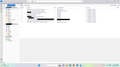Upgrade to 115.3.1 Not Happening
I was running an older version of Thunderbird (don't ask the version because the About screen now shows 115.3.1) that had a bland color scheme (best way to describe it) that I downloaded about 6 months ago. When I first opened TB today (before attempting an upgrade) I got a screen talking about the benefits of 115.3.1 and showing colorful screens with more options than I had with the current TB. With TB open, I went to Help > About Thunderbird and the screen showed an upgrade to 115.3.1 was available. I believe I clicked Upgrade (but the upgrade may have started on its own) and the new software downloaded. I saw a message saying I had to restart to complete the upgrade and assumed that meant restart my PC. I closed all applications and restarted the computer. Opening TB, I get the same old bland screen, definitely not 115.3.1. Going to Help > About Thunderbird now gets me the message that "Thunderbird is up to date." What did I do wrong and/or what should I do to get 115.3.1 installed and functioning? I'm running Windows 11. Thanks in advance.
선택된 해결법
Are the screen shots at https://blog.thunderbird.net/2023/08/make-thunderbird-yours-how-to-get-the-thunderbird-115-supernova-look/ what you are looking for?
문맥에 따라 이 답변을 읽어주세요 👍 0모든 댓글 (10)
What version does it currently show as being installed?
My suggestion is to download the latest release and install over the top of what you have.
Wayne: Version installed shows as 115.3.1.
David: I will try that now.
Just tried reloading TB 115.3.1. I accepted the default storage location but declined when asked if I wanted to make TB my default mail program. Opened TB and nothing changed. Still shows 115.3.1 installed. I've got to believe I'm doing something wrong but don't know what. Do I need to completely uninstall TB and start from scratch?
It's not clear to me what is happening, but if it says 115.3.1 then I am certain that is what is displaying. So we need to see what is displayed. Please post a screen shot.
Here's a screenshot. Thanks for any suggestions you can provide.
That screenshot is definitely 115.
선택된 해결법
Are the screen shots at https://blog.thunderbird.net/2023/08/make-thunderbird-yours-how-to-get-the-thunderbird-115-supernova-look/ what you are looking for?
Yes it is.
I see my problem after reading the intro: the "old" look is the default even after downloading the new version. I guess I understand that but as a suggestion for future releases it would be nice to make it crystal clear the user needs to somehow force the program into the new configuration.
Thanks to all who responded.