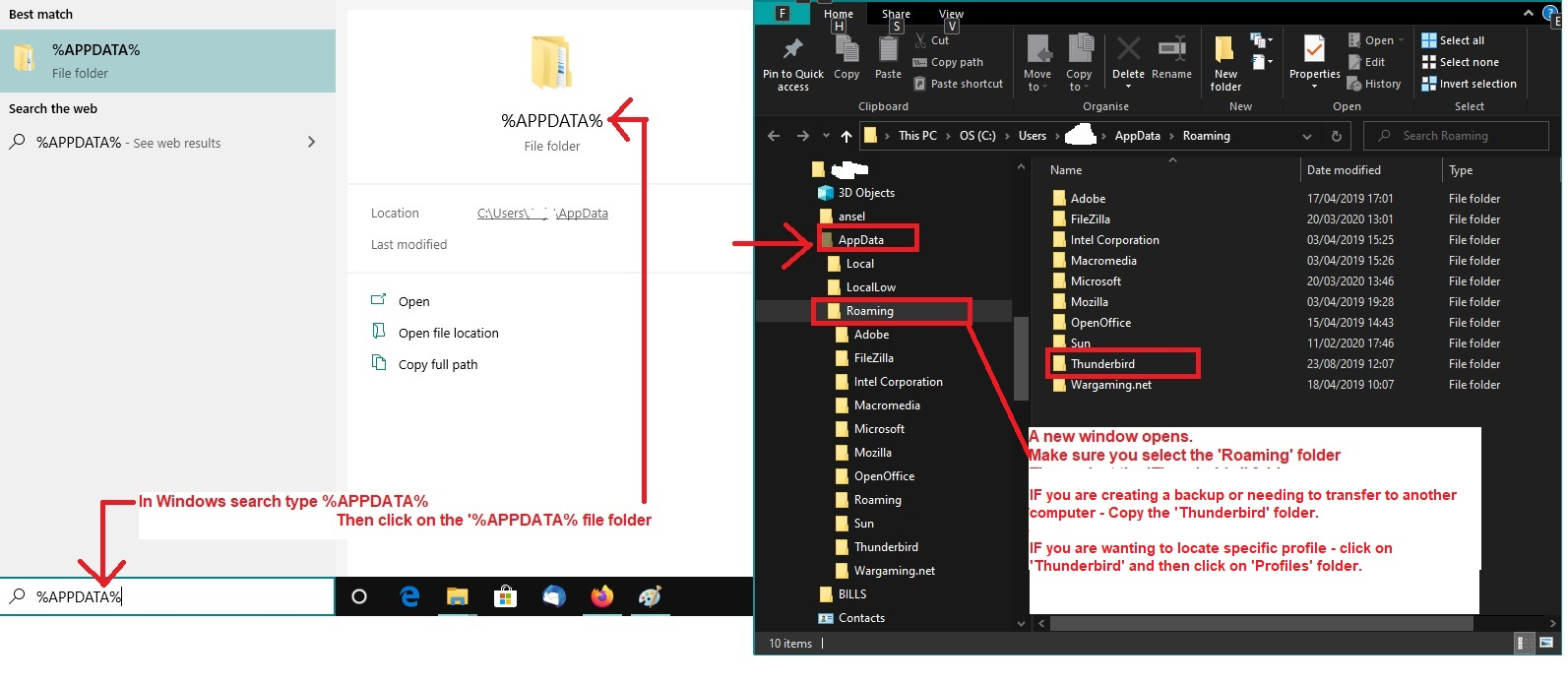I messed up Thuderbird, can't import old profiles etc
I desperately (sobbing here) need someone to hold my hand and walk me through this!!! I uninstalled the newest version (115) and installed the previous version (102) because of an outgoing mail problem. It gave me a warning that the newer version changed my profiles and it's not compatible so I downloaded the new version again. The import screen doesn't look anything like what it says in the help files. I don't have an option for importing from a previous version.
Please rescue me. I run a nonprofit and I have deadlines and meetings next week that I was supposed to make arrangements for and I've been dealing with this for almost a week.
선택된 해결법
I finally figured it out! I combined what you suggested with atlantic.net info.... (mostly you) and set it for each email address. thank you...thank you...thank you!
Details of selected server: Description: fwc Server Name: mail.atlantic.net Port: 587 User Name: fwc@floridawildlifecare.org Authentication method: Normal password Connection Security: STARTTLS
문맥에 따라 이 답변을 읽어주세요 👍 0모든 댓글 (11)
The standard menu option is tools>import>import from another Thunderbird installation. Can you post a screenshot of what you see? Do you also know where your profile is?
re : It gave me a warning that the newer version changed my profiles and it's not compatible so I downloaded the new version again.
Ever since version 68* a dedicated profile is used for each program installation of Thunderbird.
Try this:
- Exit Thunderbird now.
- In bottom windows search type: %Appdata% - see image below as guide
- Select the '%Appdata%' file folder
- Click on 'Roaming' folder to see contents'
- Click on 'Thunderbird' folder to see contents
- Click on the 'Profiles' folder to see contents
- You will see some profile name folders and one will be the original containing your data.
- click on the 'profile name' folder to see contents - profile name folder typically looks like this: 123dfg4.default or similar.
If the 'Mail' or 'Imap Mail' fodler has your mail accounts then you know which profile name is correct. Make a note of the 'profile name' folder.
- In the correct 'profile name' folder locate the 'compatibility.ini' file - move it to the desktop as a temp backup - so you can replace if required.
Start Thunderbird.
- Help > Troubleshooting Information
- Under 'Application Basics' near the bottom locate 'Profiles' and click on 'about:profiles'
It opens in a new tab. It will list all your profiles.
- look for the one which says 'Root directory: and it points to the correct profile name folder.
Below it you will see some buttons.
- Click on 'Set as default profile'
- Click on 'Launch Profile'
It should open in a new window. Does it show all your emails?
If yes: close the original Thunderbird window.
Please report on results.
I found the directories with the profiles and followed the path, David... found the selections. Thank you!!
Toad-Hall, thank you for all the profile data information!!
I got back to where I was before I started with the most recent upgrade. YAY...
BUT... I am back to the original problem of not being able to send out any emails.
How do i submit a support request to Thunderbird? I have talked to my email provider... Atlantic.net
internet provider... Cox
This is the error message I get... Sending of the message failed. <The message could not be sent because the connection to Outgoing server (SMTP) mail.atlantic.net timed out. Try again.>
re : The message could not be sent because the connection to Outgoing server (SMTP) mail.atlantic.net timed out. Try again
Is it possible you are using a VPN ? Please check to see if your Anti-Virus has enabled a VPN because many servers do not like VPN as it hides the IP address, so server thinks someone may be hacking server as it is expecting your IP address.
Are you using 'Avast' ? if yes, then turn off the anti-virus (Avast) scan of outgoing mail and then test sending.
re :How do i submit a support request to Thunderbird?
You are already in the Support Forum for Thunderbird.
re :Outgoing server (SMTP) mail.atlantic.net
Info I have found suggests the name of the outgoing server should be : smtp.altantic.net There are some cases which imply using an insecure connection, but I would suggest you try using a more secure option first to see if the server is offering it.
Try this:
- In 'Account Settings'
- Left pane - scroll to bottom and clickon 'Outgoing Server (SMTP)'
- It opens a list of smtp servers on right.
- Select the atlantic smtp
- click on 'Edit'
- Description: atlantic email address - same as user name - it will be useful later.
- Server name: smtp.atlantic.net
- Port: 587
- Connection Security: STARTTLS
- Authentication Method: Normal Password
- User name: full email address
- click on 'OK'
- In Left pane select name of atlantic account
- Look bottom right for 'Outgoing Server (SMTP)'
- Check - does it show your atlantic email address ?
If yes - good. If no:
- Click on the drop down chevron icon to see list and select the one with correct email address
Do NOT use the 'Edit SMTP_Server' button just in case you have wrong account connected.
글쓴이 Toad-Hall 수정일시
screenshot of your SMTP settings with your user id obscured, and include the following information: Outgoing Server (SMTP) Settings Server: mail.atlantic.net Port: 587 Authentication method: Normal password Connection security: SSL/TLS
- your mail provider
Atlantic.net – they said they corrected the block by Spamhaus a while ago. Made the updates they recommended and my outgoing emails are not blocked any more Now the error is… Sending of the message failed. The message could not be sent because the connection to Outgoing server (SMTP) mail.atlantic.net timed out. Try again.
- ISP:
- firewall version (if any),
Windows?
- antivirus software and version:
AVG – I tried sending emails with the email and firewall protection off
- operating system and version
Windows 10
- Thunderbird version
115.4.2 (32 bit) – I just did the upgrade when the problems started. I changed the settings per Atlantic.net and now we are getting a timed out error.
Toad-Hall, I followed your directions. Yes, it showed up correctly. Tried to send again and this was the error message...
Sending of the message failed. Unable to authenticate to Outgoing server (SMTP) smtp.atlantic.net. Please check the password and verify the 'Authentication method' in 'Account Settings | Outgoing server (SMTP)'.
FYI, Atlantic.net said the use "mail.atlantic .net" The password I entered for that email is working since I am receiving emails...
so I tried another email address and this is the error
Login to server smtp.atlantic.net with username center failed.
So I know what Thunderbird is using as current settings please post this info: In thunderbird Help > Troubleshooting Information Scroll down to 'Mail and News Accounts' section Copy all the data in that section and paste it into this forum question.
선택된 해결법
I finally figured it out! I combined what you suggested with atlantic.net info.... (mostly you) and set it for each email address. thank you...thank you...thank you!
Details of selected server: Description: fwc Server Name: mail.atlantic.net Port: 587 User Name: fwc@floridawildlifecare.org Authentication method: Normal password Connection Security: STARTTLS