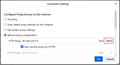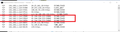Firefox manual proxy config, port number not accepted
I'm trying to use a manual proxy server for Firefox. When entering the proxy address and port number, Firefox outlines the port number field in red and disables the OK button thus refusing to accept my assigned port number. I'm trying to use port number 29842 which was given to me by the proxy provider.
선택된 해결법
I did what TyDraniu suggested: “Hmm, it should be working. Try to enter about:config in the address bar and set network.proxy.http_port = 29842,”
Then I went back into Network Settings and retried the manual Proxy config. Note the port number field was already set to the correct “29842” value so I just added the Proxy IP, exited the browser, and restarted it. I verified the result using a command prompt window with “netstat -a” and IT WORKED! Yea!
To finish up, I went back into about:config, removed the network.proxy.http_port number and then re-tested. It still worked. Not sure HOW or WHY this made a difference but it DID.
You can CLOSE THIS CASE – Good Job! Thank you!
문맥에 따라 이 답변을 읽어주세요 👍 0모든 댓글 (3)
Hmm, it should be working. Try to enter about:config in the address bar and set network.proxy.http_port = 29842,
The input box could be overflowing and not showing the full number. For example, I can enter "129842" which fails with a red border while only displaying "29842" like your screenshot.
선택된 해결법
I did what TyDraniu suggested: “Hmm, it should be working. Try to enter about:config in the address bar and set network.proxy.http_port = 29842,”
Then I went back into Network Settings and retried the manual Proxy config. Note the port number field was already set to the correct “29842” value so I just added the Proxy IP, exited the browser, and restarted it. I verified the result using a command prompt window with “netstat -a” and IT WORKED! Yea!
To finish up, I went back into about:config, removed the network.proxy.http_port number and then re-tested. It still worked. Not sure HOW or WHY this made a difference but it DID.
You can CLOSE THIS CASE – Good Job! Thank you!